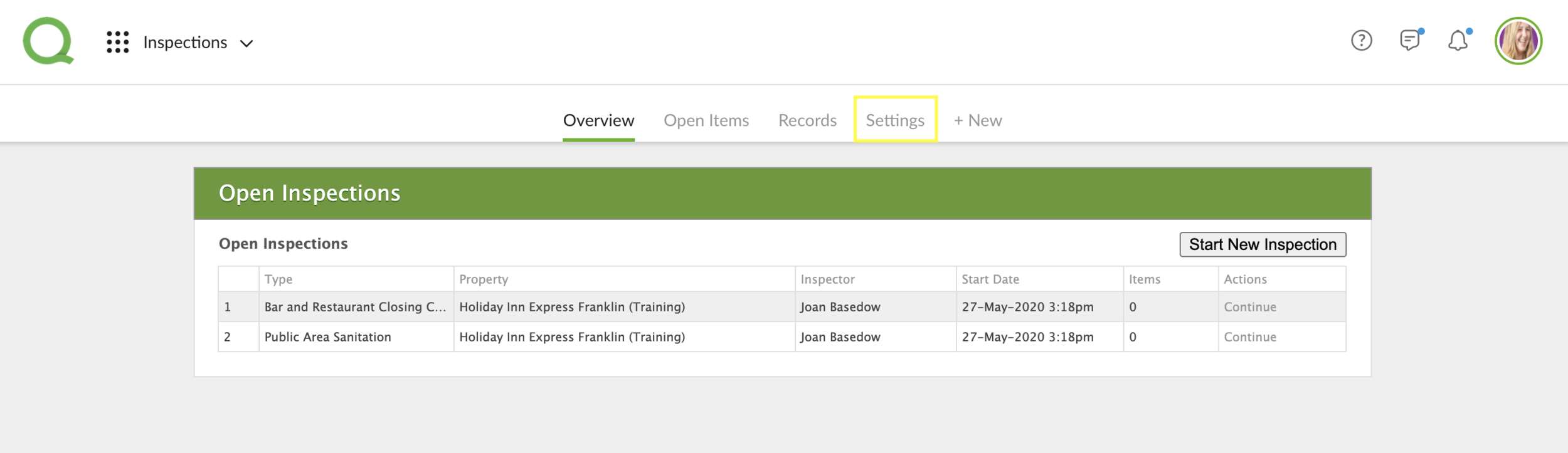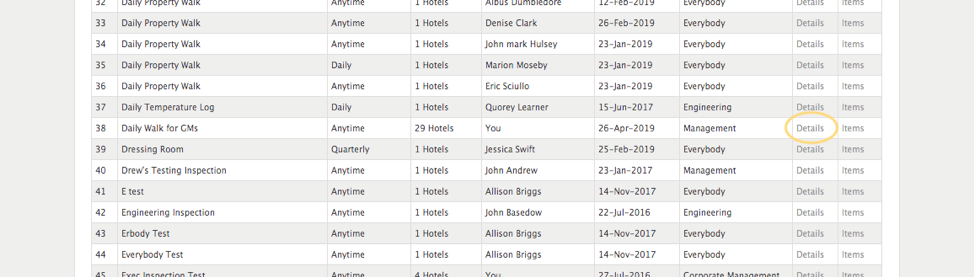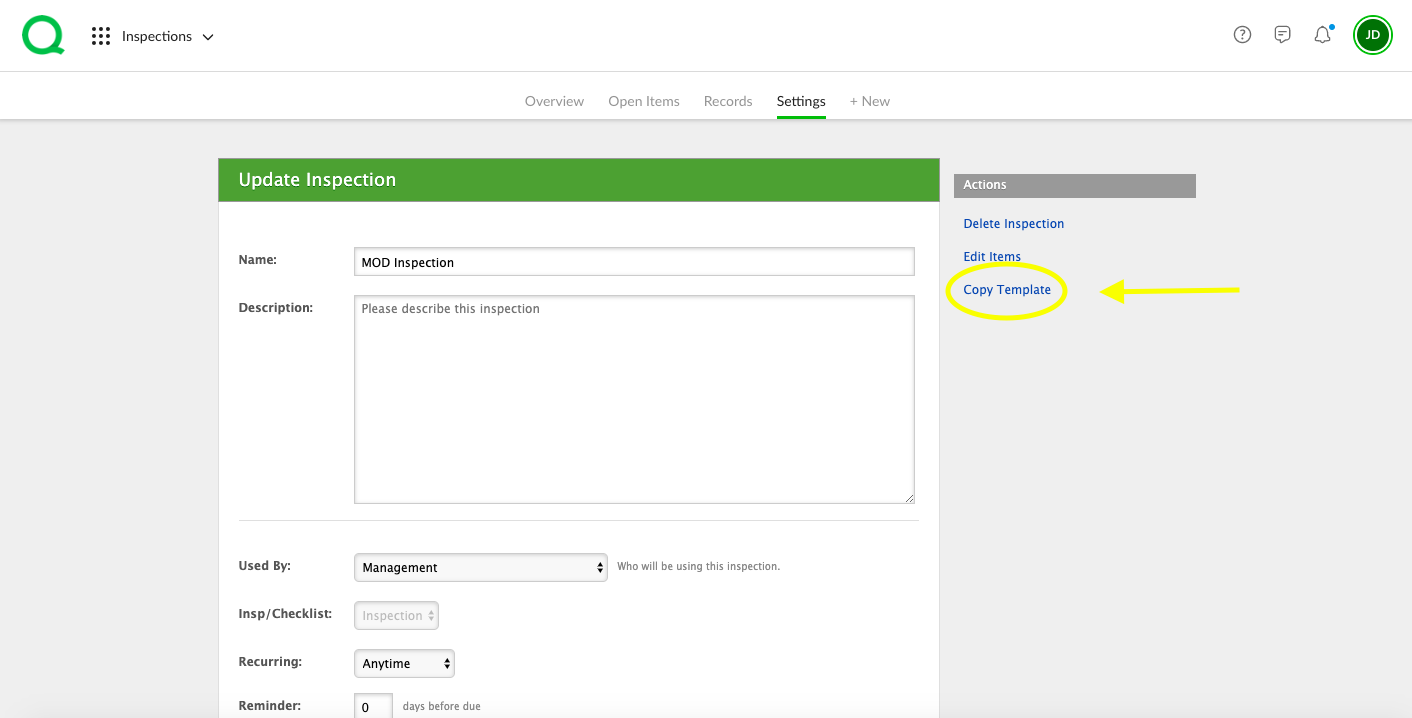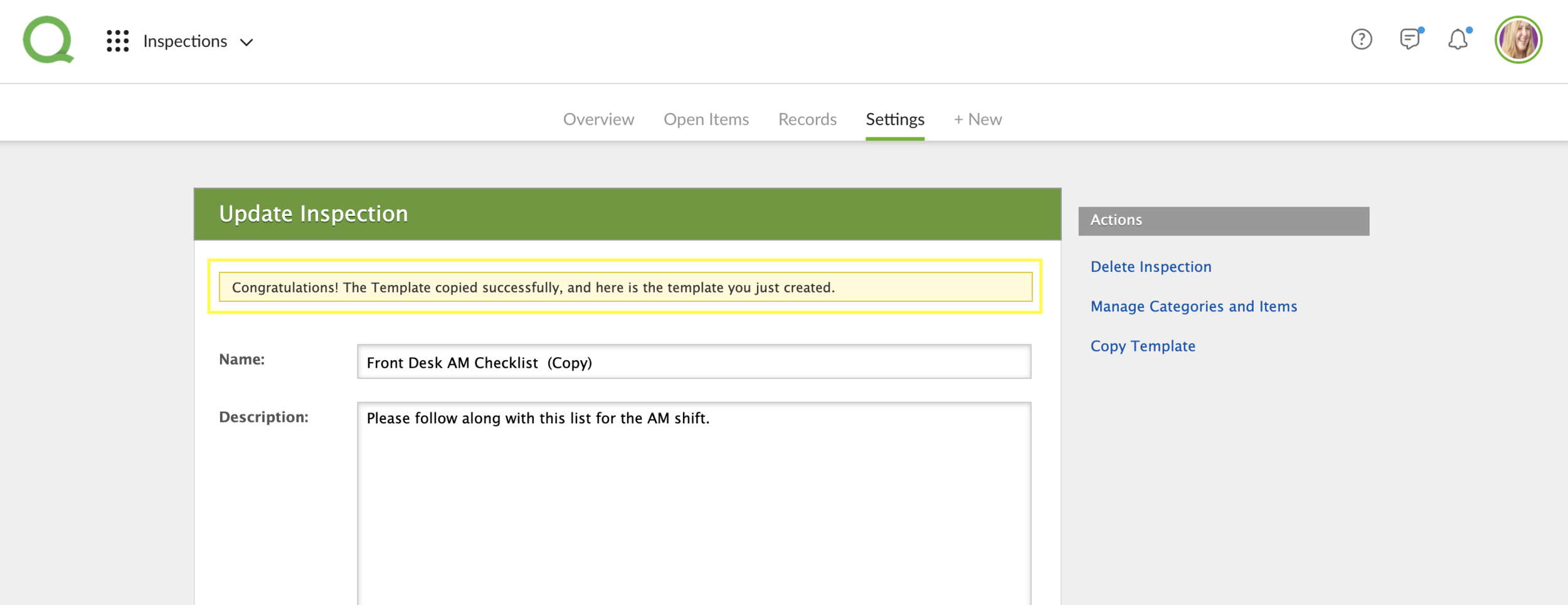In this article, you will learn how to copy inspection/checklist templates from the desktop Inspections app.
1. From the desktop Inspections app, click on the Settings page button.
2. Click on the Details link in the Actions column to the right.
3. Then, from the Details page, click Copy Template to the right of the template details.
4. The copied template will appear with the message “Congratulations! The Template copied successfully, and here is the template you just created.”
Make the necessary changes and make sure you save the inspection. Be sure to click Manage Categories and Items to update specific lines of the inspection/checklist.