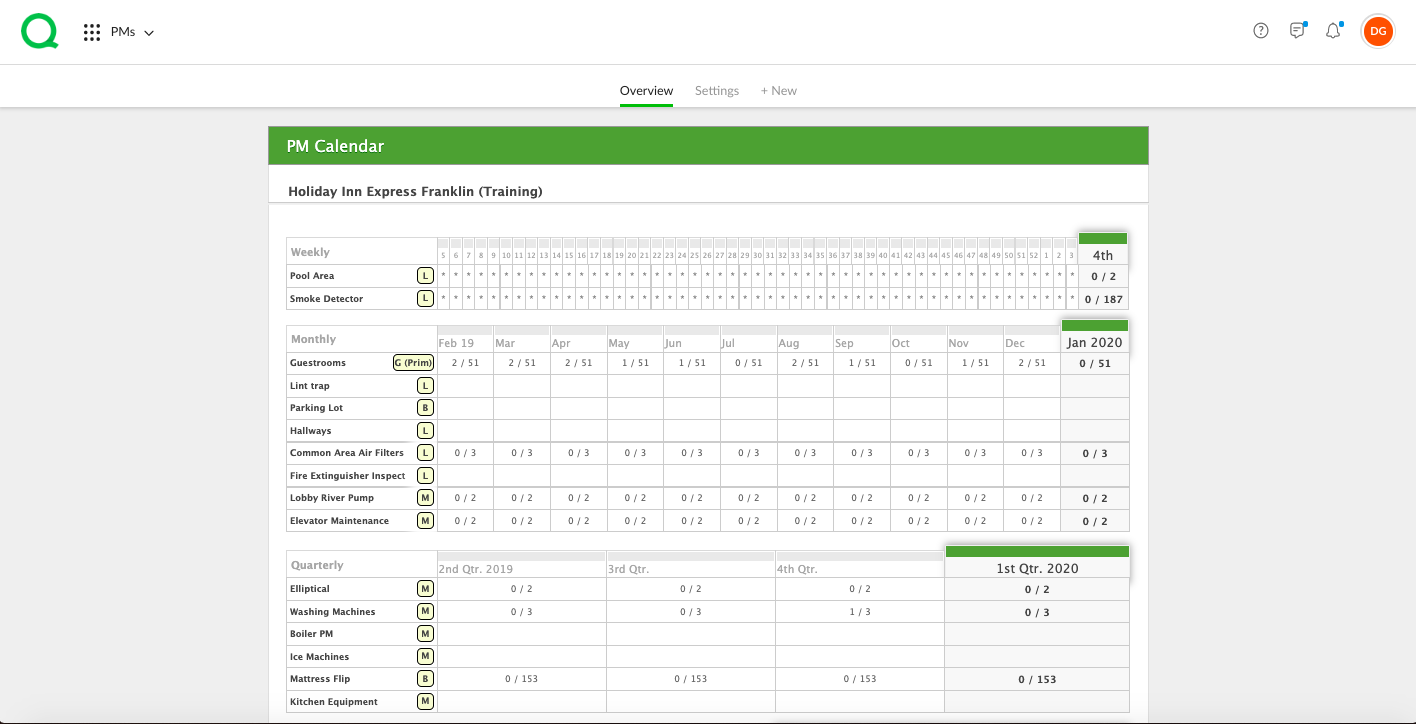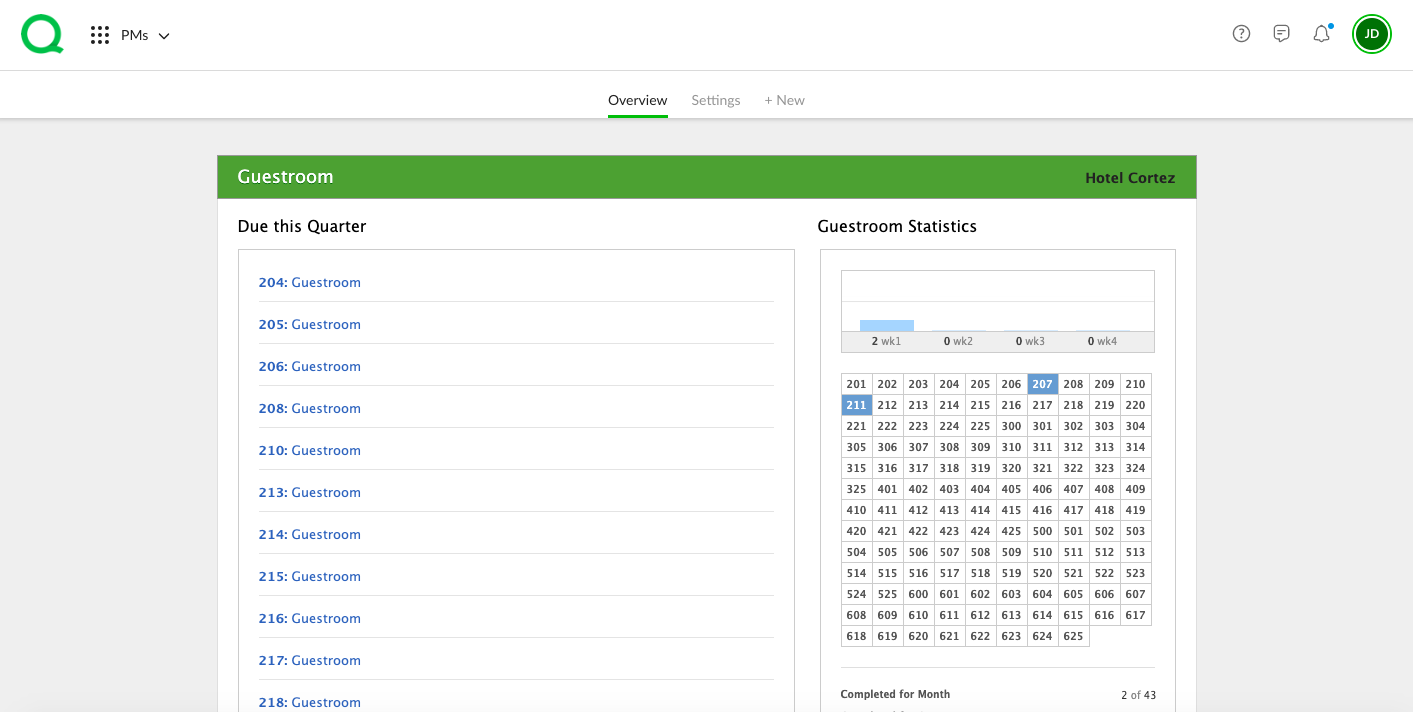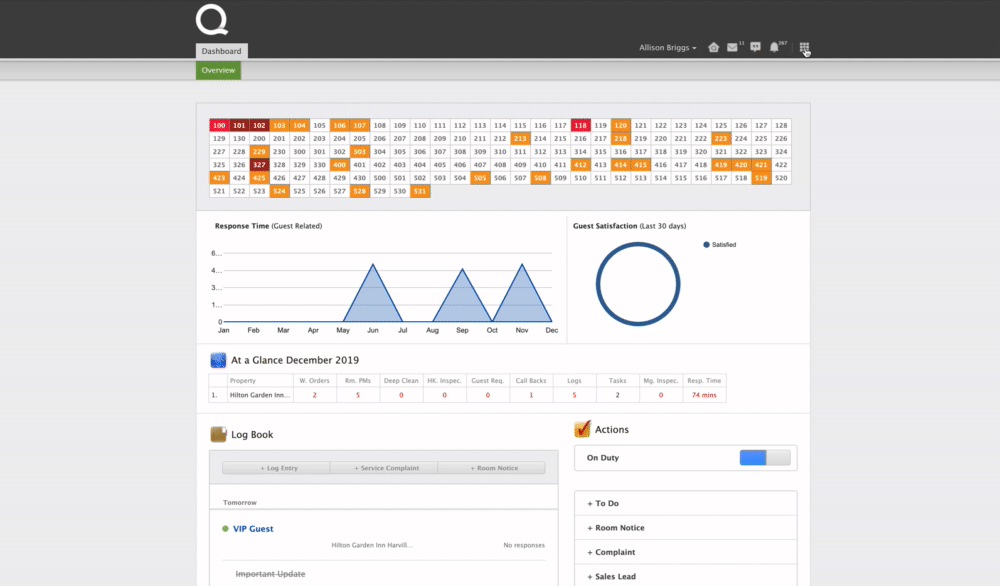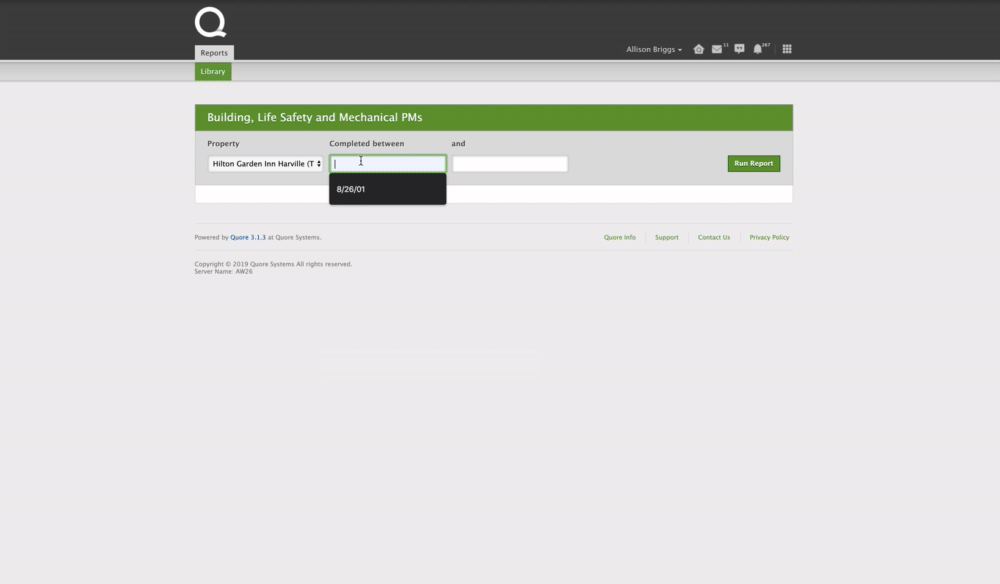You can track completed PMs from the desktop using both the PMs app and the Reports app.
Use the desktop PMs app to view detailed information, such as all line items, for all PM types. Use the Reports app to view at-a-glance information regarding guestroom PMs.
In this article, you will learn how to track PM records from the desktop.
How to View PM Records in the PMs App
1. From the desktop PMs app, use the PM Calendar to view detailed information about completed PMs. You can see completed weekly, monthly, quarterly, semi-annual, and annual PMs. To get a closer look at the PMs completed in a timeframe, click the box in the corresponding column for the records you wish to view.
-
Pro Tip: The letters in the left column stand for different types of PMs, such as B for Building, L for Life Safety, M for Mechanical, and G for Guestroom. G (Prim) means that is your primary guestroom template.
2. If you click into a guestroom month, you will see a list of guestrooms to the left and a PMs Rooms Grid to the right. Light blue rooms in the PMs Rooms Grid indicate PMs completed sometime this quarter, while dark blue rooms indicate PMs completed within the month of the column you clicked into in the previous step.
-
Pro Tip: Clicking into a guestroom on the PMs Rooms Grid will allow you to print the PM results.
How to View PM Records in the Reports App
We have two reports for PMs in the Reports app. Guestroom PMs and Building, Life Safety, and Mechanical PMs (Non-Guestroom).
To run the Guestroom report:
1. From the desktop Reports app, click on the Guestroom PMs line.
2. Select a property and a timeframe using the appropriate fields. You can leave the timeframe blank if you wish to view all completed guestroom PMs.
3. Click the green Run Report button when you have entered the appropriate information.
To run the Building, Life Safety, and Mechanical report view follow these steps on app.quore.com.
How to get there:
How to run it:
-
Pro Tip: You can export the resulting list as a CSV or PDF file using the buttons in the upper right part of your screen.