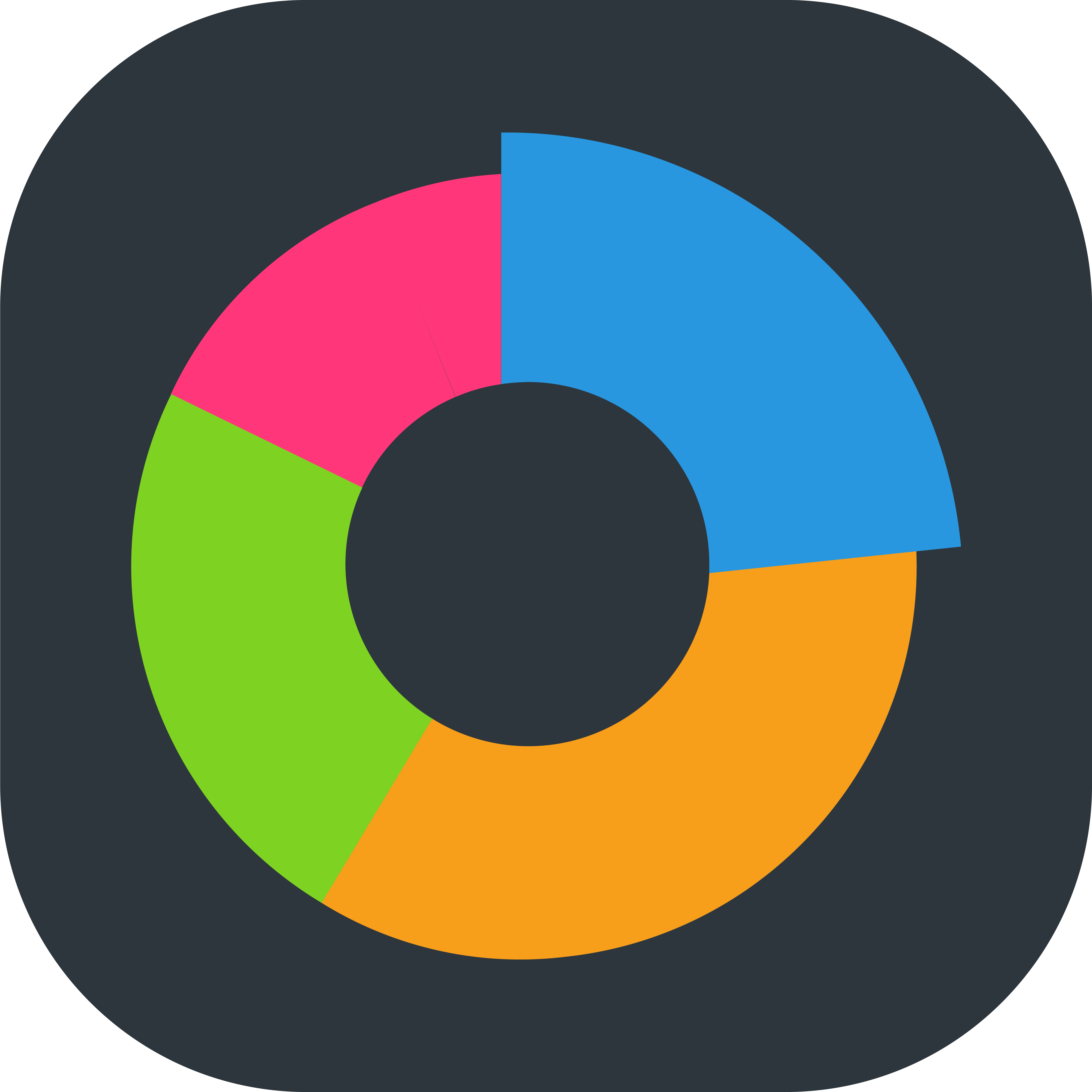SECTIONS:
Accessing Reports
Favoriting a Report
Running a Report
Sorting Report Columns
Downloading and Printing a Report
Emailing a Report
Scheduling a Report
Accessing Reports
To access the Reports app, log in to the desktop version of Quore, then click on the App Switcher. Scroll down and click on the Reports icon:
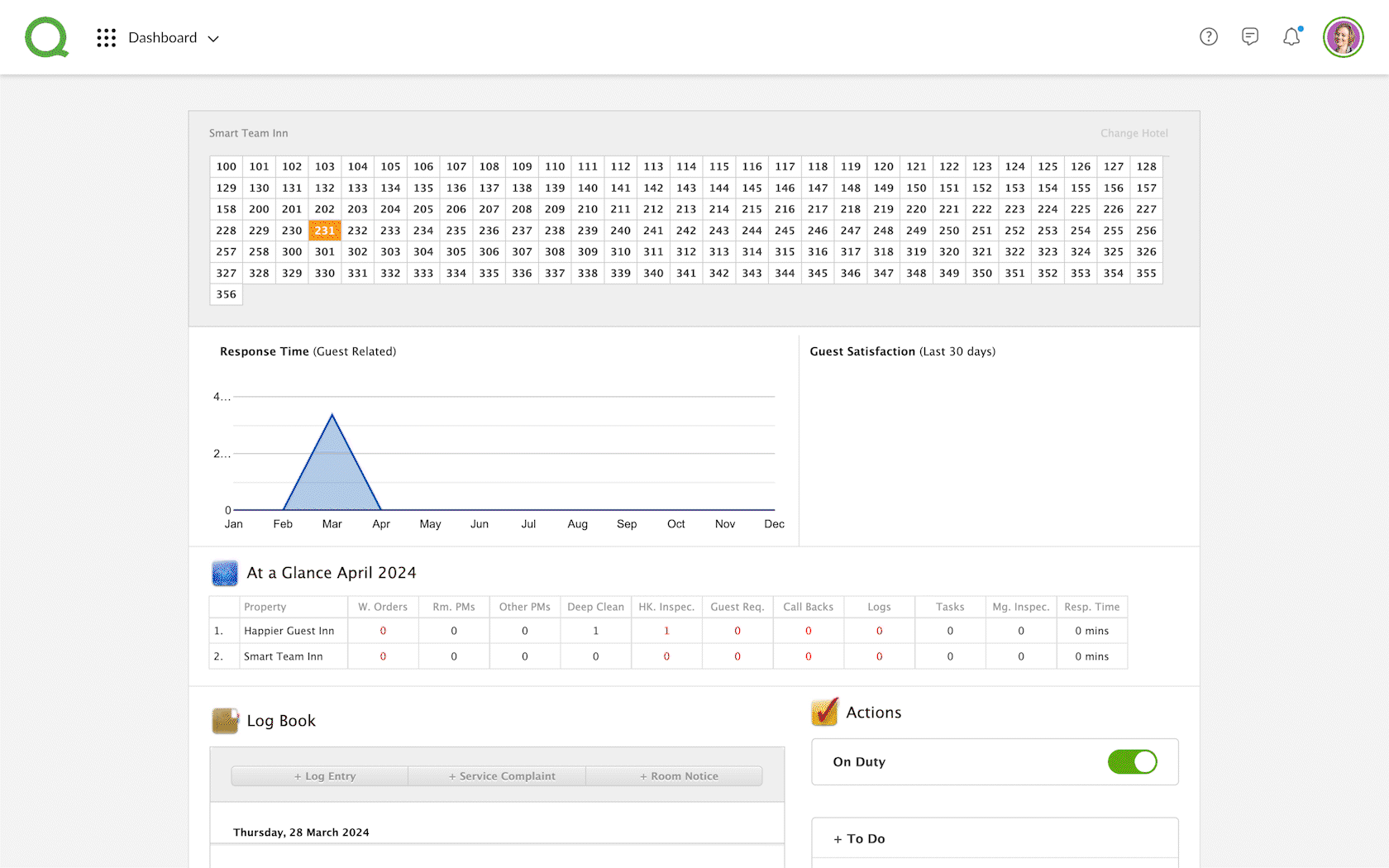
Favoriting a Report
This will take you to your Report Library where you can search for a report by keyword or category. You can even favorite the reports you use the most:
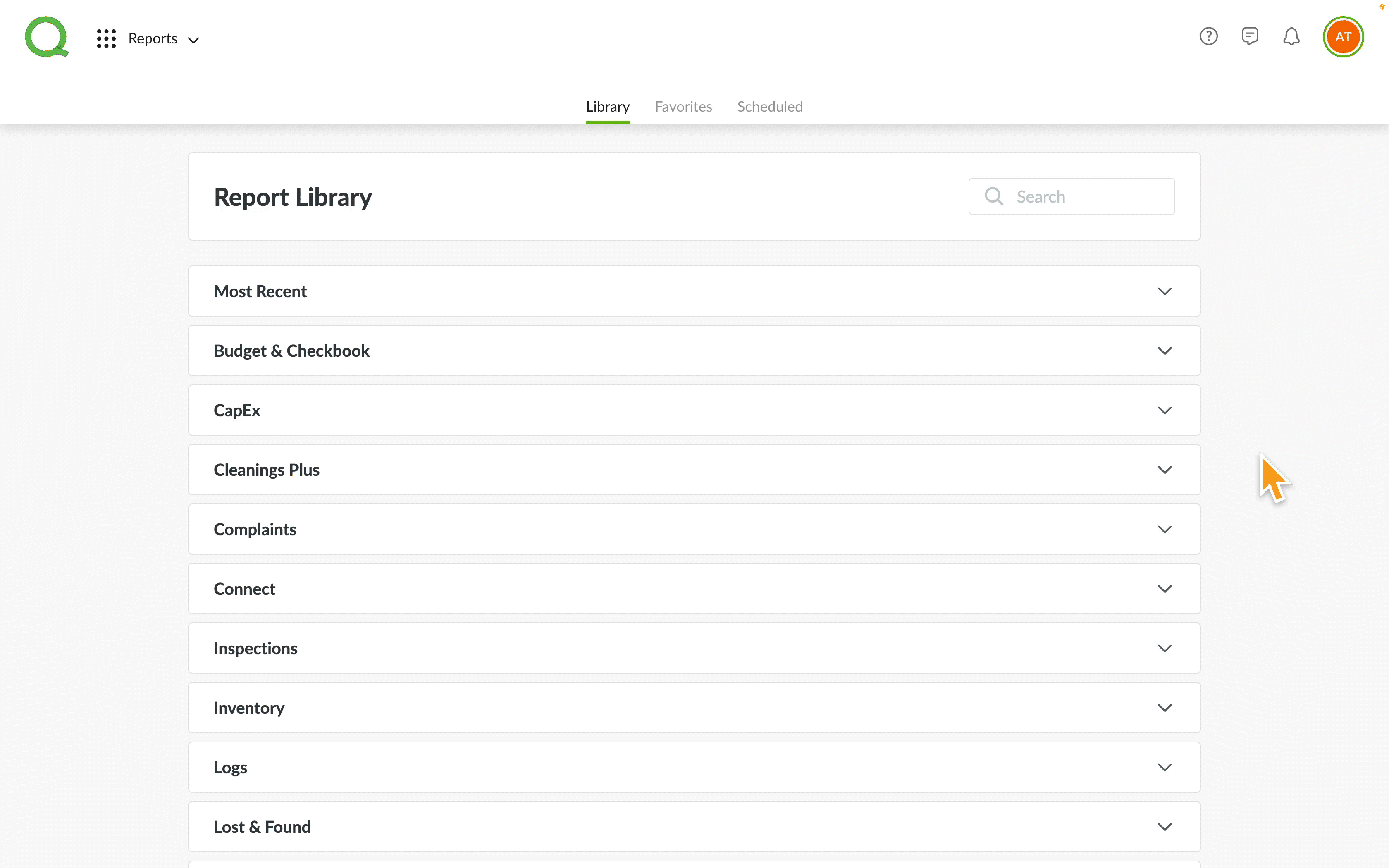
Running a Report
Not only can you favorite your most used reports, but we’ll even save your most recently viewed reports in the Most Recent section. Check out this short video to see how easy it is to run a report:
Sorting Report Columns
Sort your columns to get the data organized just the way you want it. Remember, any column you sort will remain sorted when you export the file:
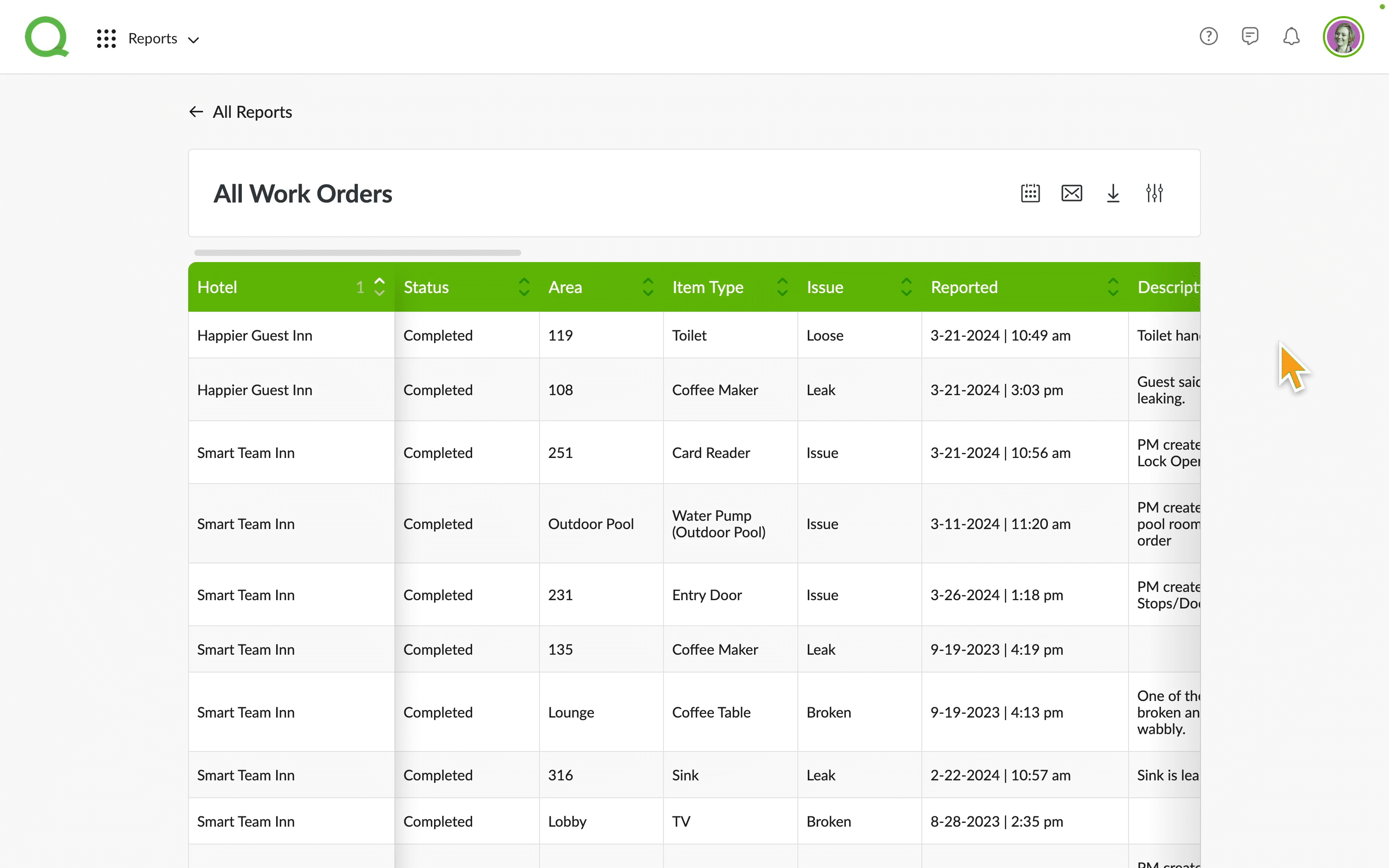
Downloading and Printing a Report
After running a report, you can schedule, email, download, and even change the original filtering. If you want to print the report, download it first then you’ll see the print option. Printing options may vary based on file type (PDF, CSV, XLS) you select. Check out this GIF:
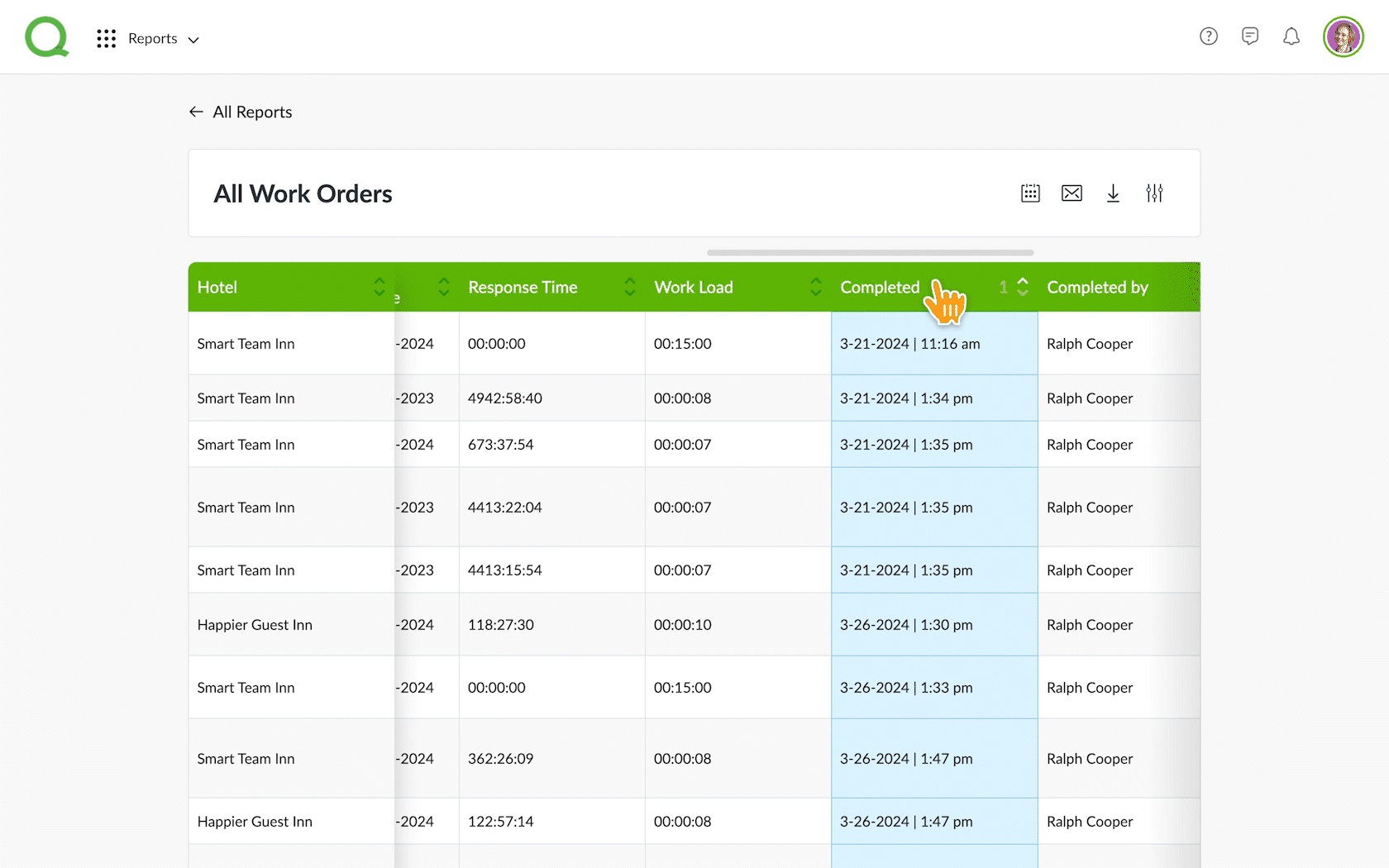
Emailing a Report
You can send a report to yourself or another team member. Follow these easy steps:
STEP 1:
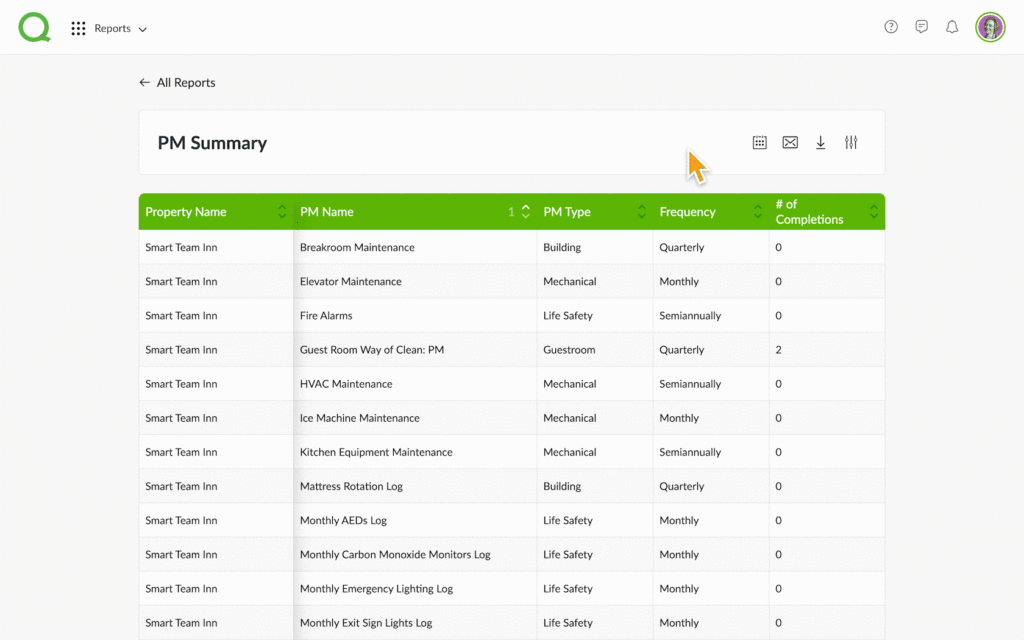
STEP 2:
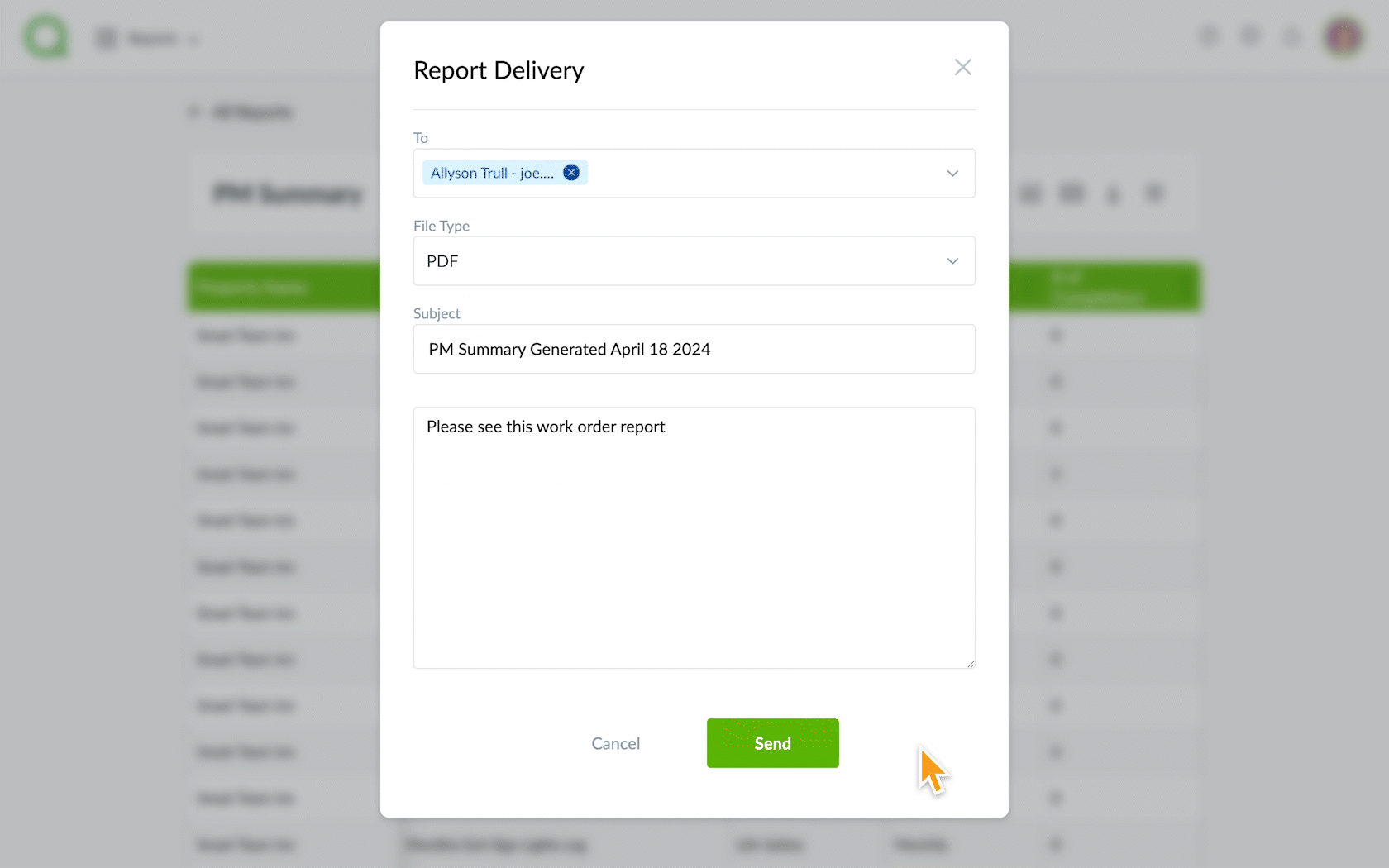
Scheduling a Report
Choose which insights you want sent directly to you or other team members using the scheduling feature. Here is an in-depth look at scheduling a report: