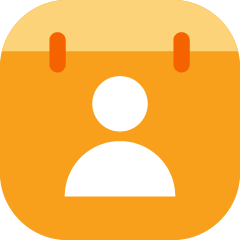Desktop
To get to the desktop Directory app, click on the App Switcher, then click on the Directory icon.
Employee
The first page you will see upon opening the app is the Employee page. Here, you can enter, edit, and delete staff members. Click here to learn more about managing your staff in the Directory app.
Property
Click on the Property page button to view a list of all properties to which you belong. Click on the property to view contact information and the list of employees who work at the hotel.
Vendor
The Vendor page shows a list of vendors associated with your hotels. It is helpful to reference this list any time the hotel is in need of a new item or service. For example, if one of the hotel’s vehicles requires fixing, you can search for an auto mechanic or auto repair shop on the Vendor list.
Local
The Local page shows local areas, such as nearby tourist attractions, entertainment, or restaurants. Click here to learn more about using the Local Area List.
Resume
The Resume page will inform staff members of upcoming groups staying at the hotel. In order to activate the Resume page, you must have the Sales app, which is an add-on app.
+ New
Use the + New page button to add new employees, new vendors, and new local areas to the Directory app.
Mobile
After logging in to the Quore mobile app, tap on the App Switcher. Swipe left until you see the Directory icon. Tap the icon to open the app.
Tap the line of the list you wish to view. Choose from:
-
Employees
-
Properties
-
Vendors
Tap into any line item on these lists to view further details and take additional actions.