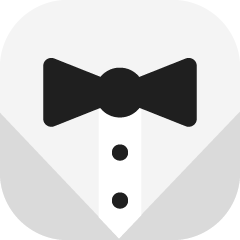You can use both the mobile and desktop Complaints apps to assign a complaint to a specific user and follow a complaint from creation to resolution. In this article, you will learn about this app’s most important features.
The Complaints app can be used to:
-
Follow the progress of a complaint
-
Assign complaints to department heads
-
Mark the guest satisfaction level, revenue loss, and add relevant notes
-
Create a follow-up task
Closed complaints can be tracked using the Records page within the app and by using the Reports app.
How to Access the Complaints App
Management, department heads, and the front desk will have access to the Complaints app. After logging in to Quore, use the App Switcher and click on the Complaints icon to open the app. The Complaints app is available on both desktop and mobile.
Complaint Dashboard Shortcuts
Open complaints appear in red on the dashboard Rooms Grid. Clicking a red room will allow you to access the complaint from your dashboard.
Use the Action section to create a complaint using the + Complaint button.
Additional Tips
Open complaints also appear in the Log Book and will send email and text alerts if enabled.