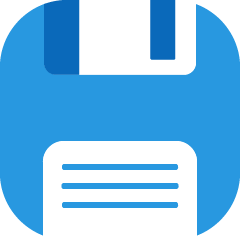The Documents app is available from the desktop version of Quore and acts as an internal file-sharing system. You can upload commonly used documents such as authorization forms, HR forms, and more, set permission settings so that these documents are only viewable to certain users, and organize documents into folders.
It is important to note that the Documents app only displays documents uploaded to this app, and not documents uploaded to other apps. This app is only available on the desktop.
To access the Documents app, log in to Quore on the desktop. Then click the App Switcher in the upper right corner. Scroll down and click on the Documents icon to open the app.
Files
The Files page is the first you will see after opening the Documents app. This page automatically displays all files and folders. Use the Keyword Filter on the right to refine your results. The Files page list will show you the document or folder title, the upload date of a document, the file size, and who can view the document. Click on the title of any line item to view additional details and take additional actions.
When you open a document, you will see the Actions column on the right. If you have permission to view the document, you will see the Edit Document link. Use this link to modify the title, assign the document to a folder, select a document type, assign a property, add a description, and set the privacy settings for the file. Click the green Save Changes button when finished.
+ New
Use the + New page button to add a new folder or file. Click here to learn more about adding new folders and files.