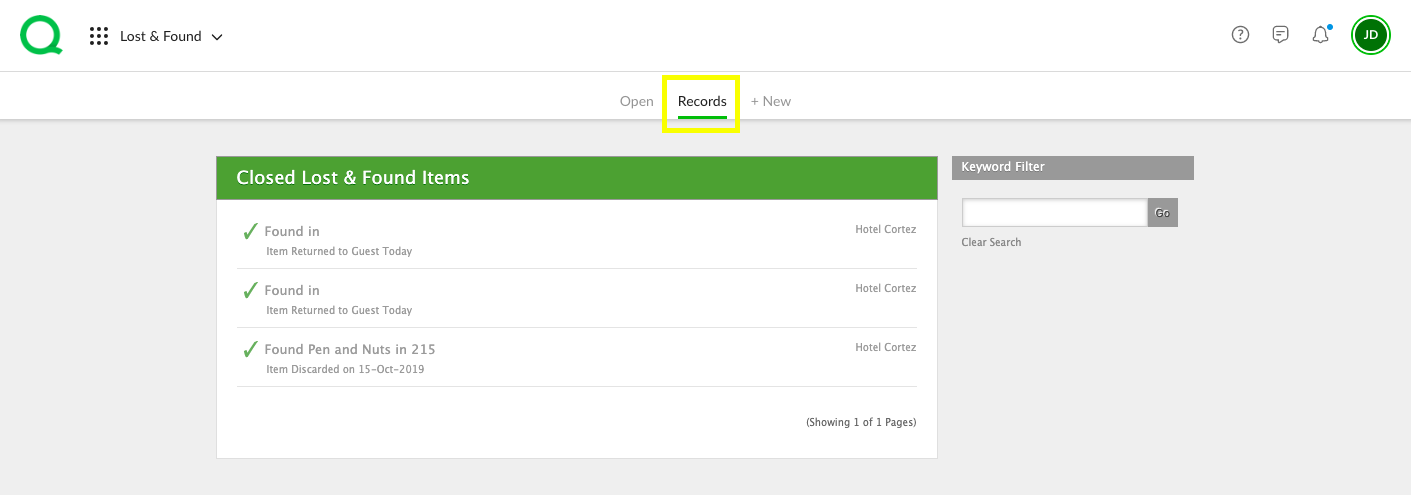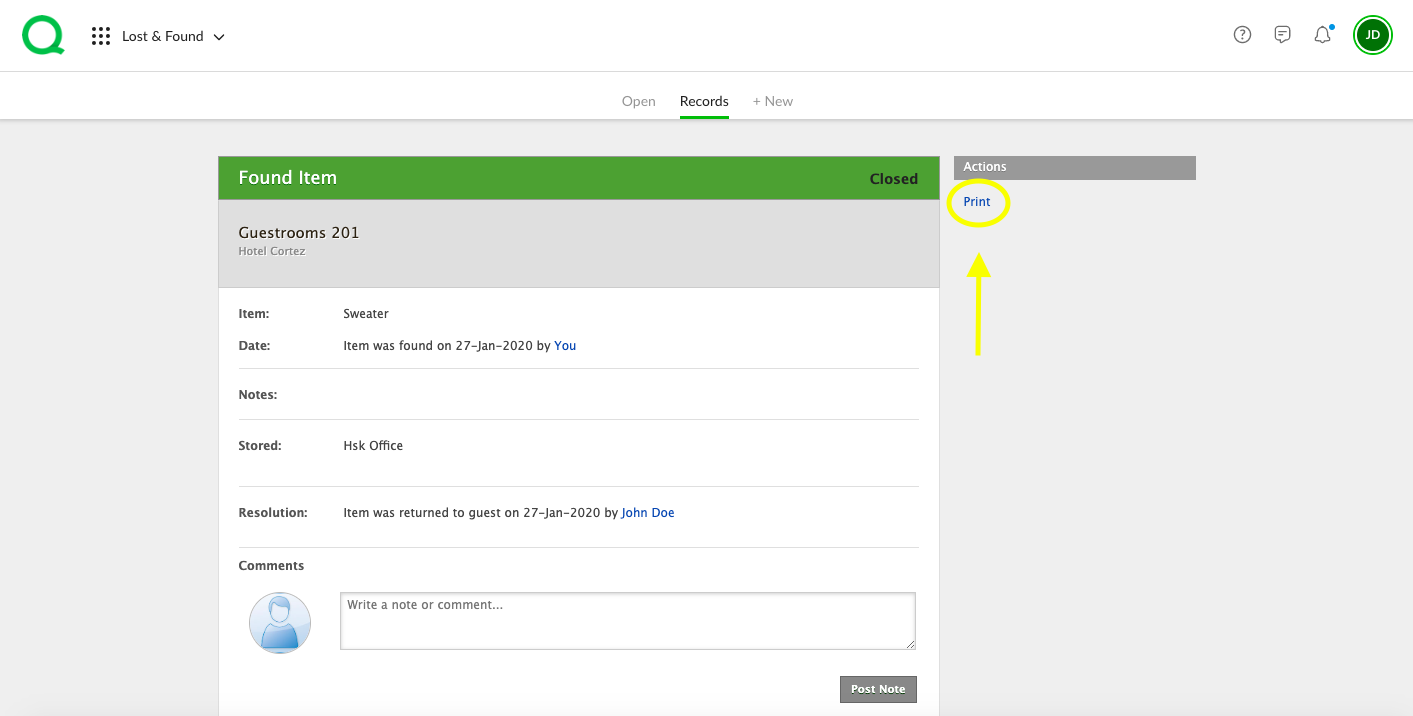In this article, you will learn how to view closed items using the Records page in the desktop Lost & Found app.
How to View Lost & Found Records
1. From the desktop Lost & Found app, click on the Records page button.
2. From here, you can scroll down to view all closed Lost & Found items, or use the Keyword Filter on the right to refine your search.
3. Once you have located the item you wish to view, click on it to view its details.
4. Next, you can add notes using the Notes section. If you wish to add a note, type in your text, then click the Post Note button.
5. To print the item details, click the Print link in the Actions column on the right.