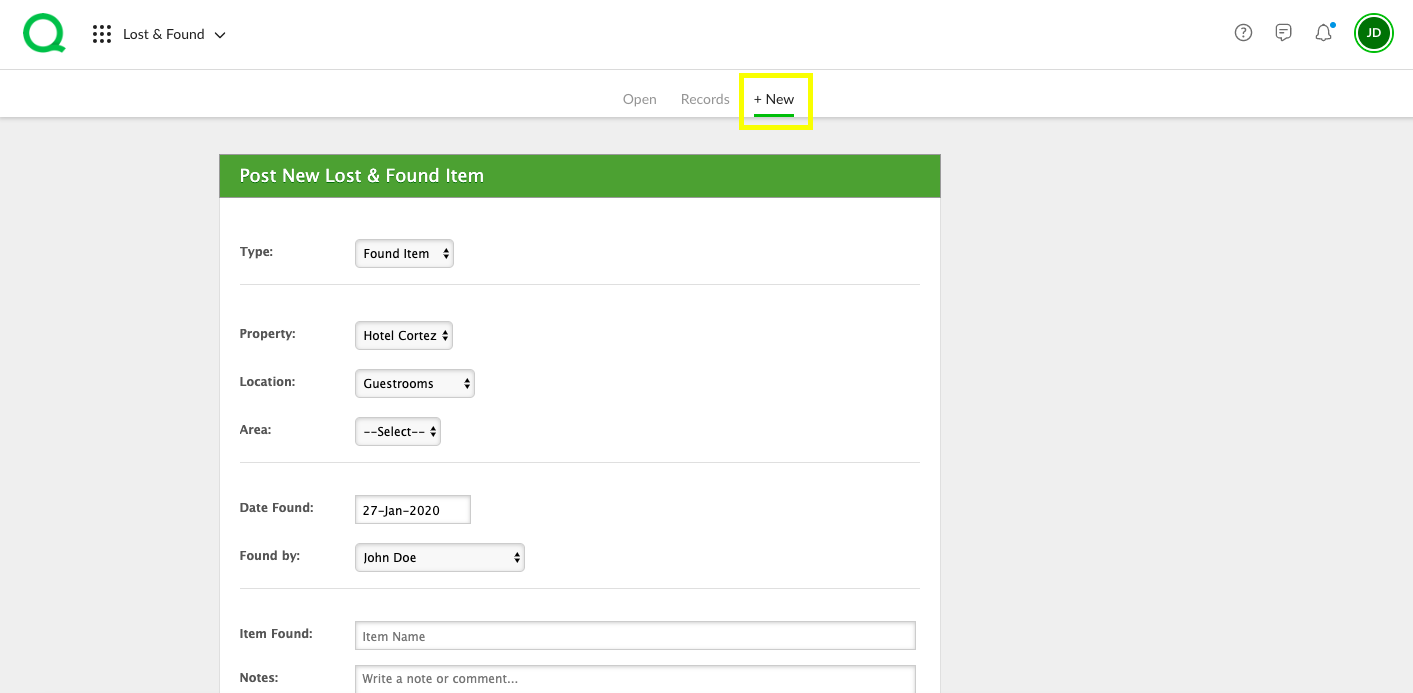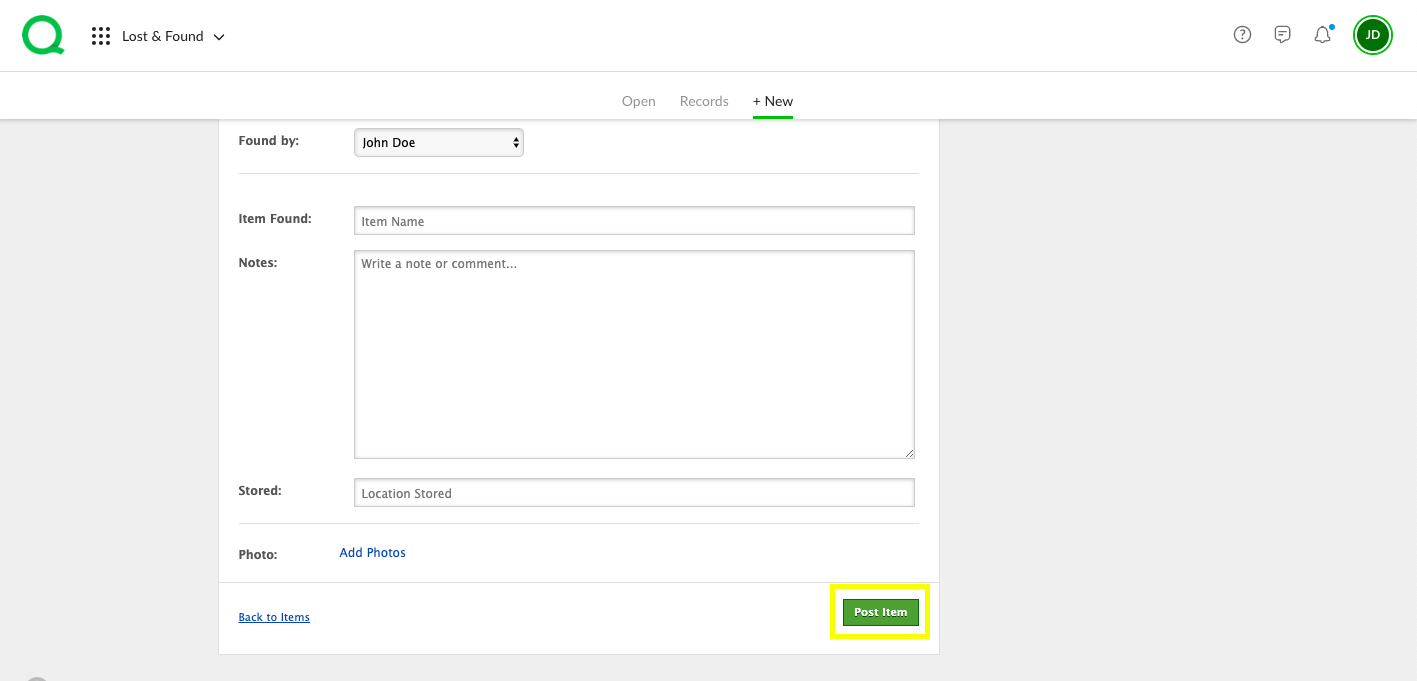In this article, you will learn how to an enter a lost and found item on both the desktop and mobile.
How to Enter a Lost & Found Item from the Desktop
1. From the desktop Lost & Found app, click on the + New page button.
2. Enter the item type, property, location, area, date found, person who found the item or reported it missing, item name, and any notes in the appropriate fields. Next, add where the item is stored. For found items, add any photos if you wish.
3. Click the green Post Item button when finished.
How to Enter a Lost & Found Item on Mobile
1. From the mobile Lost & Found app, tap on the + icon in the lower right corner of your screen.
2. Tap the + Item button.
3. Select Missing Item or Found Item as the type from the dropdown.
4. For a missing item: add the item name, location, checkout date of the guest who reported the item missing, and the guest’s name and contact information. Add any other item details you wish. For a found item: Add the location, person who found the item, date found, item name, description, where stored, and a photo if you wish.
5. Tap the blue Post Item button when finished.