In this article, you will learn how to set a budget from the desktop using the Budget app.
It is important to note that you should take the time to enter information into the General Ledger and Revenue Streams sections on the Settings page as that information feeds directly into your budget and will help make your budget as accurate as possible.
How to Set a New Budget
If you are setting up a brand new budget, you will have a few options. You can click Set Up New, Copy Last Month, or Copy Last Year. Please note that if you have never entered a budget into Quore, you will want to click Set Up New.
How to Set a Current Budget
1. From the desktop, open the Budget app, then click on the Budget page button.
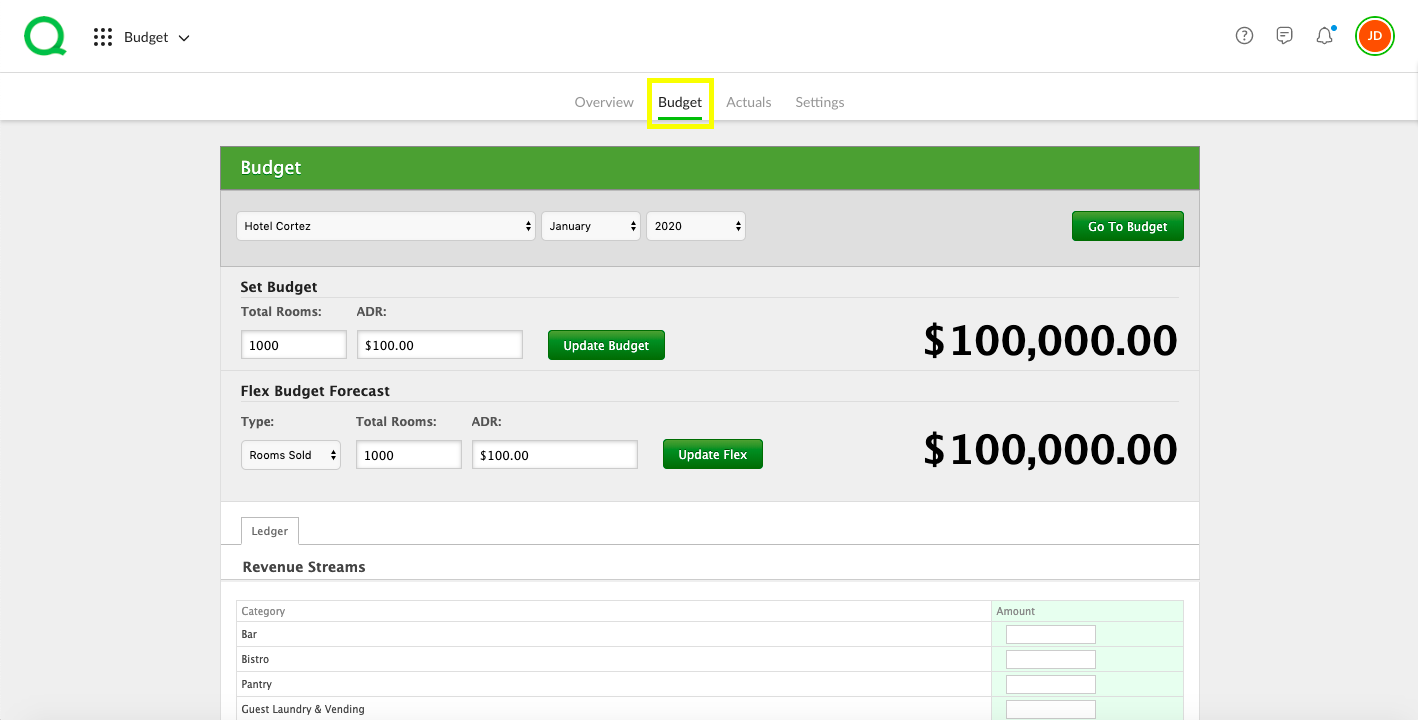
2. Select your property, month, and year using the dropdown menus.
3. Click the green Go To Budget button.
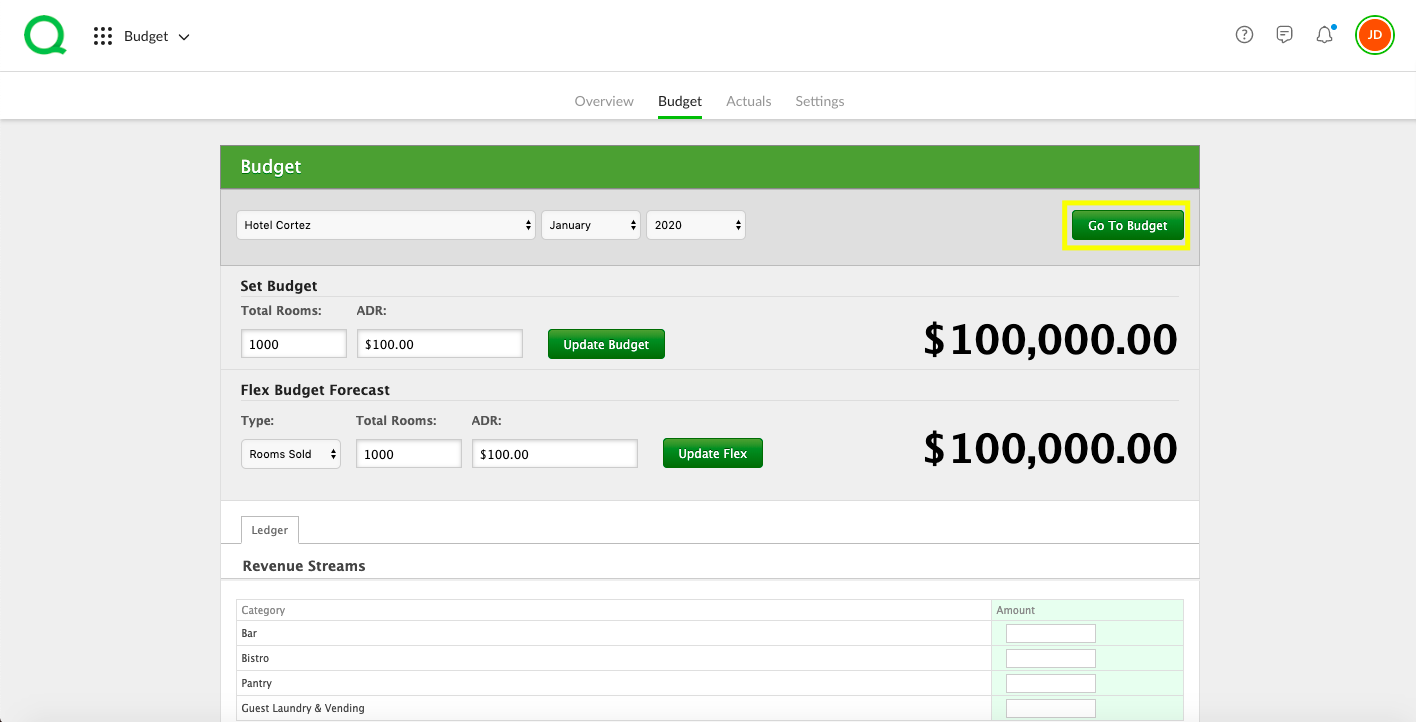
4. Enter the total number of rooms you anticipate selling for that period in the Total Rooms field. Enter your Average Daily Rate into the ADR field.
5. Click the green Update Budget button.
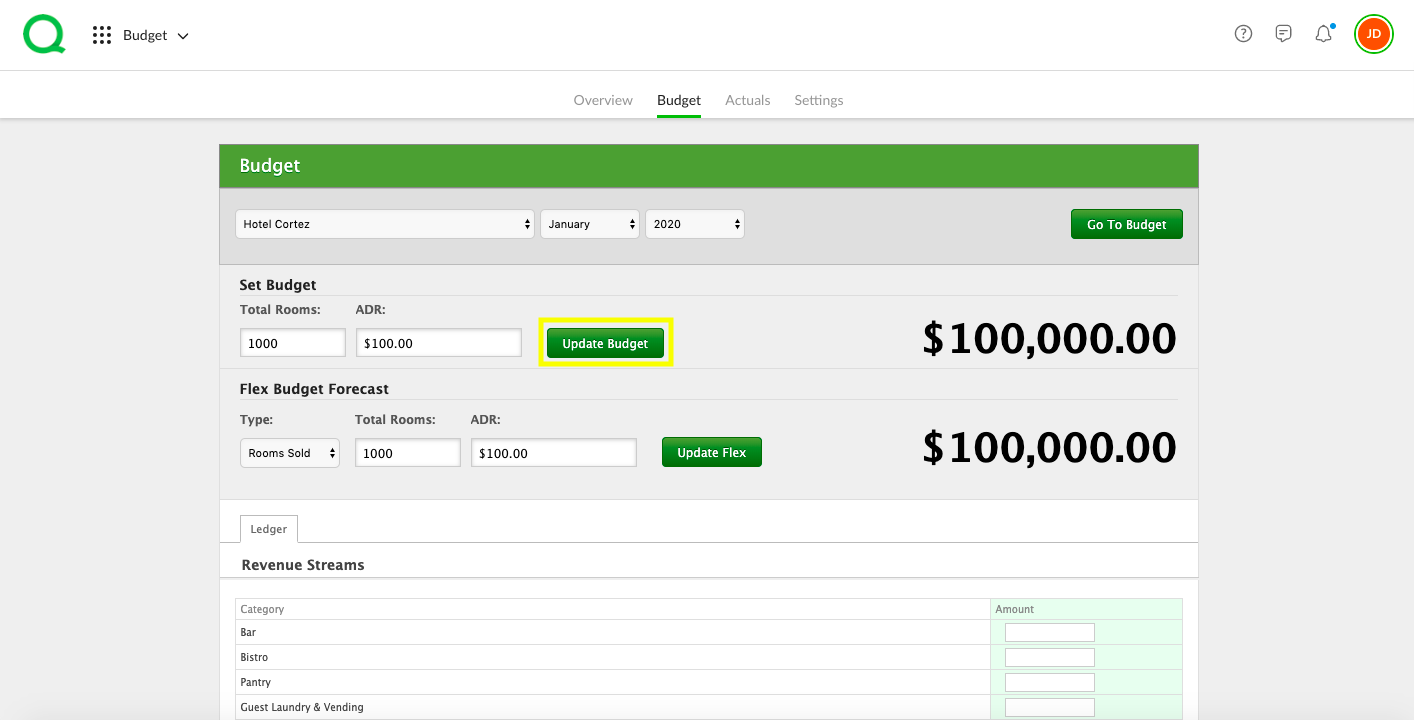
6. If you wish, you can add a flex budget forecast by selecting either Rooms Sold or Percentage from the dropdown, followed by the total rooms and ADR. Click the green Update Flex button when finished.
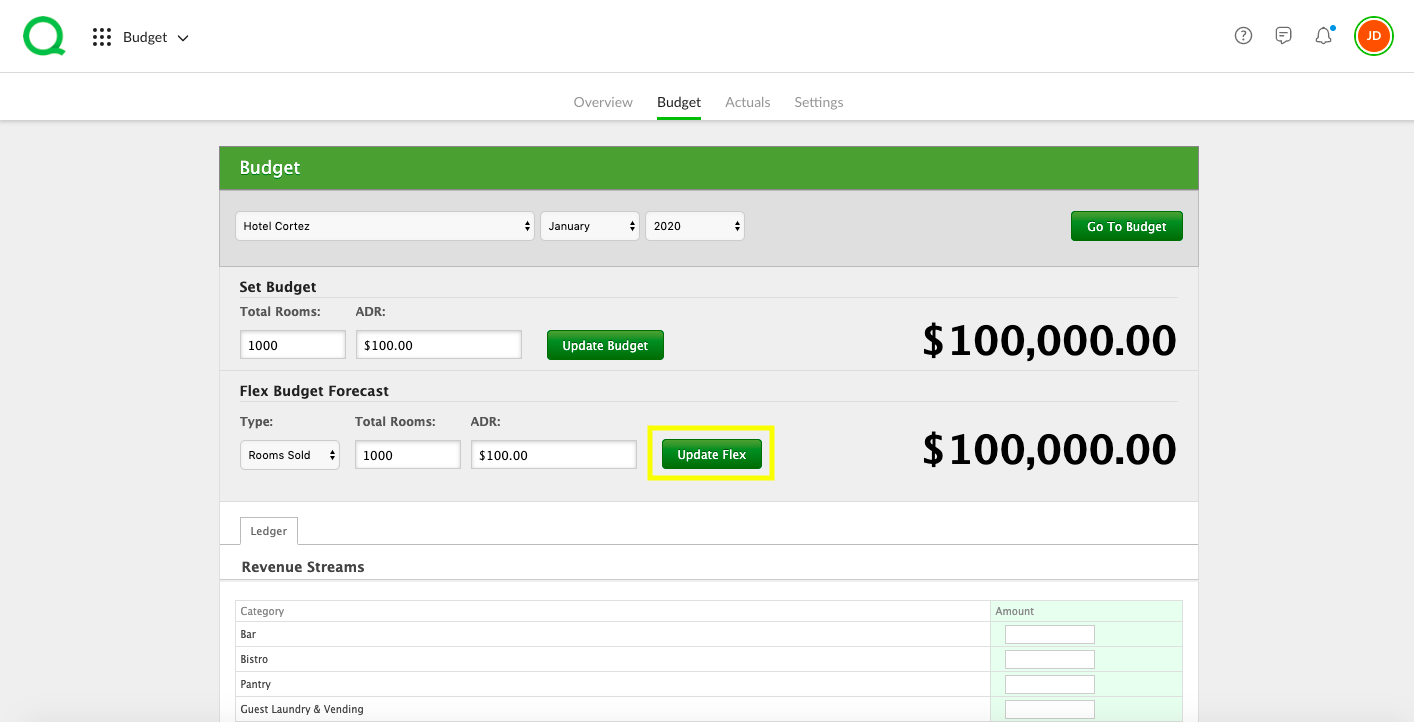
7. Scroll down and edit any amounts that have not been prepopulated. Click your Return key after each entry to automatically update that line item.

