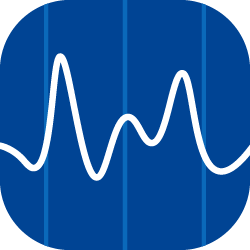The Budget app allows you to set budgets, track revenue streams, and plan for hotel expenses from the desktop version of Quore. To access the app, log in to Quore on the desktop, click on the App Switcher, and scroll down until you see the Budget app. Click on the app to open it.
Overview Page
The Overview page is the first you will see after opening the Budget app. You can also access it any time by clicking the Overview page button.
The Overview page displays your budget and spending trends, which are organized by department. This page displays the monthly budgets for the current calendar year. To view a particular month’s budgets and spending, click on the month you wish to view.
From there, click the + icon to the right of a particular department to see more details.
Budget Page
Clicking the Budget page button will allow you to update budgets, view past and future budgets using the dropdown menus, enter a flex budget forecast, and enter projected revenue streams and expenditures.
Click here to learn more about setting up your budget.
Actuals Page
The Actuals page is where you enter the actual amount of revenue earned from group blocks, meetings, and events. You can also set and update your budget and flex budget forecast from this page. Use the Transients section each day to enter daily totals from the previous day. The actuals entered will feed to the Sales app Overview page. The Sales app is an add-on feature. Click here to learn more about Sales.
Settings Page
This page is divided into three tabs:
-
General Ledger – this tab is used to customize the categories and items that make up your budget. Use the Select dropdown to add groups and categories.
-
Revenue Streams – this is where you will enter revenue streams you wish to include in your budget.
-
Rooms – this tab will only appear if you use the Sales app. It allows you to activate which areas you want to use in the Sales app. For more on setting up your room types, see the Sales setup article.
Use this page to add new groups or categories using the dropdown menu, view budget types and information at a glance, edit groups and revenue streams, and organize your room categories (for users who have the Sales app).