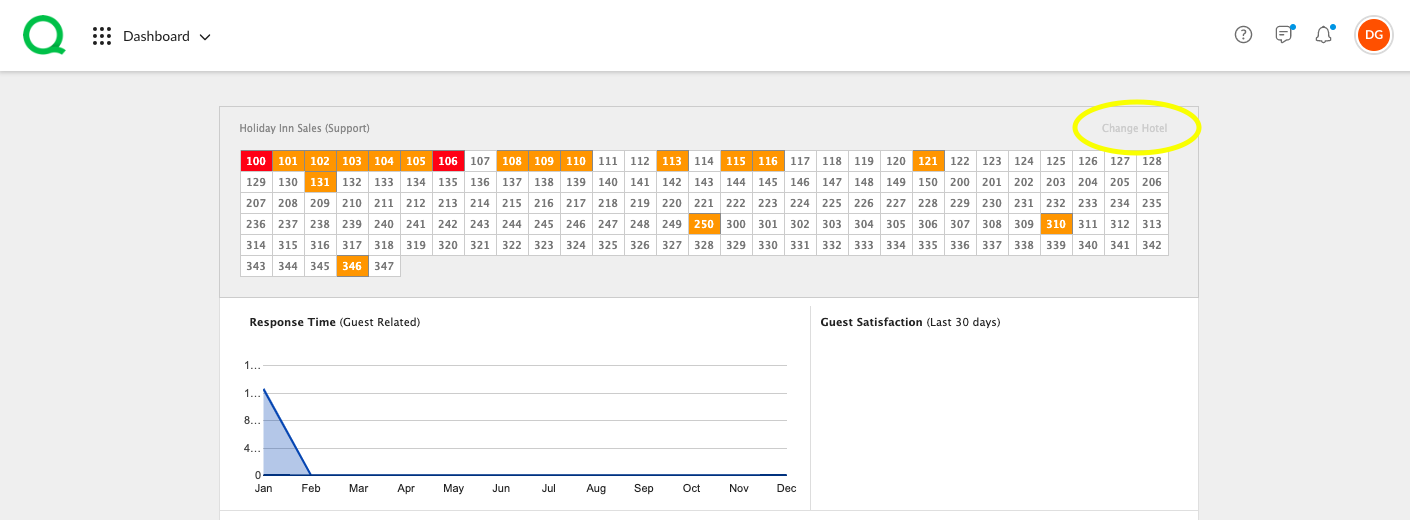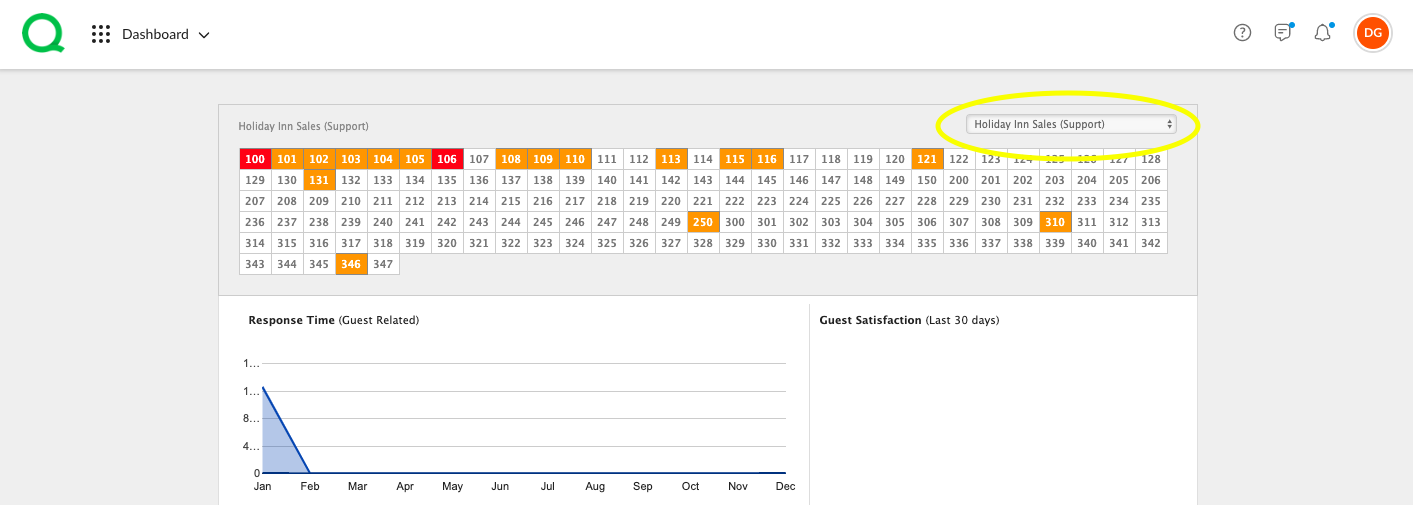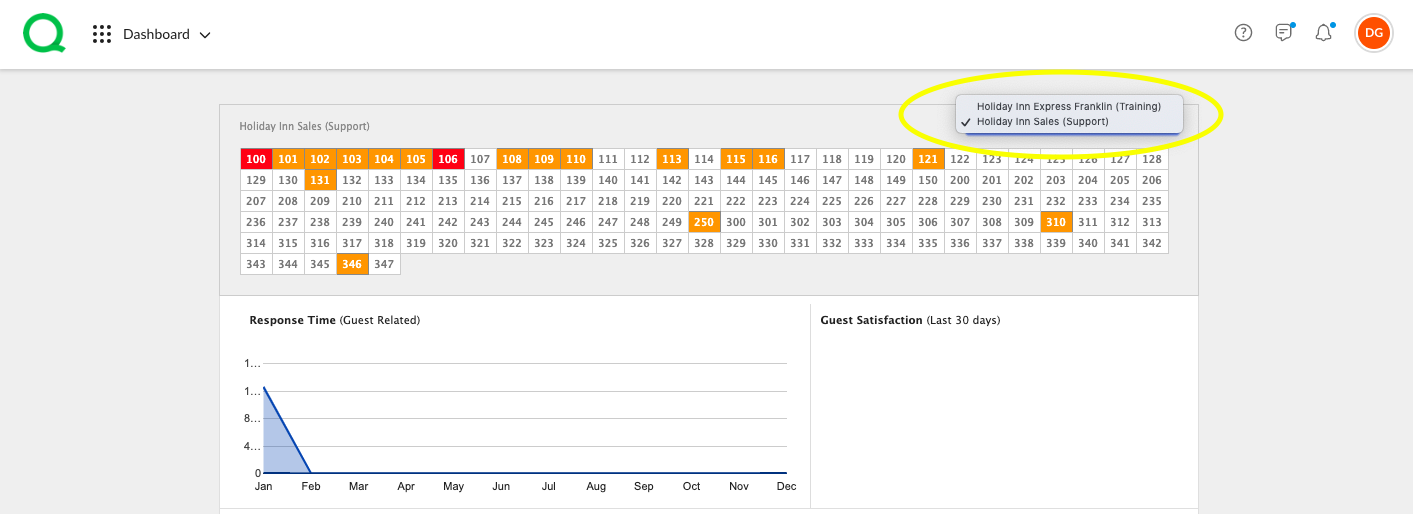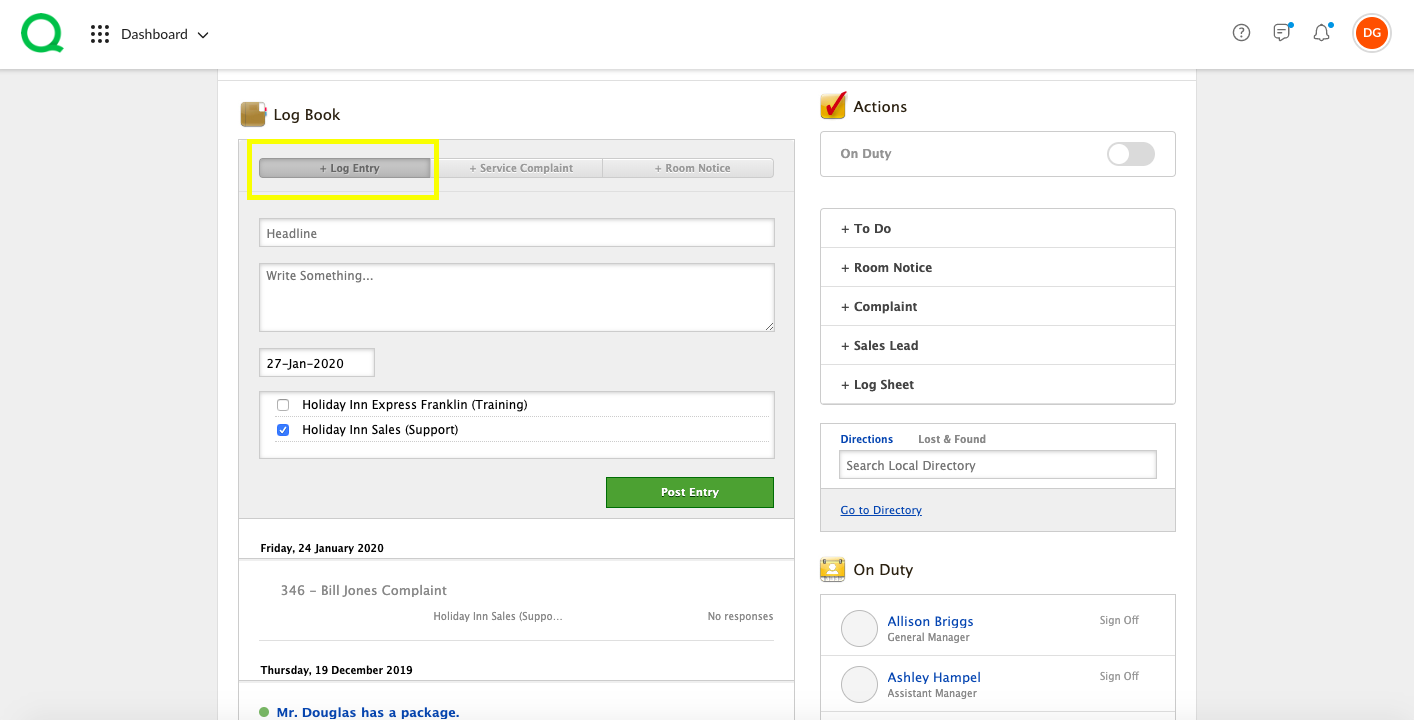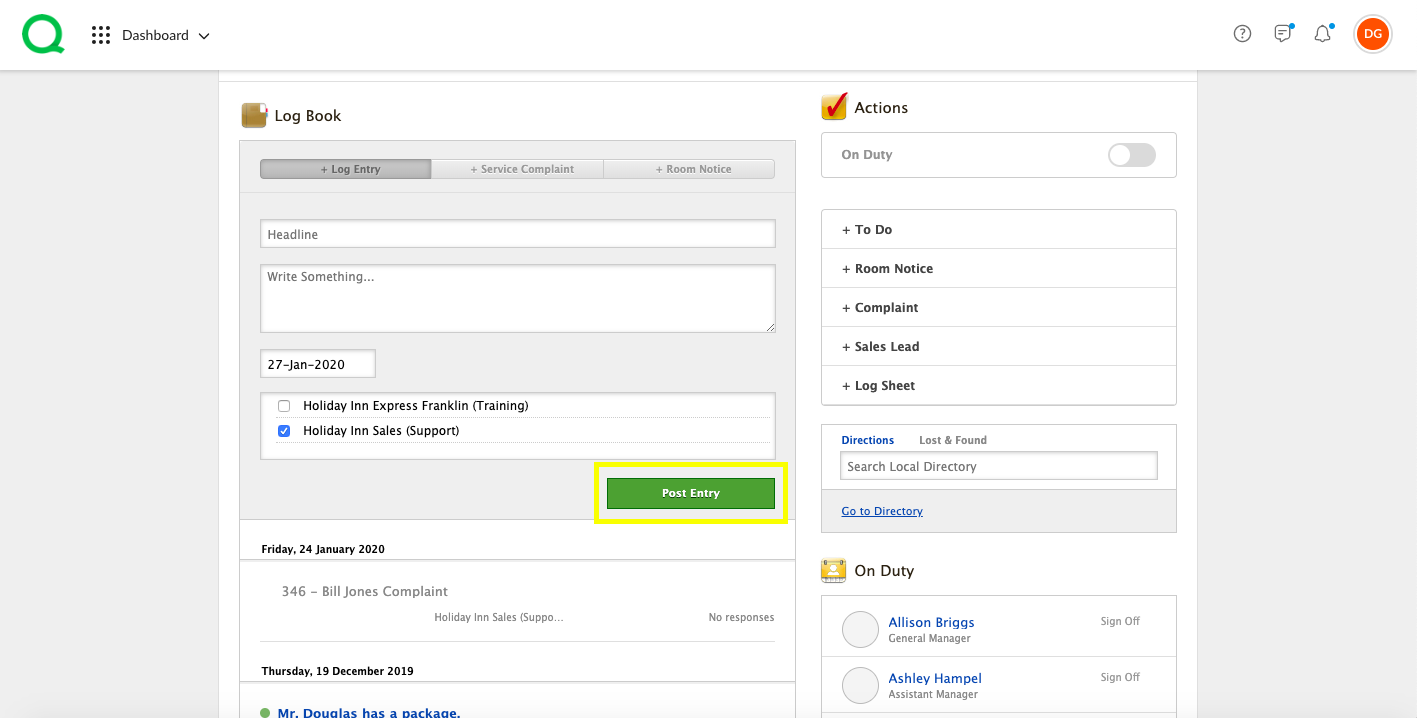If your Quore account is linked to multiple properties, you can use the Dashboard to easily see what is happening at each hotel and to add entries from the dashboard log book to properties of your choosing.
In this article, you will learn how to navigate the features unique to a multi-property dashboard from the desktop.
How to Use the Multi-property Rooms Grid
1. To quickly assess what is happening in the guestrooms of each property, click on the Change Hotel link in the upper right corner of the dashboard Rooms Grid.
2. Next, use the dropdown menu in the upper right corner to select which property you want to view the Rooms Grid for.
3. Click into any guestroom to see what is happening there.
How to Use the Multi-property Log Book
1. You can use the dashboard log book to add entries to multiple properties or to quickly switch what property’s log book you are adding the entry to. Click the + Log Entry button to add a new log entry.
2. Type in your information, then click the boxes to select which properties to send the log entry to.
3. When finished, click the green Post Entry button.