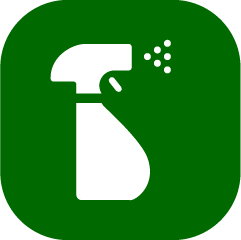You can also customize templates to match your exact cleaning inspection routines, and view reports to track cleaning inspection scores.
In this article, you will learn about the main features of the Cleanings app on the desktop and on mobile.
Cleaning Inspection Types
There are three types of cleaning inspections:
-
Checkout
-
Stayover
-
Deep Clean
You can associate one template at a time with each cleaning inspection type.
Desktop
How to Access the Cleanings App from the Desktop
To access the Cleanings app from the desktop, log in to Quore, then click on the App Switcher and scroll down until you see the Cleanings icon. Click on the icon to open the Cleanings app.
Overview Page
The Overview page is the first you will see after opening the Cleanings app on the desktop. This is where you can view all cleaning inspections completed today. Use the dropdown menu in the upper left corner to filter by cleaning inspection type.
Each cleaning inspection type has a color associated with it in the Cleanings Rooms Grid. Checkouts are dark green, Stayovers are lime green, and Deep Cleans are purple. You can use the Cleanings app Rooms Grid on the desktop to view what guestrooms have been inspected today, but because the Cleanings app is intended to be used in real time from the convenience of your mobile device, the desktop grid is read-only, meaning you cannot use it to start a cleaning inspection. Cleaning inspections can only be completed through the mobile app. The Cleanings Rooms Grid will reset itself daily.
Below the grid, you will see records for the cleaning inspections completed today, including the room number, time of the cleaning inspection, the inspector, housekeeper responsible for the cleaning, and the cleaning inspection score. Click the View Records link in the Actions section to see more details.
Settings
The Settings page houses all of your active and inactive cleaning templates.
When you first open the Settings page, you will see two tabs. The first is labeled Cleaning Types. Beside each cleaning type you will see an ON/OFF switch, a dropdown menu for the template associated with that cleaning type, and the color used to mark that cleaning type as completed in the Cleanings Rooms Grid. You can alter your settings to better suit your hotel’s needs. If, for example, your hotel does not do Stayover cleaning inspections, simply click the Stayover switch to turn off those cleaning inspections.
You can create and edit cleaning inspection templates in the Inspection Templates tab. Click here to learn more about creating cleaning inspection templates.
Records
The Records page shows completed cleaning inspections for the last 12 months. Here, you can view inspection scores, the user responsible for the cleaning, and the most recent cleaning inspections completed. This information is presented in a grid format so you can easily assess user performance, cleaning inspection frequency, and more. Click here to learn more about Cleaning records.
Mobile
How to Access the Mobile Cleanings App
To access the mobile Cleanings app, log in to Quore on your mobile device, then tap on the App Switcher and swipe left until you see the Cleanings icon. Tap on the icon to open the app.
How to Use the Mobile Cleaning Inspections
The mobile app primarily serves to complete cleaning inspections in real time. Click here to learn more about completing a mobile cleaning inspection.