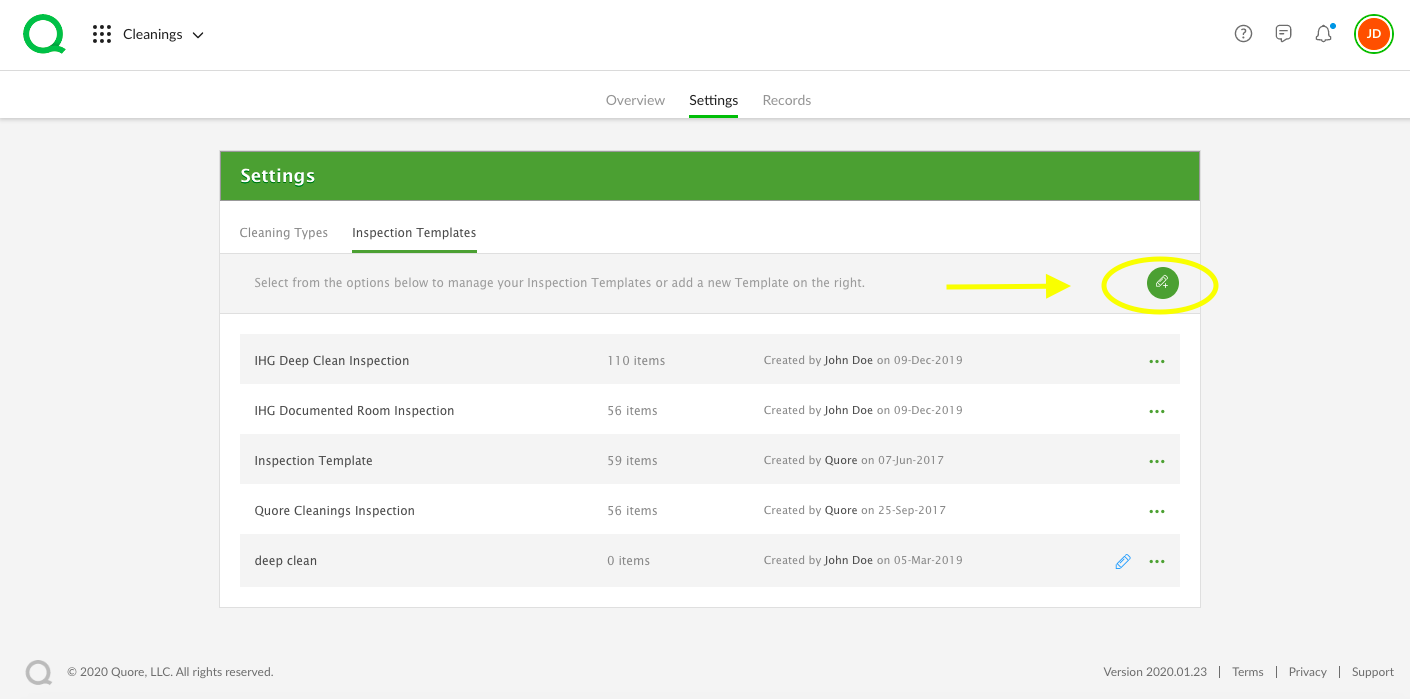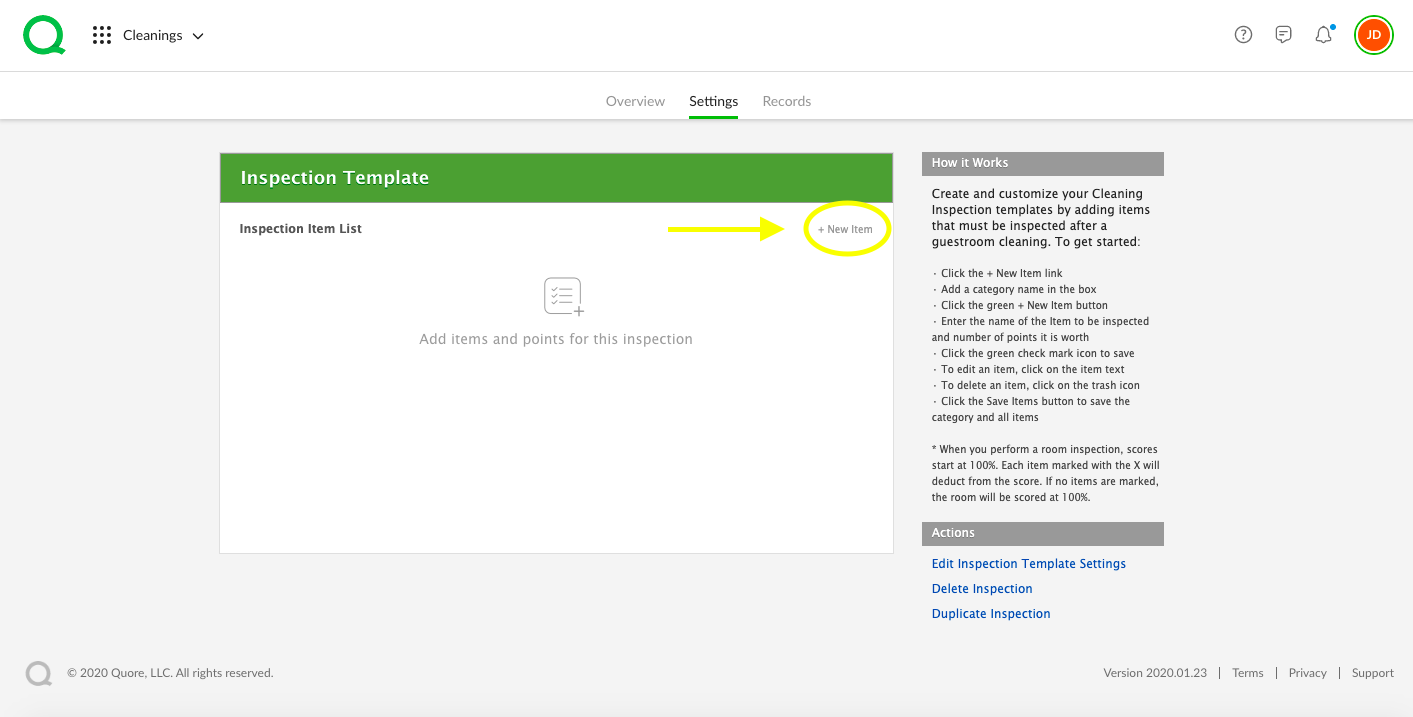In this article, we will explain how to create a new cleaning inspection template, edit a template, activate, and deactivate cleaning types.
SECTIONS:
How to Create a New Cleaning Template
How to Edit a Cleaning Template
How to Activate a Cleaning Template
How to Deactivate Cleaning Types
How to Create a New Cleaning Template
1. From the Cleanings app on the desktop, click on the Settings page button. Then click on Inspection Templates.
2. Click on the green pencil icon to create a new template.
3. Name your template and then click the Add New Template button. You will be directed to the Inspection Template details page.
4. Click the area that reads “Add items and points for this inspection.”
5. Add a category name, then click the green + New Item button. Enter the number of points you want the item to be worth in a cleaning inspection and enter the name of the item. Click the green + New Item button again if you wish to add another item to the list.
6. When you have added all items, click the Save Items button. This completes the creation process for this category.
7. To add another category to this template, click the + New Item link and repeat the previous steps.
How to Edit a Cleaning Template
1. From the Cleanings app, click on the Settings page. Then click on Inspection Templates.
2. Click the pencil icon next to the line of the template if you would like to edit the template name. Click on the template name, then the Edit link to the right to edit the template’s cleaning inspection line items.
How to Activate a Cleaning Template
Before you can use any template you create, you must make sure you have attached it to the proper cleaning type.
1. From the Settings page, click on the Cleaning Types tab.
2. Find the cleaning type you want to assign the template to and make sure the cleaning type is marked ON. Click on the Inspection Checklist dropdown menu and select the template name to make it the default template for that type of cleaning inspection.
-
Pro Tip: For Deep Cleans, you will also need to select an option from the Recurring dropdown.
3. When all templates have been assigned, click the green Save Changes button.
How to Deactivate Cleaning Types
1. From the Settings page, click on the Cleaning Types tab.
2. Select a cleaning type to deactivate, and click on the switch to mark it OFF.
3. Click the Save Changes button.