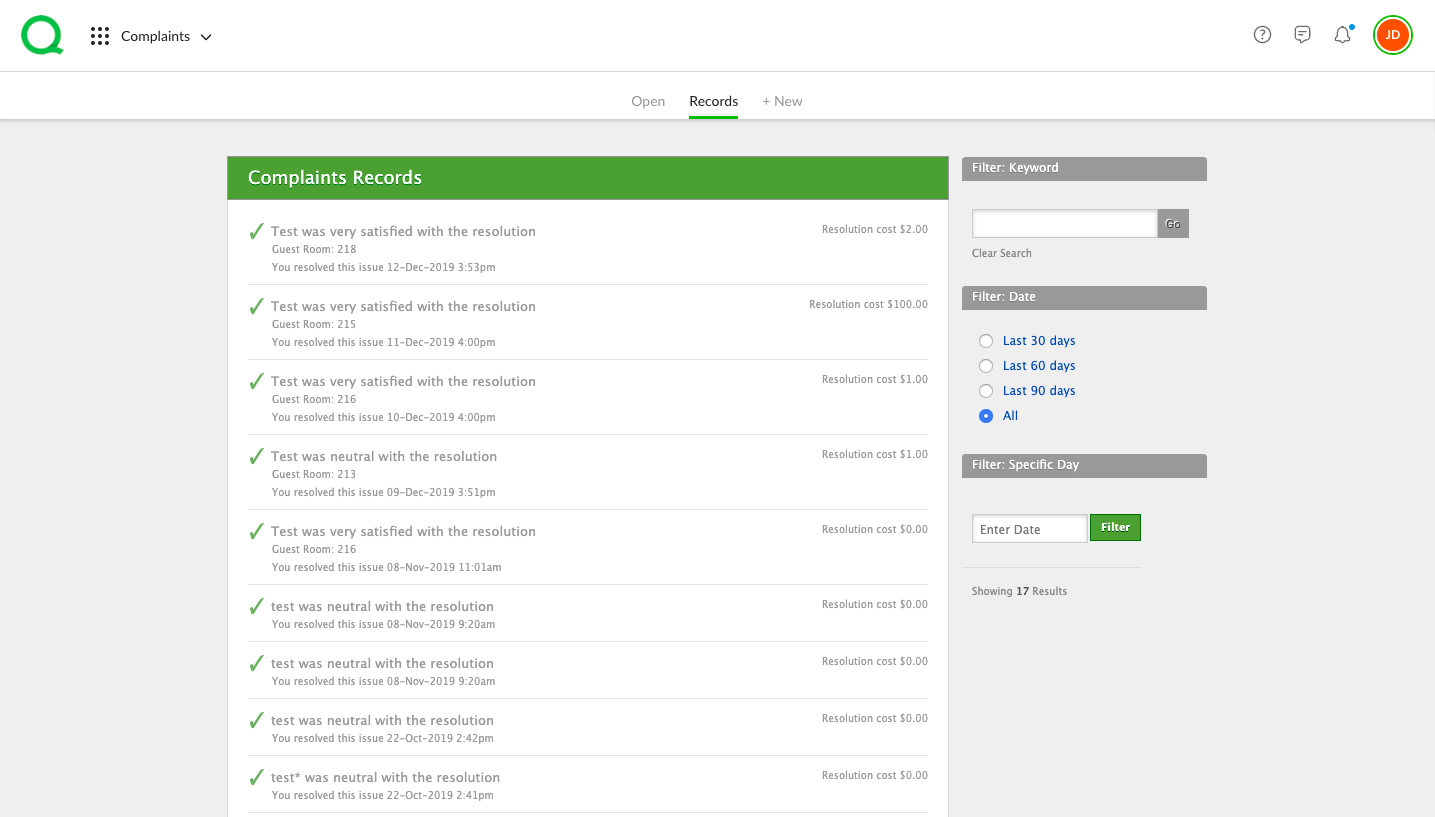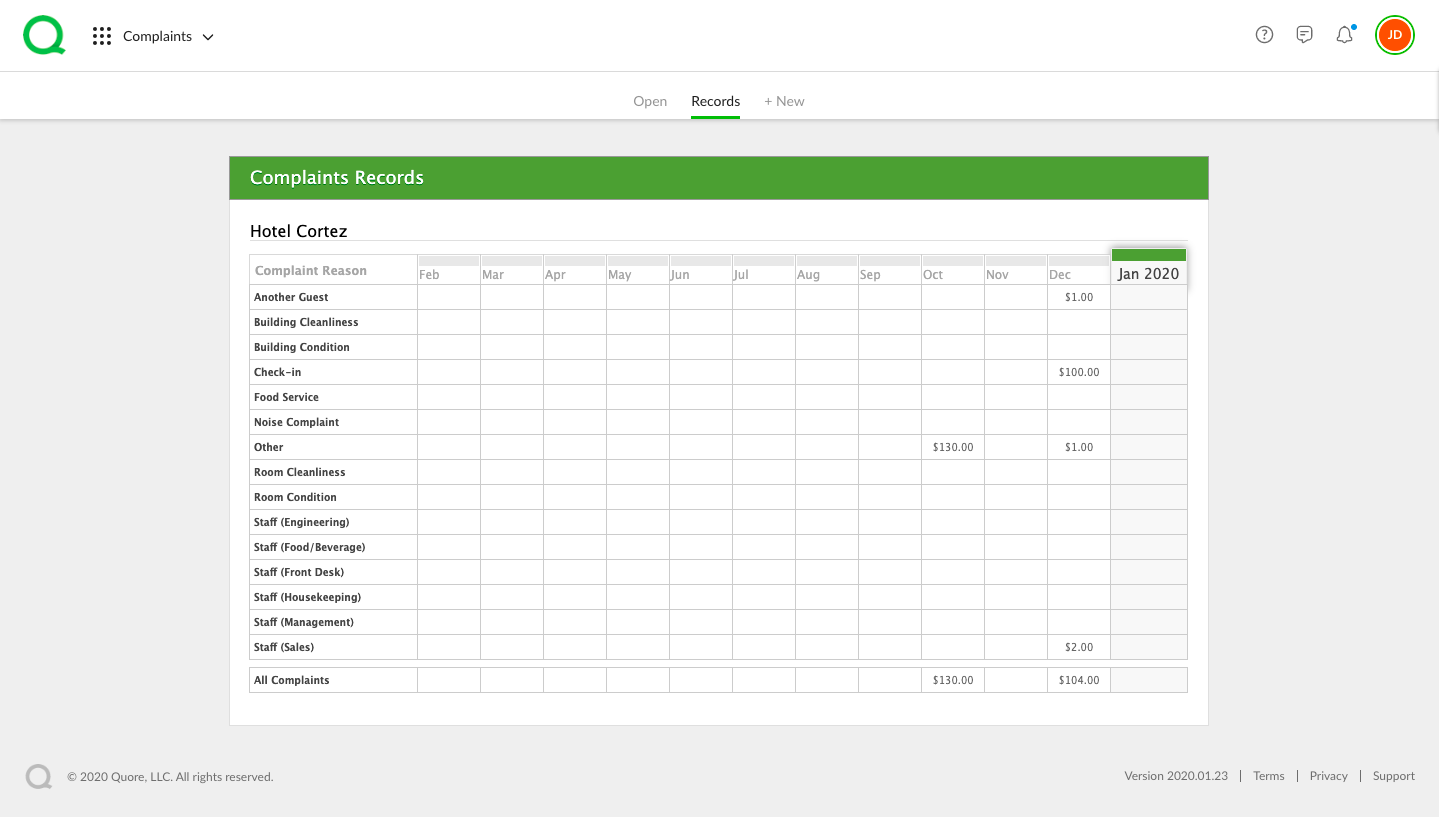Once you have closed a complaint, you can track the results using the desktop version of Quore.
In this article, you will learn how to track closed complaints in both the Complaints and Reports apps.
How to Track Records from the Complaints App
1. From the Complaints app, click on the Records page button.
2. Choose whether you wish to view All Records in the List or Grid View:
a. For List View, simply select which complaint you would like to open and view the details.
b. For Grid View, the grid will be organized by complaint reason with the months across the top. The total amount of revenue lost per month will appear in each box. Click on an amount to view a list of all the complaints under that complaint reason.
-
Pro Tip: When you click into a Complaint reason under the Grid View, you can also track overall guest satisfaction and top solutions.
-
Pro Tip: Resolution details can be edited by Management for up to 48 hours after a complaint is closed. The Edit Resolution link will appear to the right in the Actions section when viewing complaint details.
How to Track a Complaint in the Reports App
1. From the Reports app, click on the Category Filter’s dropdown menu and click Complaints.
2. From here, choose the complaint report you wish to run. Click into a report, fill out all necessary fields, and then click the Run Report button.
-
Pro Tip: You can reorganize the report columns by clicking the column headers.
Your report can be exported as either a CSV or PDF and will hold the sort order of your choosing.
Learn more about the Reports app.