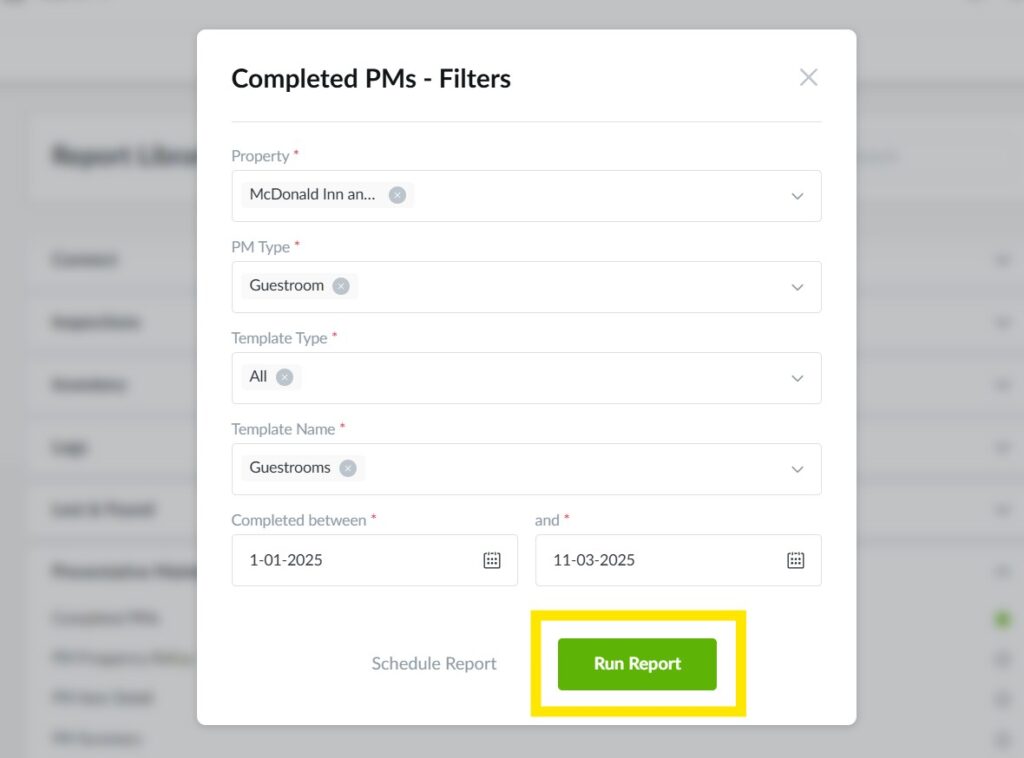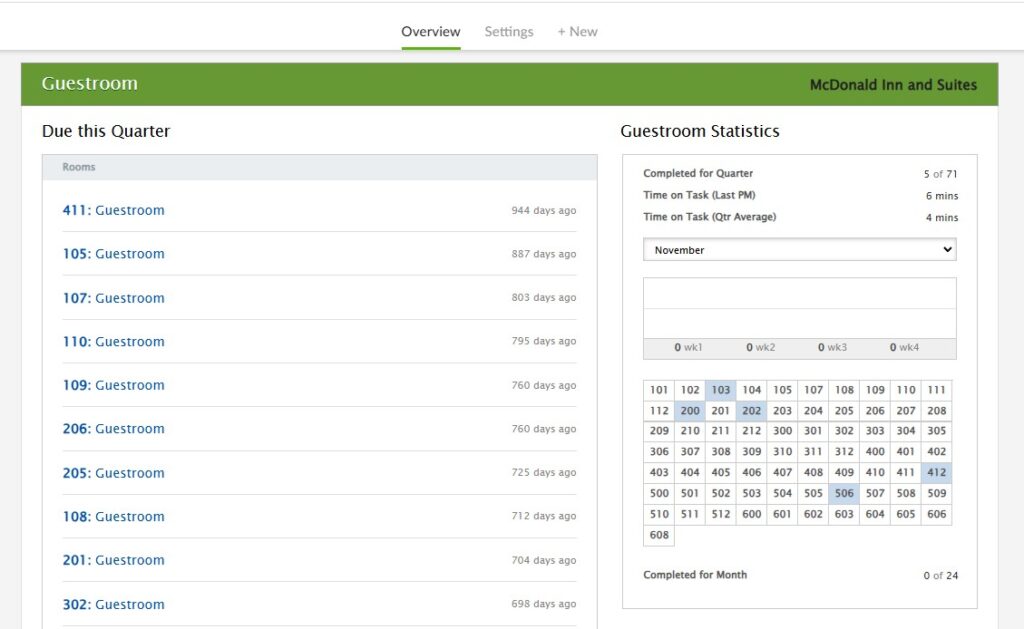You can track completed PMs from the desktop using both the PMs app and the Reports app.
Use the desktop PMs app to view detailed information, such as all line items, for all PM types. Use the Reports app to view at-a-glance information regarding guestroom PMs.
In this article, you will learn how to track PM records from the desktop.
How to View PM Records in the PMs App
1. From the desktop PMs app, use the PM Calendar to view detailed information about completed PMs. You can see completed weekly, monthly, quarterly, triannual, semiannual, and annual PMs. To get a closer look at the PMs completed in a timeframe, click the box in the corresponding column for the records you wish to view.
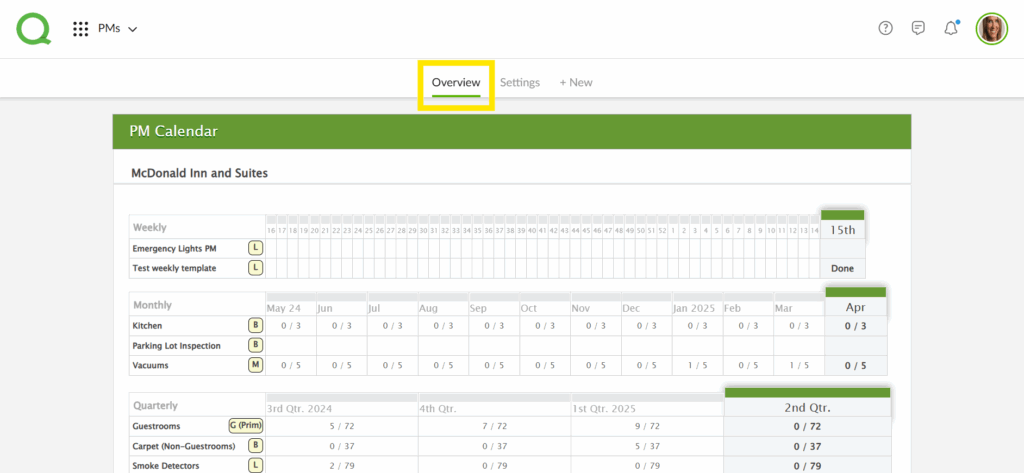
-
Pro Tip: The letters in the left column stand for different types of PMs, such as B for Building, L for Life Safety, M for Mechanical, and G for Guestroom. G (Prim) means that is your primary guestroom template.
2. If you click into a guestroom month, you will see a list of guestrooms to the left and a PMs rooms grid to the right. Light blue rooms in the PMs rooms grid indicate PMs completed sometime this quarter, while dark blue rooms indicate PMs completed within the month of the column you clicked into in the previous step.
-
Pro Tip: Clicking into a guestroom on the PMs rooms grid will allow you to print the PM results.
How to View PM Records in the Reports App
The Reports app offers four PM reports: Completed PMs, PM Frequency Rollup, PM Item Detail, and PM Summary Report. To access these reports, log in to Quore on the desktop and click on Reports from the App Switcher. Once in Reports, click on Preventative Maintenance from the Library page, then on the report you wish to view.
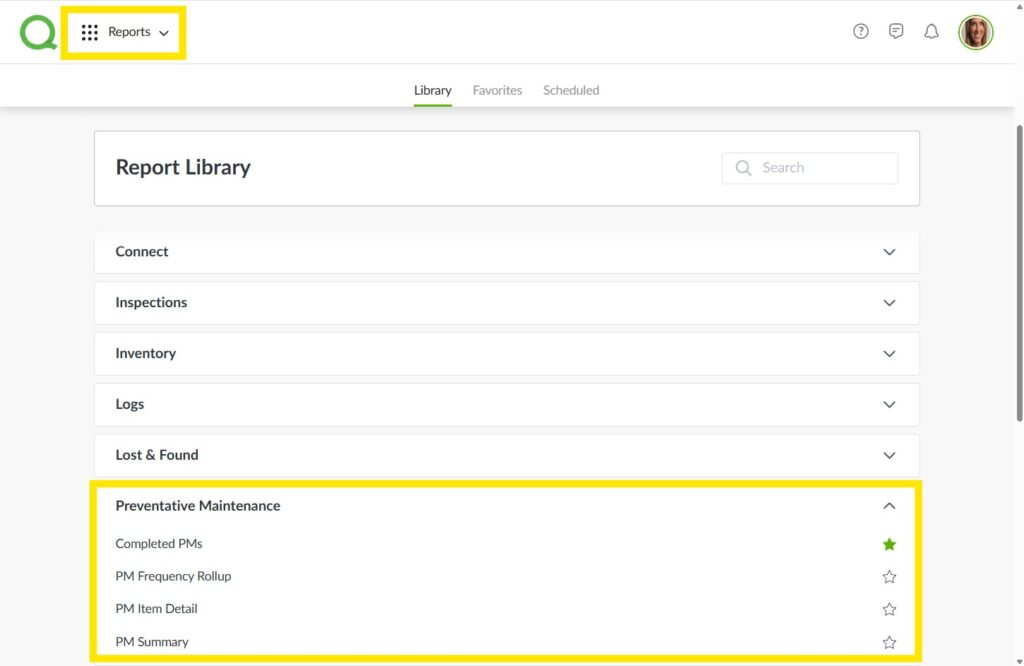
To run a report, click the report name, then filter each field based on the information you want to view. When you’re finished, click Run Report.
If you’d like to receive a report regularly, click Schedule Report to set up automatic email delivery.
Pro Tip: Click the star icon next to a report to add it to your Favorites tab, located at the top of the Reports app page.