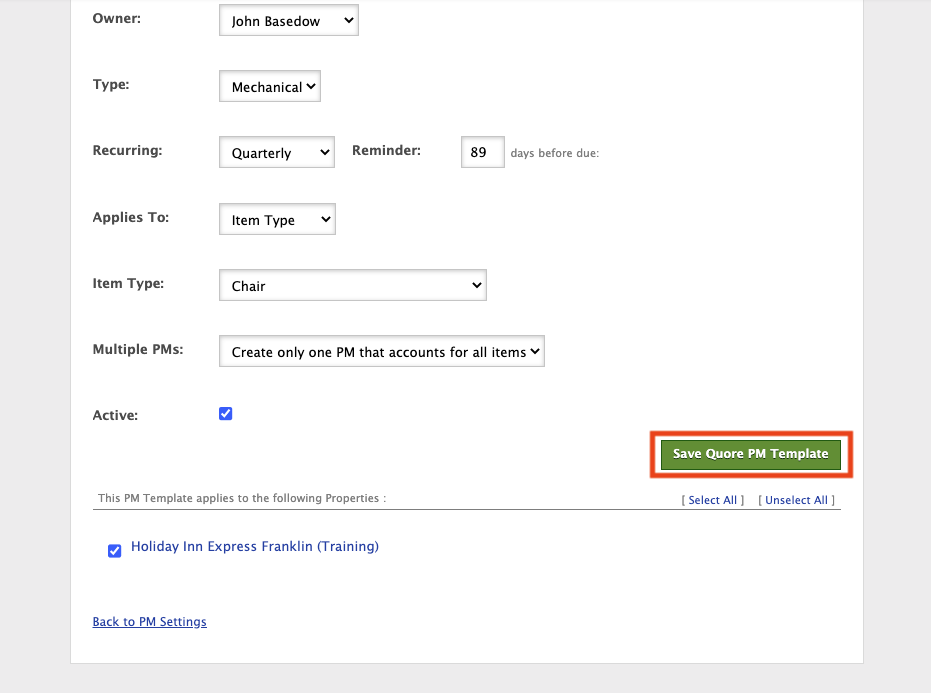You can create a PM template from the desktop PMs app, allowing engineers to then complete preventative maintenance inspections in real time from the mobile app.
In this article, you will learn how to create a PM template and edit templates from the desktop. Remember, only the owner of the template or a role higher than the owner can edit the template.
How to Create a PM Template
1. From the desktop PMs app, click the + New page button.
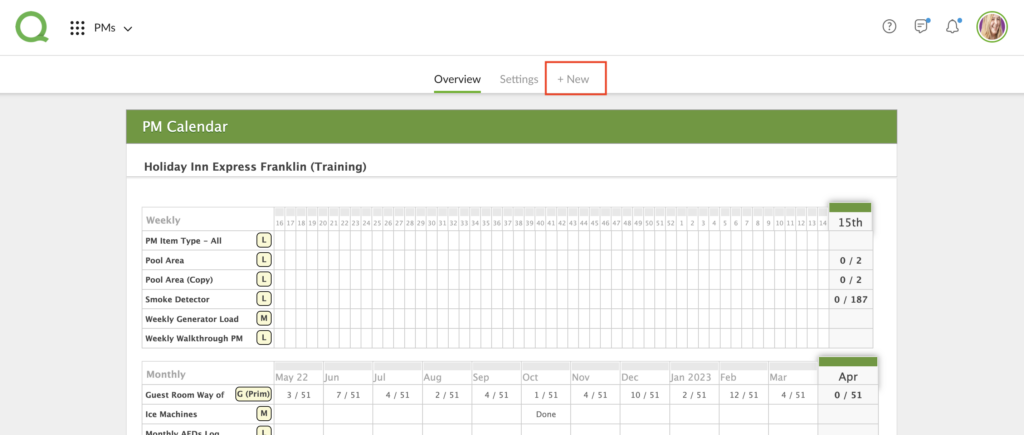
2. Fill in the PM Name, What to Do, Video Title and Video Link fields.
- Pro Tip: Description field should not contain all of your steps, just something you want to convey to the person performing the PM. The second page will give you the opportunity to add Categories and To Dos.
3. Use the dropdown menus to choose the appropriate options for your PM. You may also set up a reminder in the Reminder field if you wish.
- Pro Tip: Setting a reminder will control how many days a PM will show on the To Do list before the due date.
4. Select the Active checkbox, which allows the template to show on the PM Calendar.
5. Select which hotel properties should use this template.
6. When you complete these steps, click the Create Quore PM Template button.
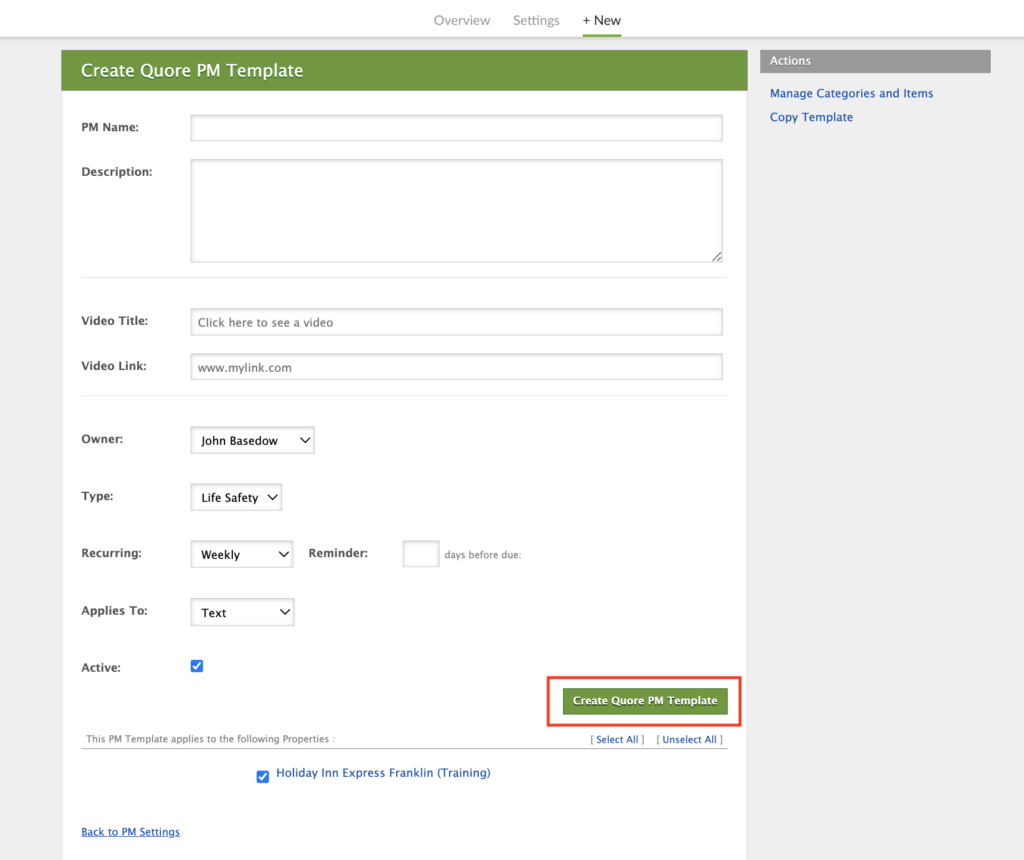
7. With the Add Category option already selected, fill in the Category Name field and click the + New Category button. The categories will be different sections of the PM.
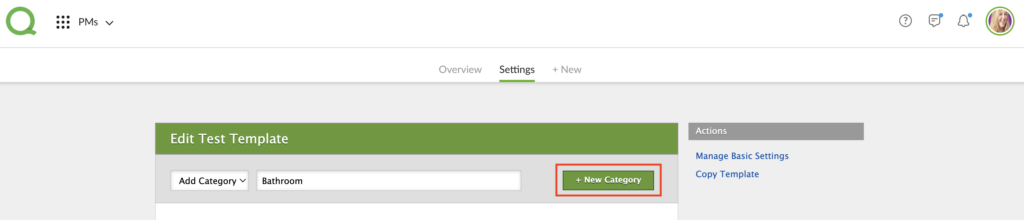
8. Change the Add Category dropdown to Add Item and fill in the Item details then select the Category, if the item is required or not and if it defaults to pass. Click + New Item when finished.
- Pro Tip: The Item Details represent each individual step that should be taken to complete this PM.
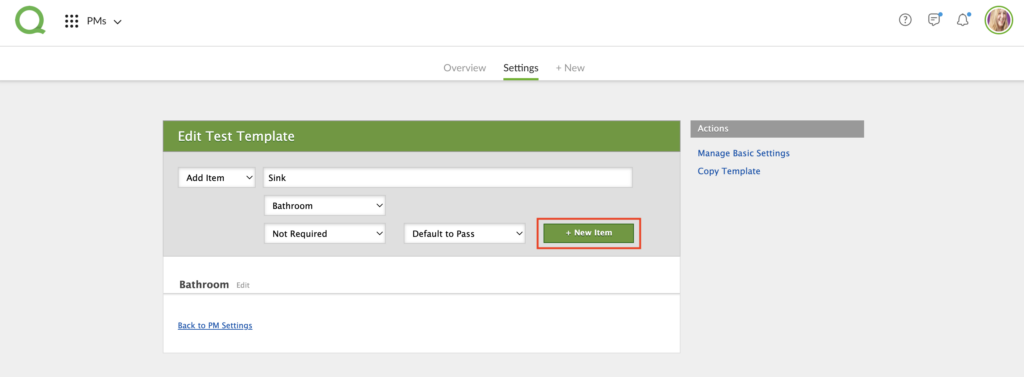
9. Select the appropriate PM category.
10. Select the appropriate Quore Item Category (QIC) if desired.
- Pro Tip: Choosing a QIC will create a work order if an item fails. Leaving the QIC field blank will create a task if the item fails. A QIC is our way of cataloging and tracking your assets that are able to have work orders.
11. Repeat steps 8-10 as needed.
Editing a PM Template
1. From the desktop PMs app, click the Settings page button.
2. Click Details in the Actions section to make changes to the template.
- Note: Clicking Items allows you to change the line items of the template.
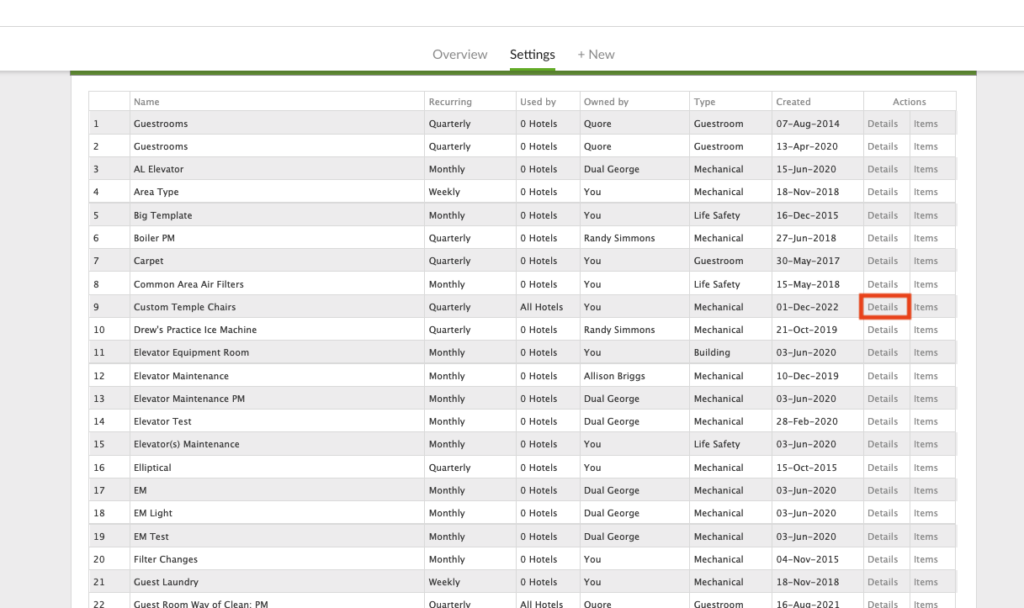
3. Update the template as needed and click the Save Quore PM Template button when finished.
- Pro Tip: Making a copy of the Quore template is an easy way to not have to start from scratch when creating a guestroom template.
- Note: If your hotel does some PMs triannually (once every four months), be sure to choose that option in the Recurring dropdown. Click here for more on how to make the change.