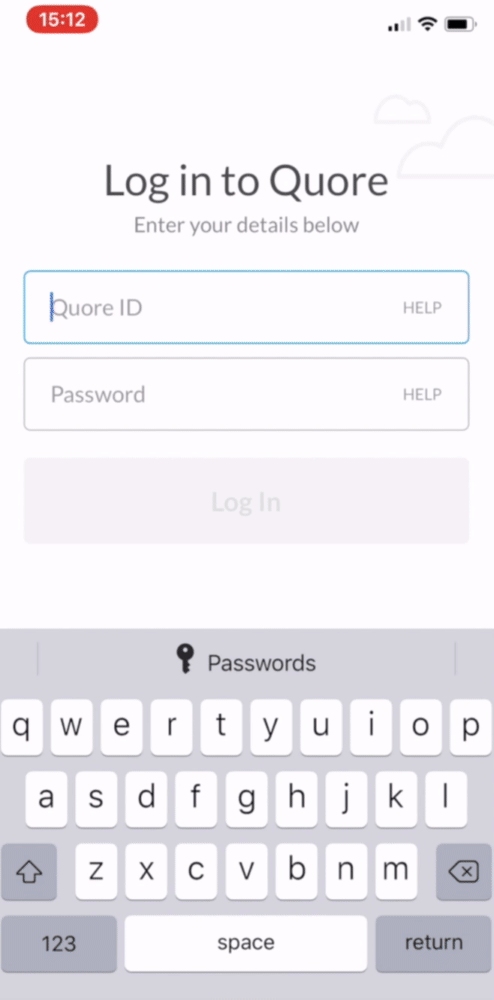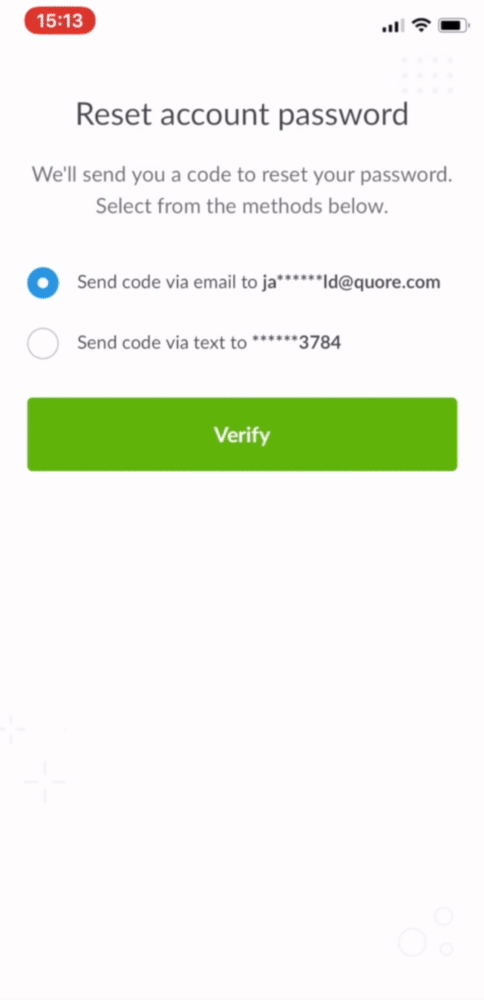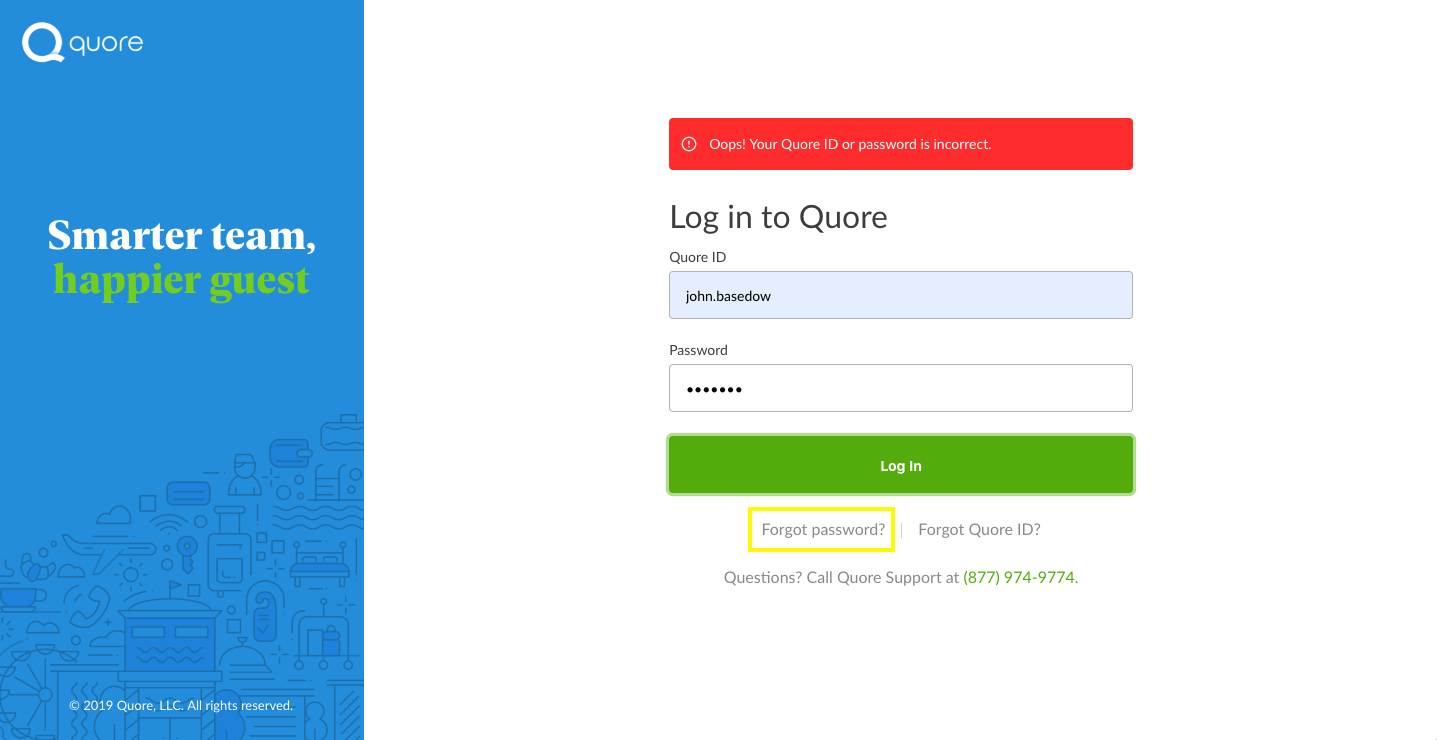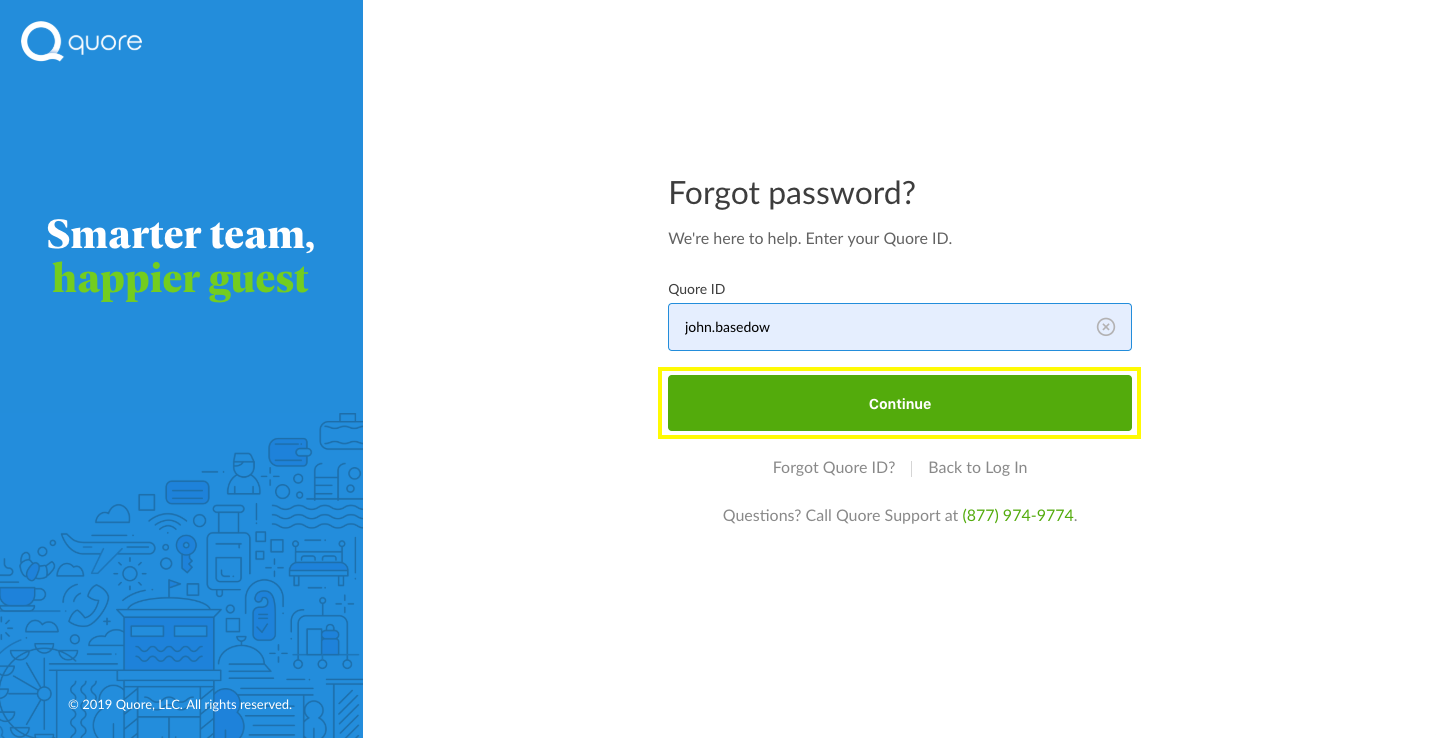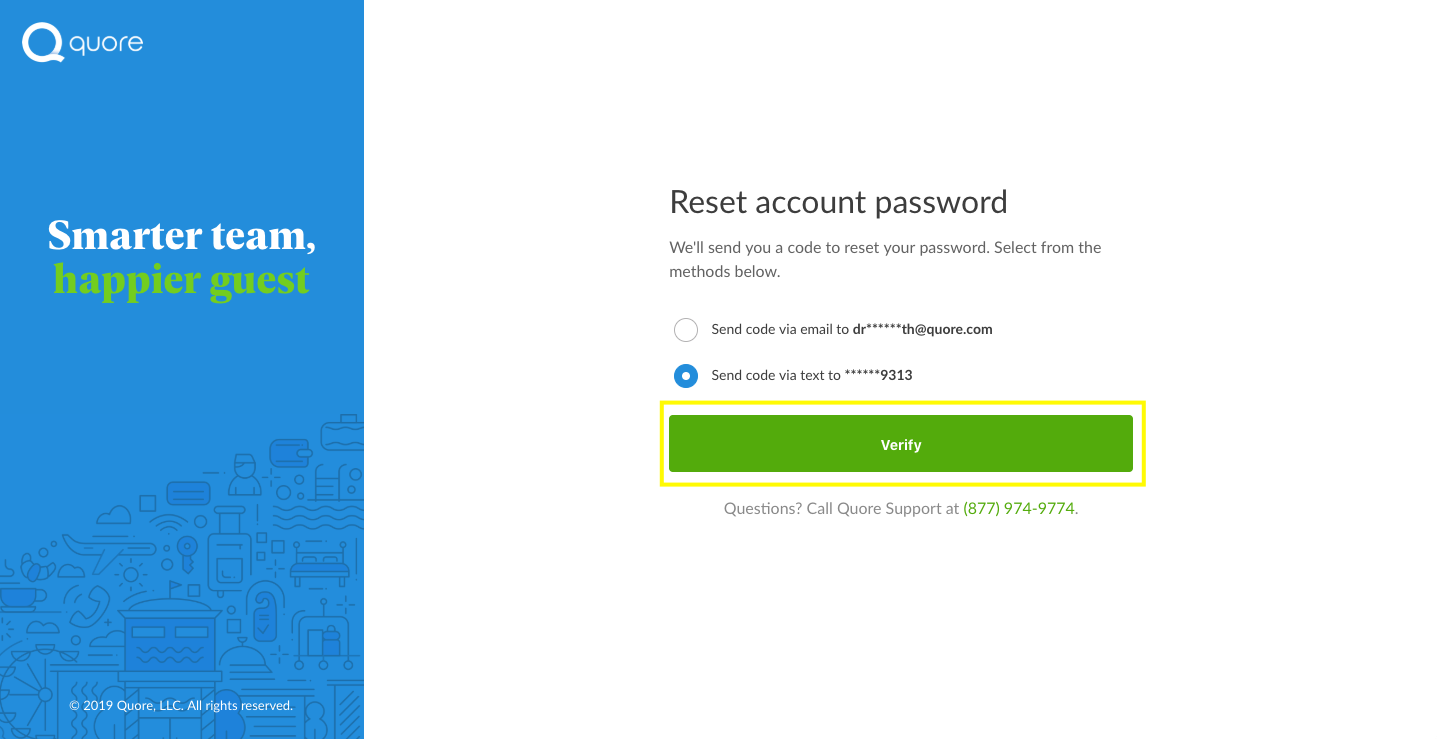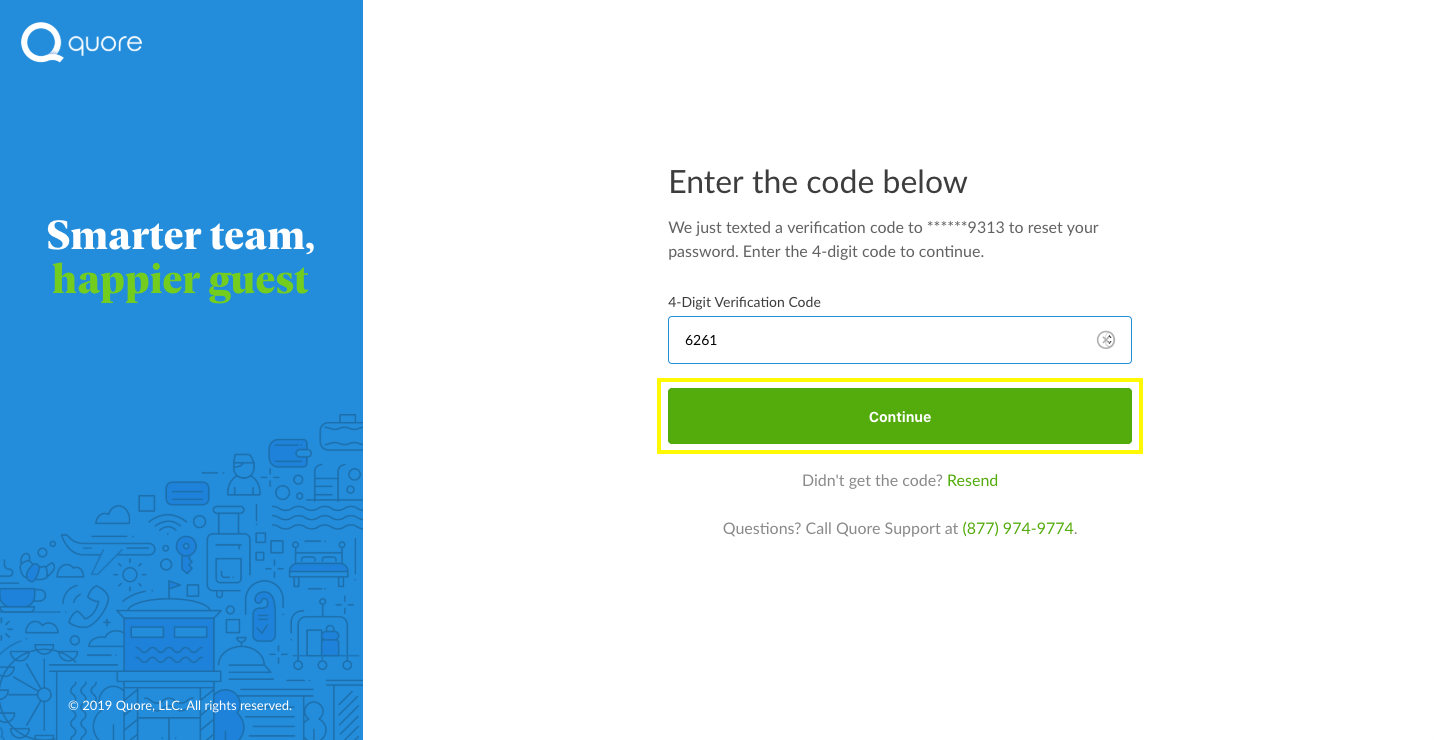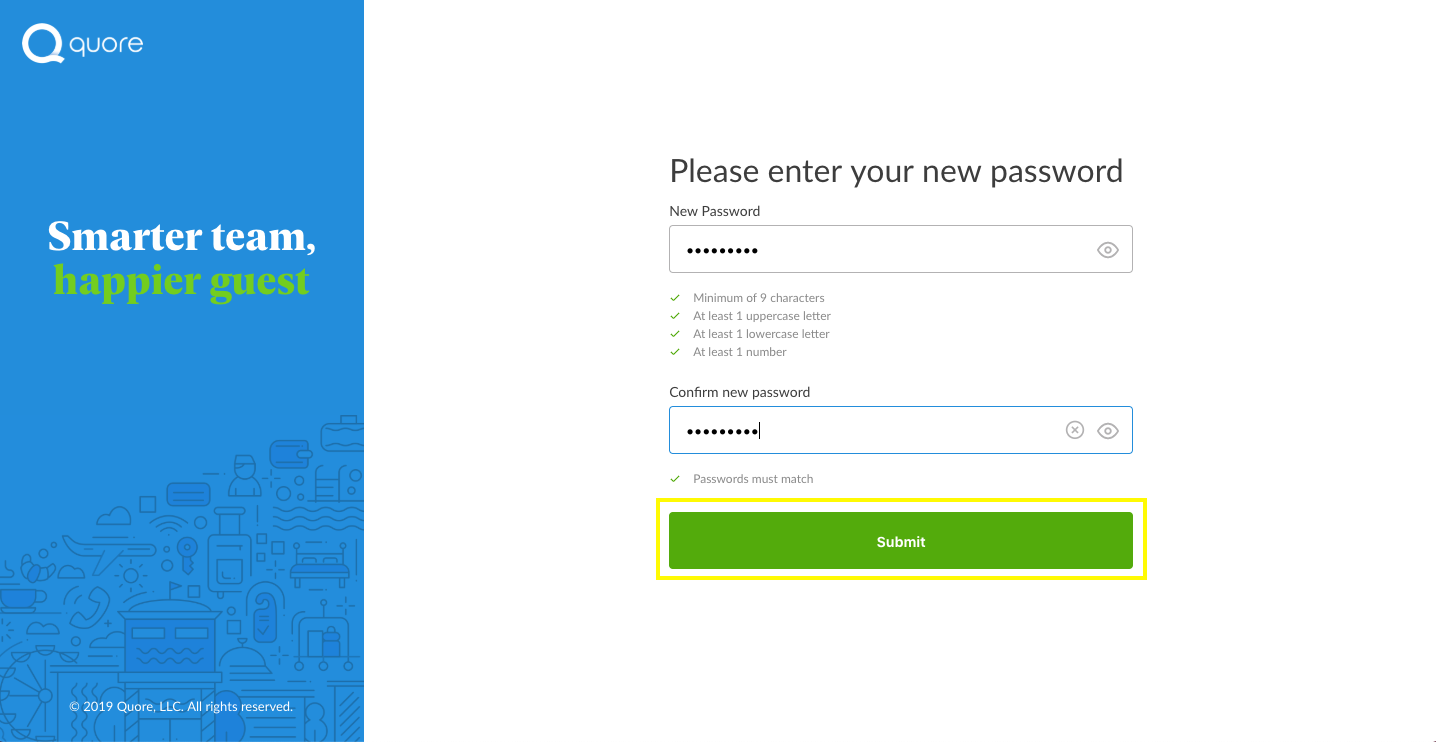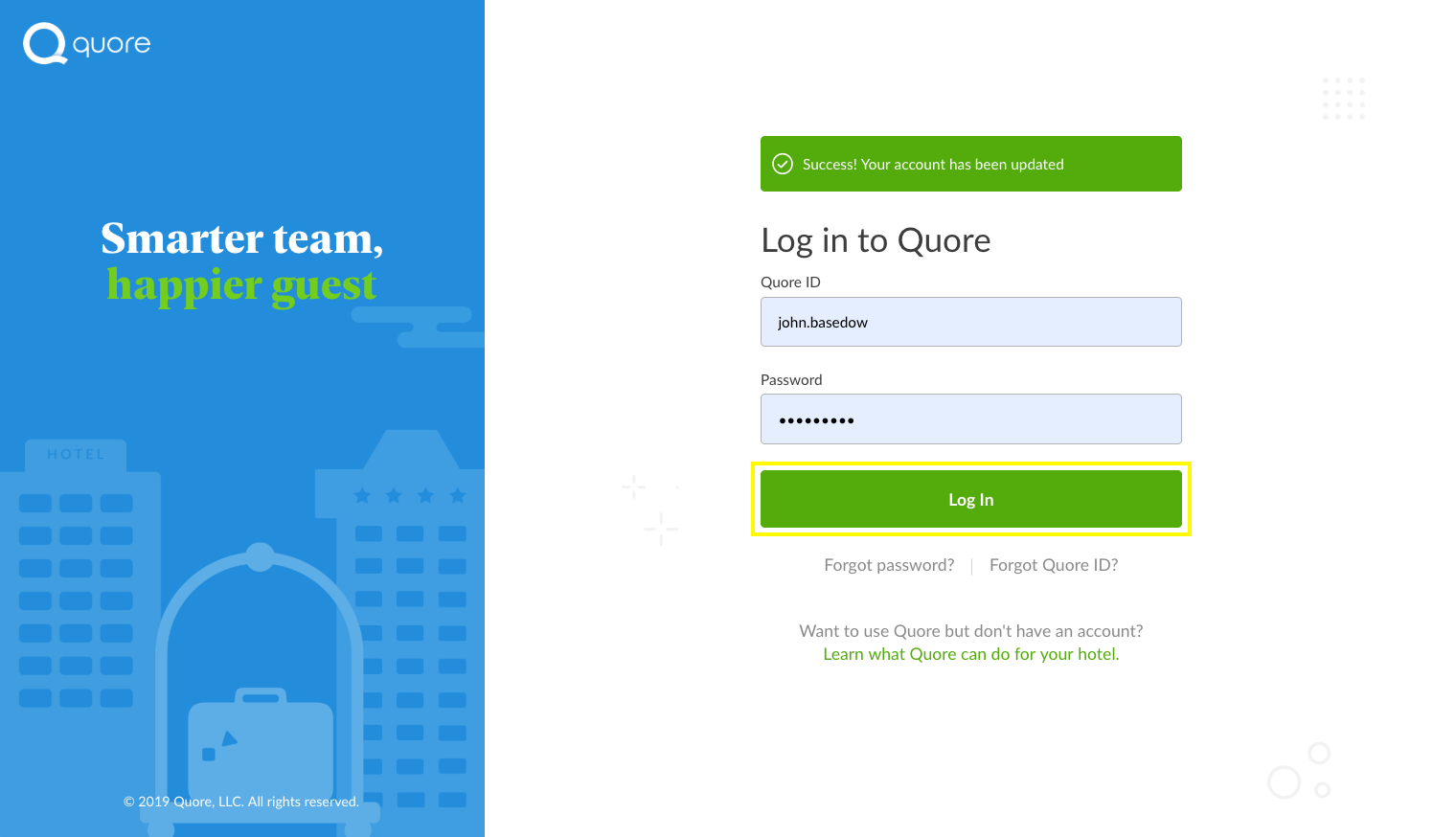Log In & Password Reset
Log In
You can log in to Quore from the desktop or on a mobile device.
DESKTOP LOG IN
-
Go to app.quore.com
-
Enter your Quore ID and password.
-
Click the Sign In button.
MOBILE LOG IN
-
Download the Quore Mobile app.
-
Tap the Quore icon to open the app.
-
Enter your Quore ID and password.
-
Tap the Sign In button.
Password Reset
You can reset your Quore password on the using your email address or mobile phone number.
MOBILE PASSWORD RESET
-
Tap HELP in the Password field then enter your Quore ID.
2. Next, choose text or email, enter the code you receive, and update your password.
DESKTOP PASSWORD RESET
1. Go to app.quore.com and click Forgot password.
2. Enter you Quore ID and click Continue.
3. Choose whether you would like to receive a verification code via email or text then click Verify.
4. After receiving the 4-digit verification code, enter it and click Continue.
5. Enter your new password and confirm it. Be sure the new password is: at least 9 characters, at least 1 uppercase letter, at least 1 lowercase letter, and at least 1 number. Click Submit when finished.
6. Enter your new password and click Log In.