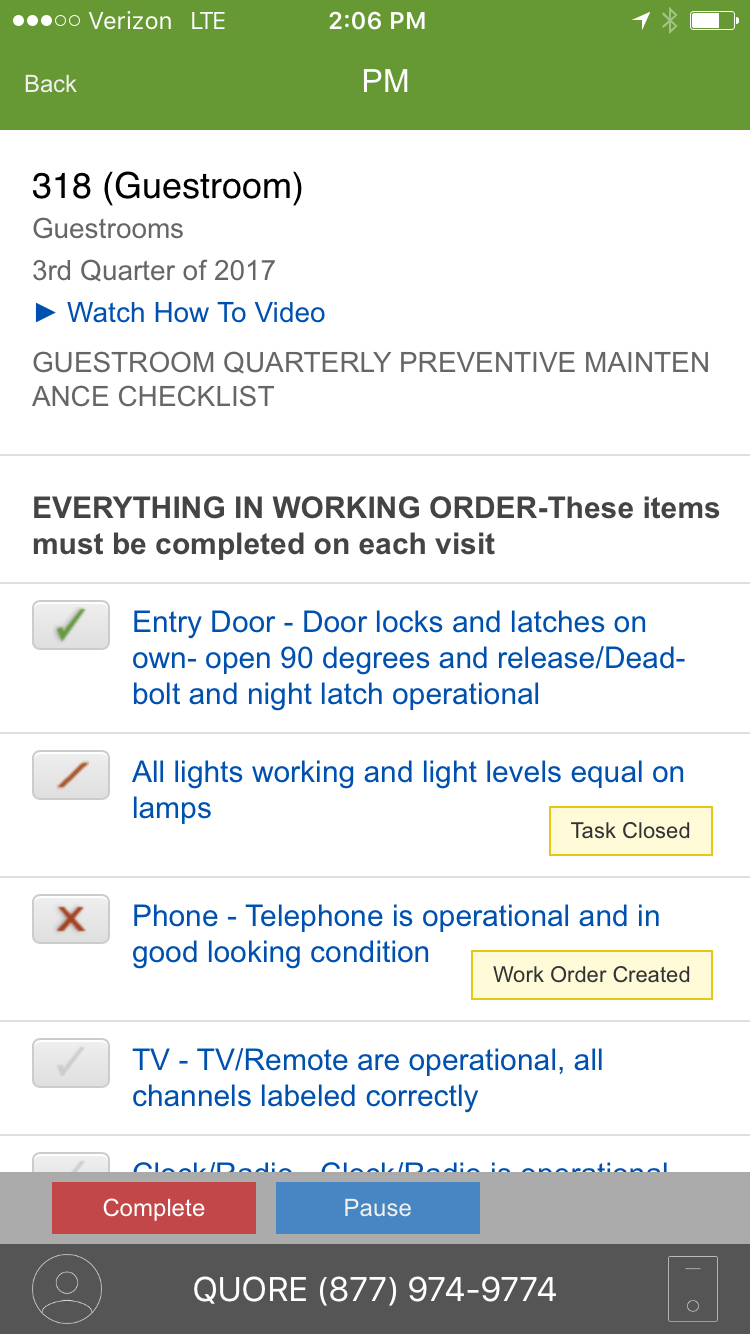Preventative maintenance is what keeps your hotel’s assets looking and functioning like new for the guests.
SECTIONS:
How to Complete a PM on Mobile
Completing a PM in the PMs mobile app will help you stay on track as you routinely perform maintenance on your guestrooms and keep up with building, life safety, and mechanical maintenance.
In this article, you will learn how to complete a PM on a mobile device.
How to Complete a PM on Mobile
1. From the mobile PMs app, tap on the PM type you wish to view from your PM Calendar. You can choose from:
-
Today’s Guestrooms
-
Weekly
-
Monthly
-
Quarterly
-
Semi Annual
-
Annual
For guestroom PMs, find the room you wish to PM, then tap on the room number.
-
Pro Tip: If you are completing a non-guestroom PM, you may need to first tap the PM type, then tap the PM you wish to use, depending on your PM setup.
2. You should now see your PM checklist. Tap the blue Start button at the bottom of your screen to begin working through the list of items.
3. As you walk through the guestroom, tap the checkbox once to mark the object as “passed.”
While working through the list, you may notice items that need work that can be completed at that moment. Once you have finished these repairs, tap the checkbox twice to get the “repairs complete” slash.
-
Pro Tip: Marking an item as “repairs complete” will automatically complete the task or work order associated with that line item. You can view the completed item later in the Records section of the To Do app.
To fail an item, tap the checkbox three times. This will mark it with a red X.
-
Pro Tip: Failing an item will automatically create a task or work order on the To Do list for you to complete later.
4. If needed, use the blue Pause button if you get pulled away to handle an emergency. Use the Resume button once you’re able to get started again.
-
Pro Tip: Tapping the blue text on a item will allow you to add comments and photos per line. These will appear in the To Do list.
5. Tap the Complete button when your PM is finished.
It is very important to note that PMs must be completed in real time as the results of past PMs cannot be entered retroactively. Using the mobile PMs app in real time will help to ensure the accuracy of your PMs, data on the hotel’s assets, and the hotel’s daily happenings.
Now that you know how to complete a PM using the mobile PMs app, you are ready to easily manage and track your preventative maintenance items.