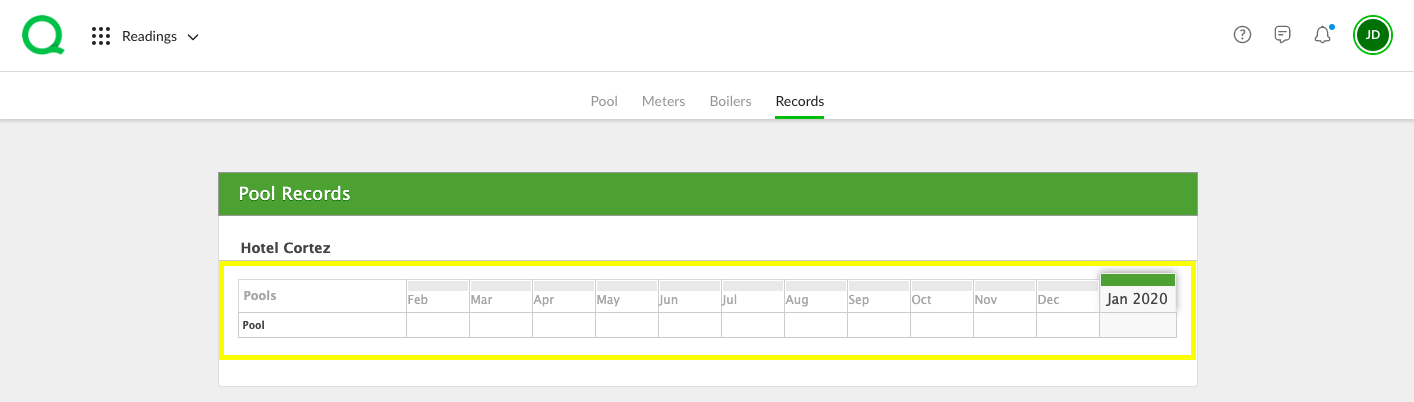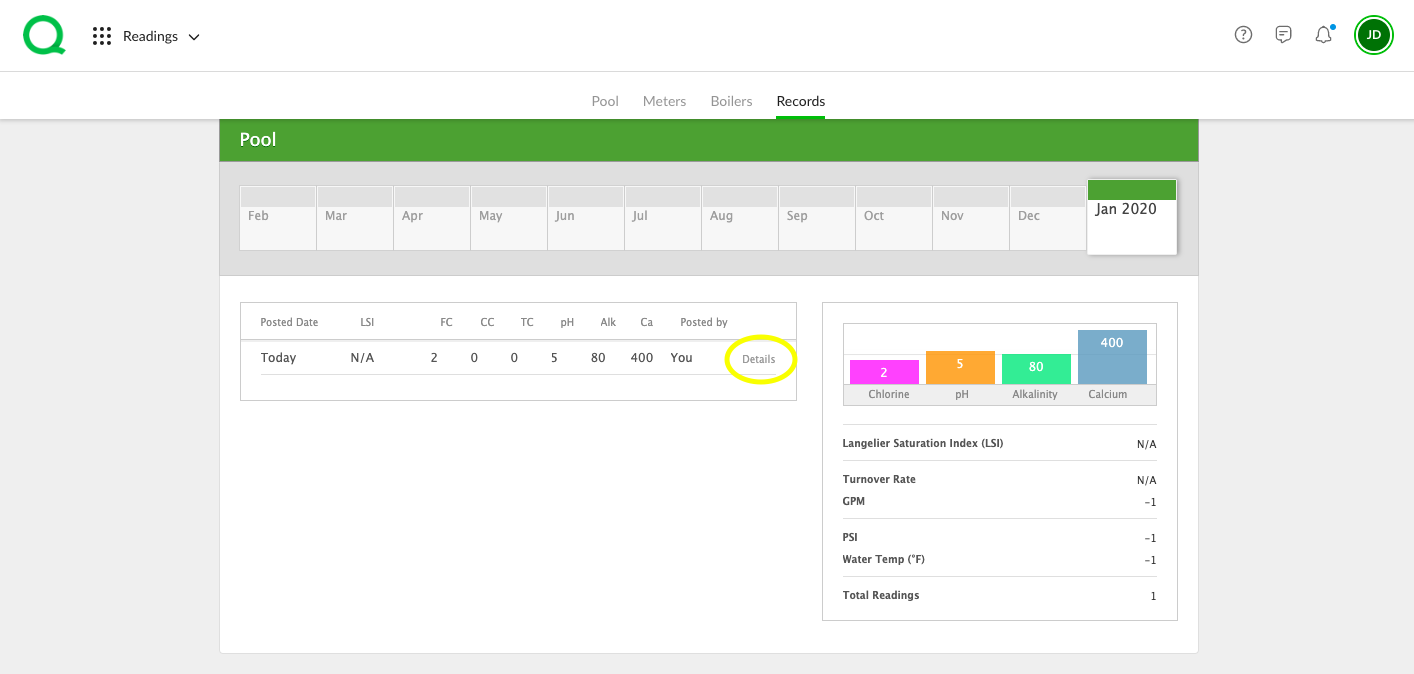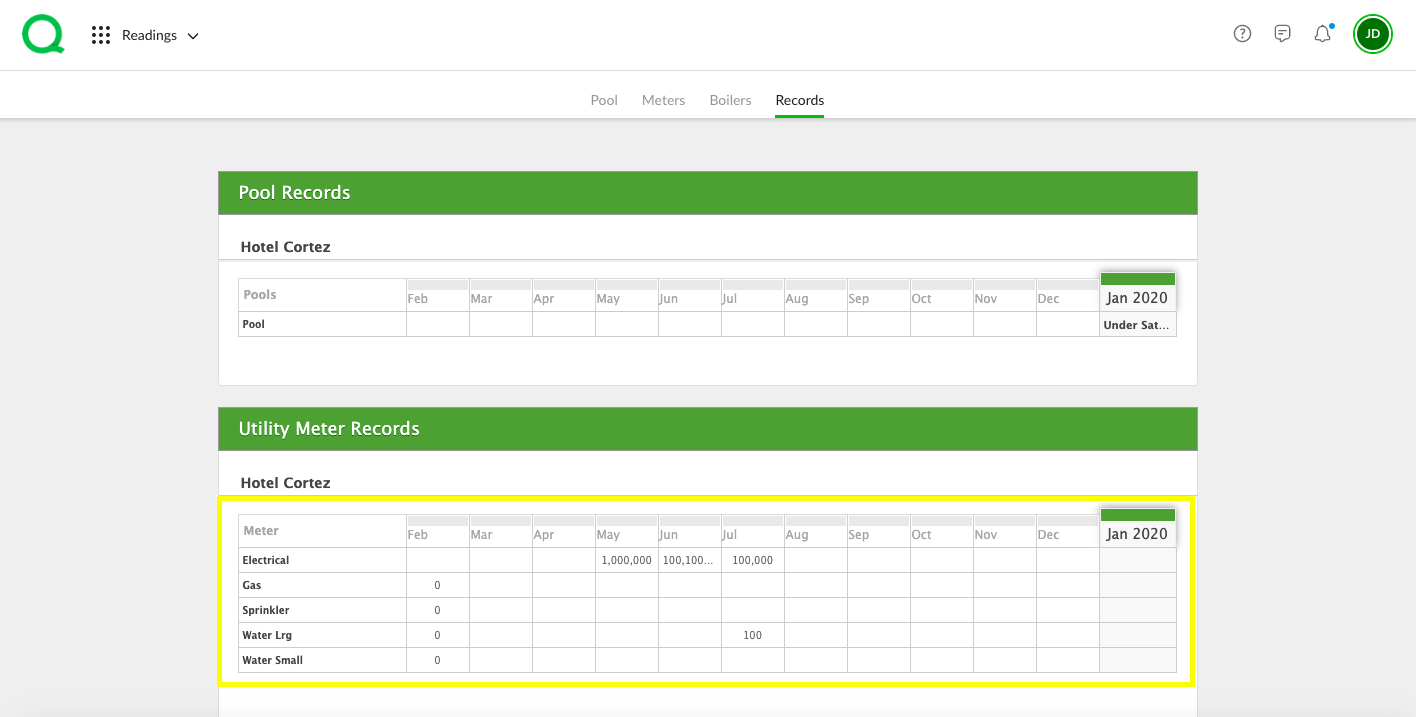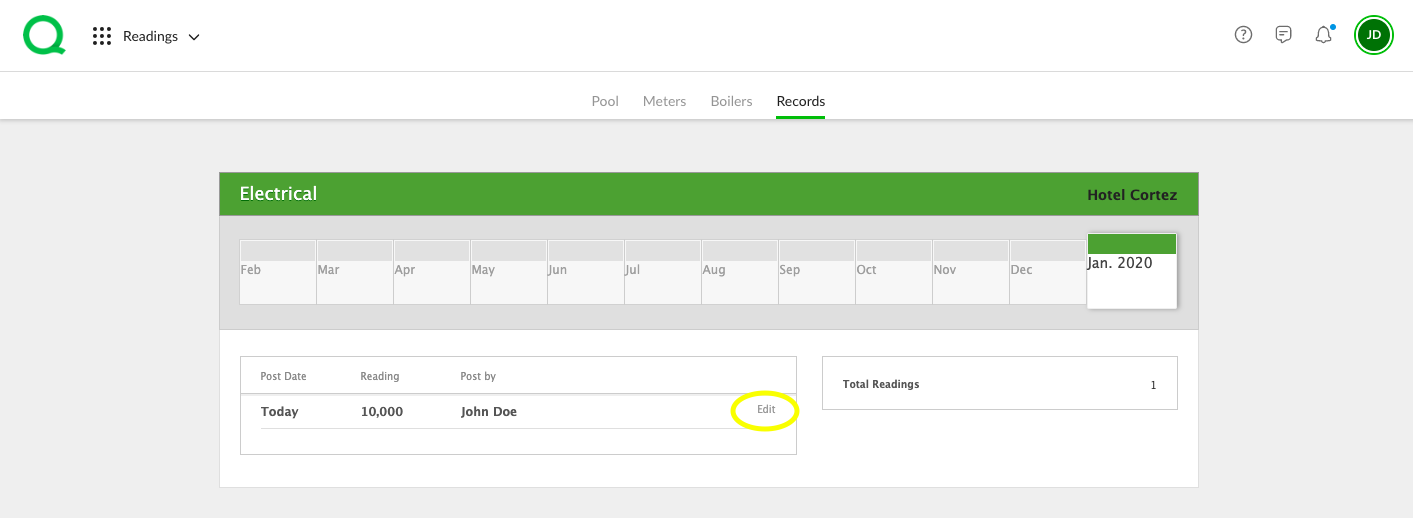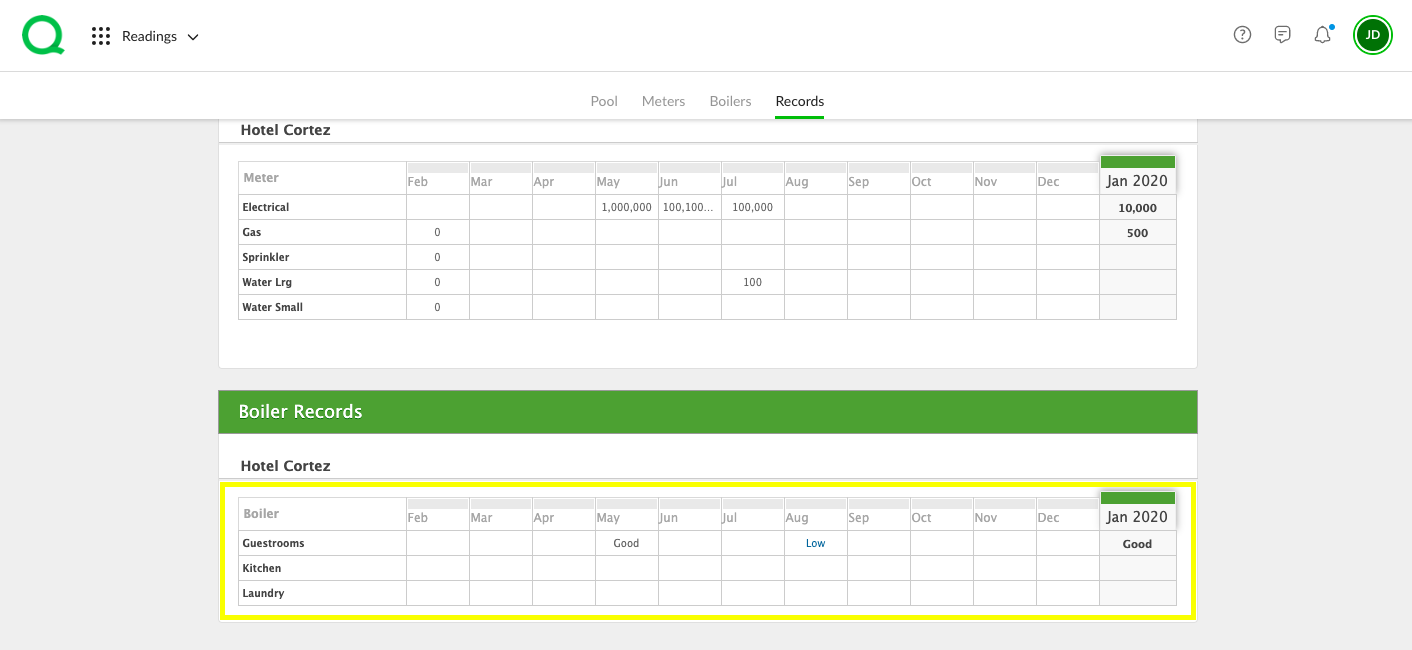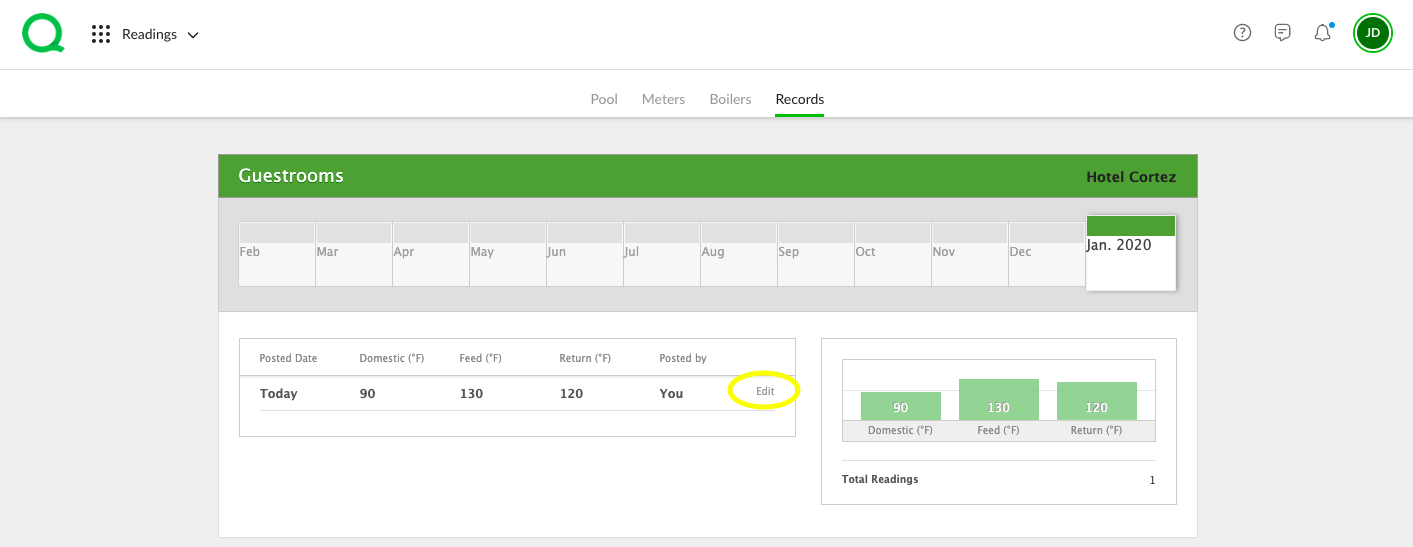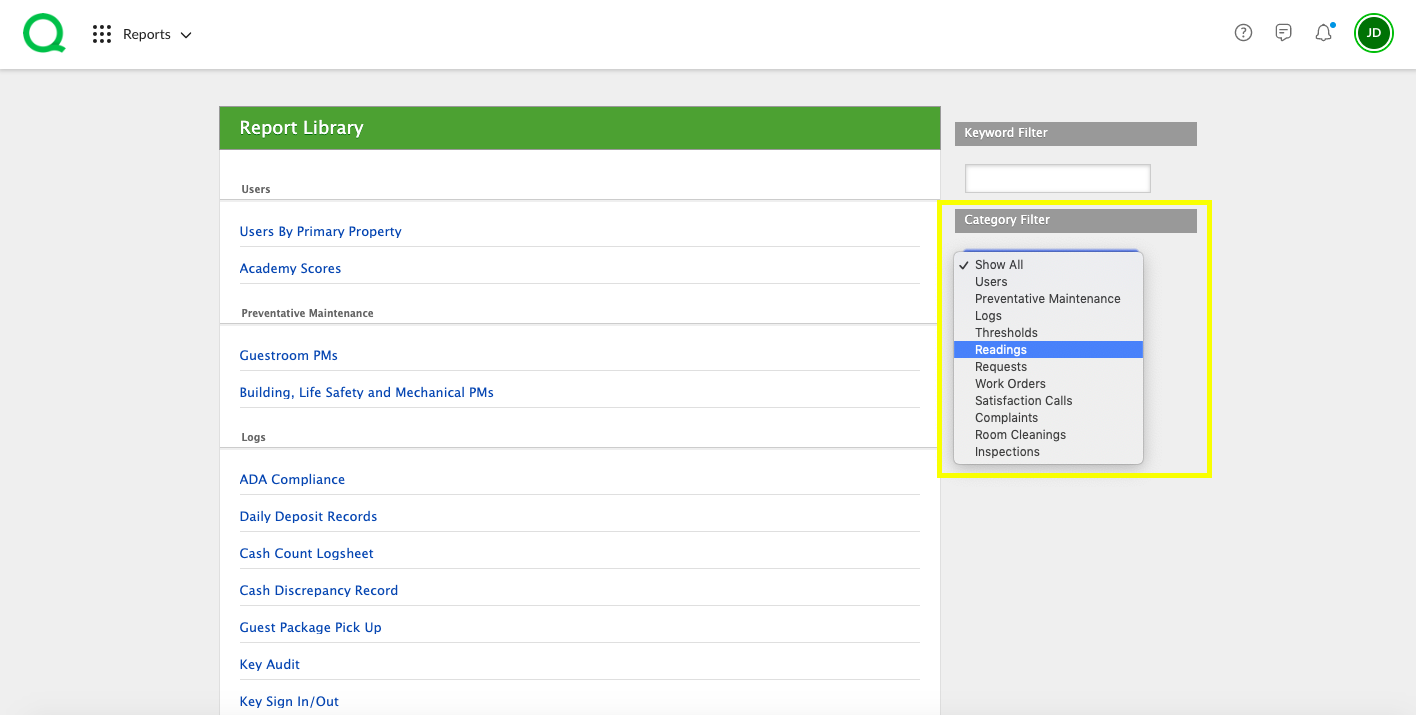In this article, you will learn how to view records for pool, meter, and boiling readings using the desktop Readings and Reports apps.
SECTIONS:
How to View Records in the Readings App
How to View Pool Records in the Readings App
How to View Meter Records in the Readings App
How to View Boiler Records in the Readings App
Readings Records in the Reports App
How to View Records in the Readings App
1. From the desktop Recurring app, click on the Records page button.
2. Here you will see grids for pool, meter, and boiler readings.
How to View Pool Records in the Readings App
1. From the Records page in the Readings app, locate the Pool Records grid. This grid shows the balance status for each month of this calendar year.
2. Click into the box you wish to view records for.
3. From this page, you can see individual pool readings from the selected month, as well as monthly averages. To see further details, click the Details link to the right of the individual reading you wish to view.
-
Pro Tip: You can use the pop-up menu generated by the Details link to edit any pool readings taken in the last 48 hours. After 48 hours, you will not be able to make any changes to the reading.
How to View Meter Records in the Readings App
1. Locate the Utility Meter Records grid from the Records page in the Recurring app. This will show averages for all months in this calendar year.
2. Click into the box you wish to view records for.
3. If you wish to edit a reading, click the Edit link to the right of the individual reading.
4. Click the green Save Changes button when you are done.
How to View Boiler Records in the Readings App
1. From the Records page, scroll down to view the Boiler Readings grid. This will show you the average reading status by month for each boiler.
2. To edit the details of an individual reading, click the Edit link to the right of the reading.
3. Click the green Save Changes button to save any edits.
Readings Records in the Reports App
1. From the Reports app, select Readings from the Category Filter dropdown menu on the right. This will pull all Boiler, Pool, and Meter Readings.
2. Click into the type of reading you wish to view.
3. Select a property from the dropdown menu.
4. Enter the date range for the readings you wish to see.
5. Select a user from the Posted By dropdown.
-
Pro Tip: Select All Users to view all readings from your selected timeframe.
6. Click the green Run Report button.
7. You can save this report as a CSV (editable) or PDF (view-only) by clicking the respective buttons.