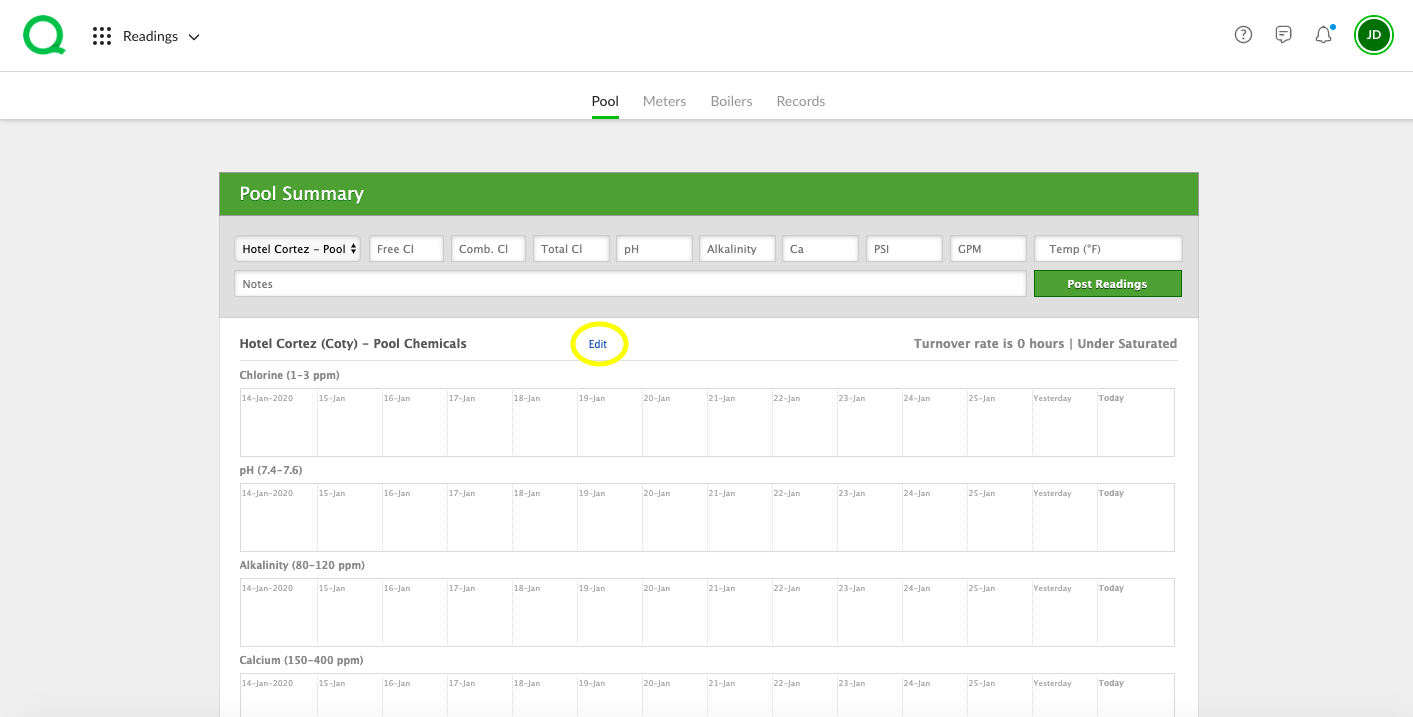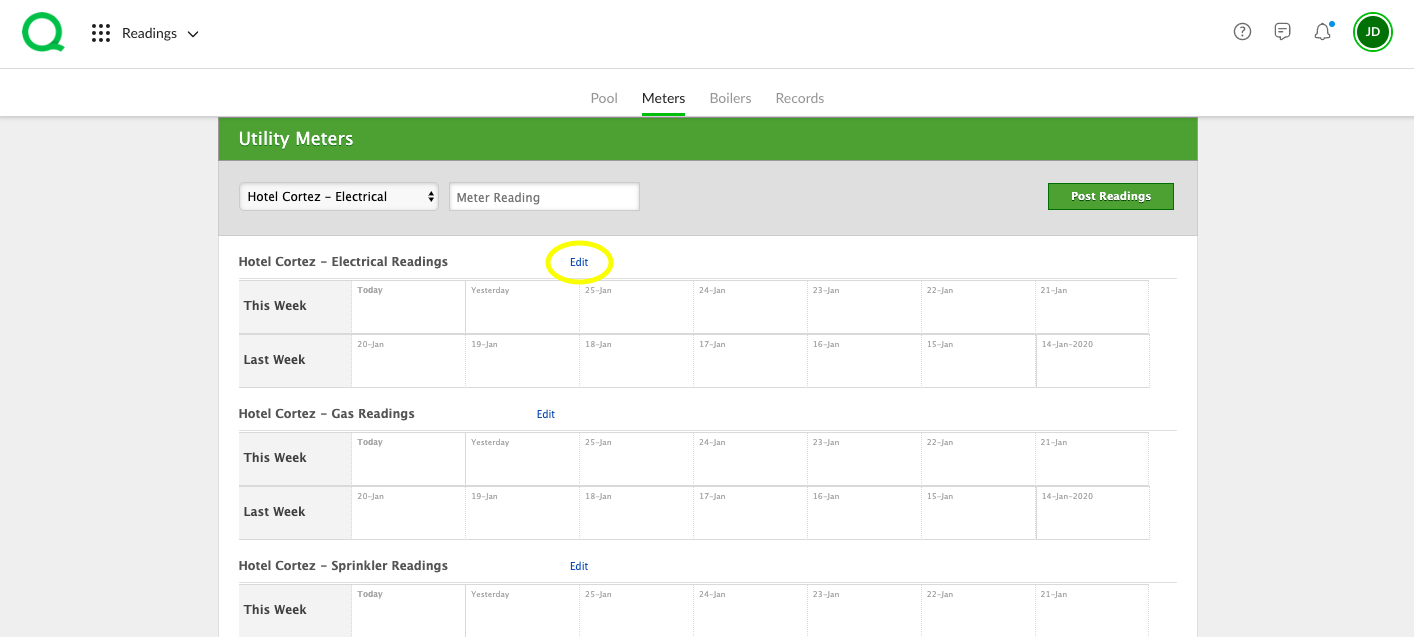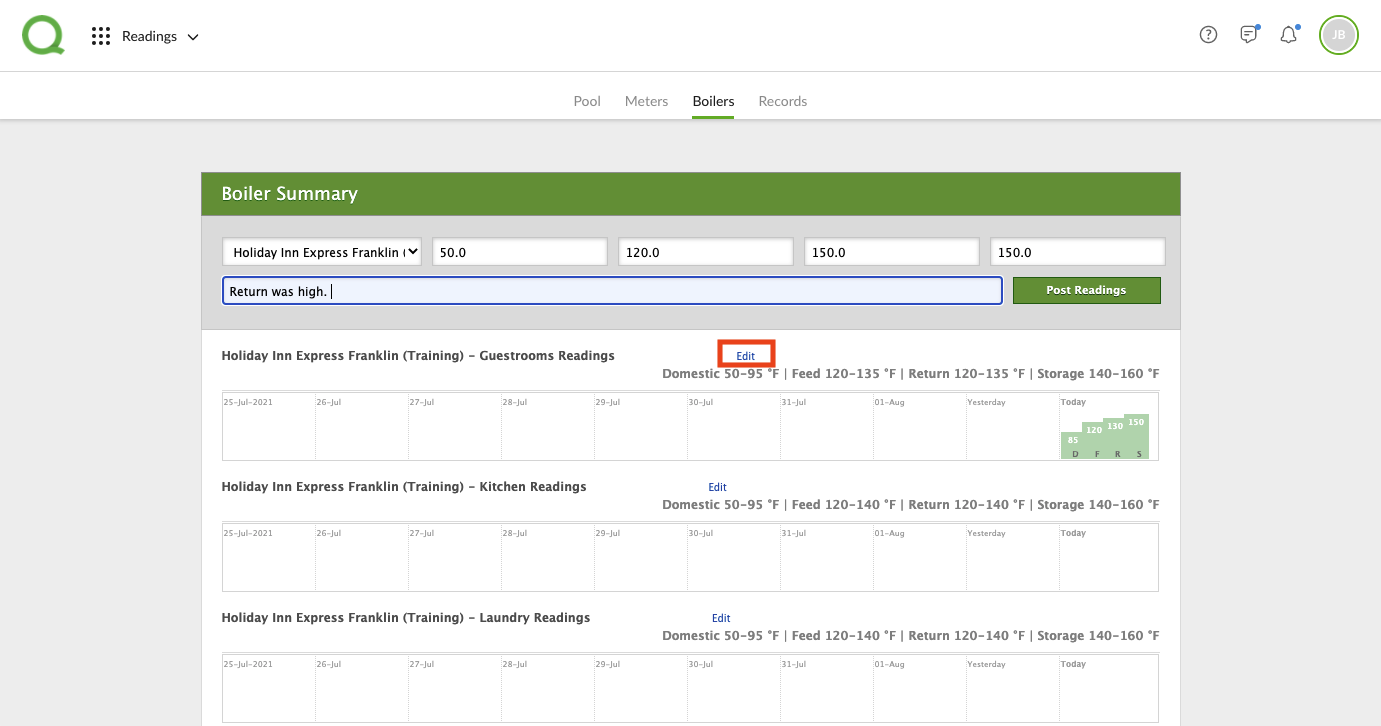In this article, you will learn how to customize your settings in the Readings app to match the frequency with which you take pool, meter, and boiler readings.
How to Edit Pool Settings
1. From the desktop Readings app, click on the Pool page button.
2. Locate the grid for the pool you wish to edit settings for.
3. Click the Edit link.
4. Here you can update the pool name, gallons, pool type, and set the minimum readings taken per day. You can also add notes.
5. Click the green Save Changes button when finished.
How to Edit Meter Settings
1. From the desktop Readings app, click on the Meters page button.
2. Locate the grid for the meter you wish to edit.
3. Click the Edit link.
4. Update the meter name and number of minimum readings taken per day.
5. Click the green Save Changes button when finished.
How to Edit Boiler Settings
1. From the desktop Readings app, click on the Boilers page button.
2. Locate the grid for the boiler you wish to edit.
3. Click the Edit link.
4. Here, you can edit the name, domestic, feed , return and storage fields. You can also set the minimum number of readings taken per day.
5. Click the green Save Changes button when finished.
-
Pro Tip: If you set the minimum number of readings per day for pools, meters, or boilers to zero, the readings will not show up as reminders in your To Do list.