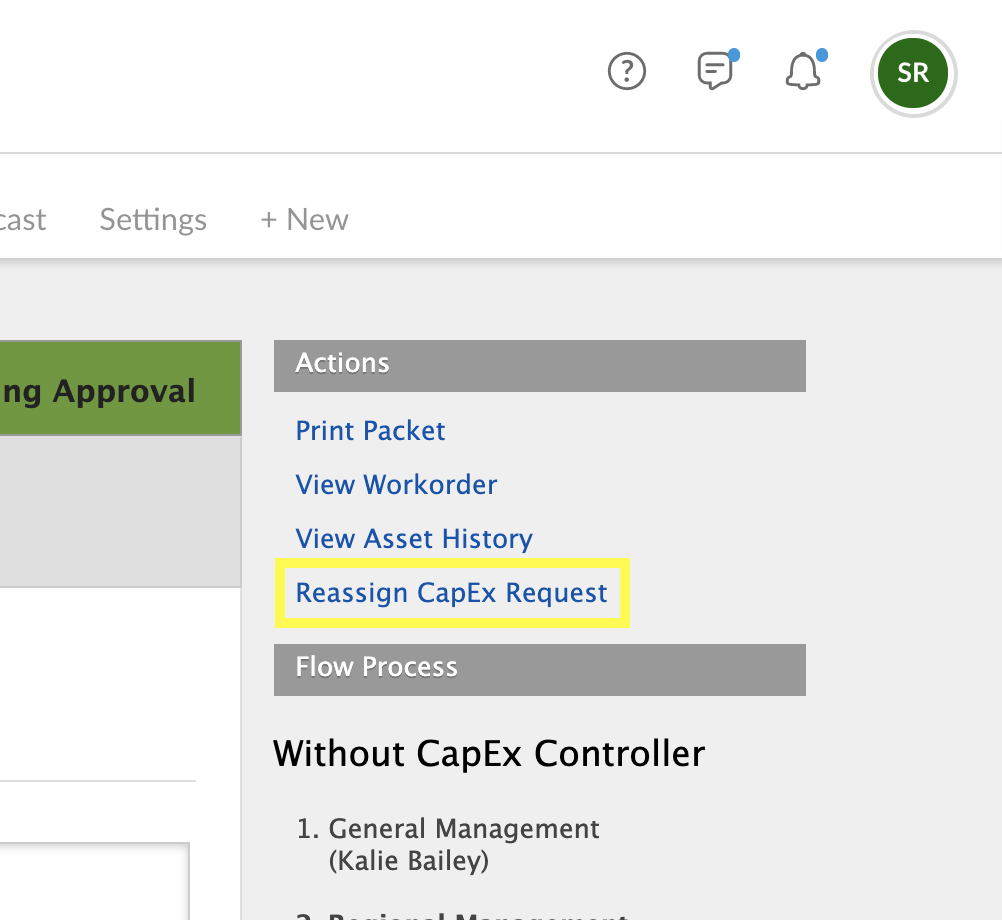As a CapEx request progresses through different stages, you can track the status of the request using the CapEx app.
How to Track a CapEx Request
If a CapEx request is submitted to you, you will receive an email from Quore suggesting that you review the request in the CapEx app.
1. When you open the CapEx app on the desktop, the first page you will see is the Overview page. Scroll down to see which requests are Waiting/Pending or Approved. Use the buttons on the right to view Emergency, Budgeted, and Future Requests. You can also click on the Pending page button to see pending requests and the Approved page button to see those that have been approved.
2. Click on the request you wish to see details for. From the CapEx Request page, view the Flow Process section on the right. The bold text shows you what stage of the process this request is in.
3. If the request has entered a stage in the flow process you are responsible for, you can scroll down to take action such as marking the request as In-Progress, approving requested amounts, submitting to the next level of the flow, or amending the request.
-
If you choose to amend or reject, you will see a dropdown menu with which you can request more information or reject the request.
-
If you amend a request, it will be submitted for revisions to the level below you in the flow.
-
If you reject a request, an email will be sent informing the submitter.
-
If you approve a request, you can mark it as In-Progress, then mark it as Completed once the work is done.
Note: A request can be reassigned if the assignee has left the company or is not available to move it in the flow. Simply click Reassign CapEx Request to keep things moving. Please know that how your company’s flow is set up and what step it is in the flow will determine who is available for reassignment and if you can perform this action.