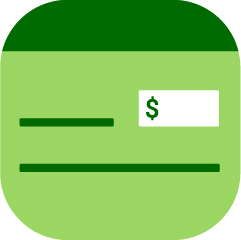The Checkbook is available on the desktop version of Quore and is designed to help you track individual expenditures. It also allows department heads to manage their budgets while enabling management level users to track spending. Before using the Checkbook app, you will need to have entered vendors to your Quore account and set your budget. Click here to learn more about setting your budget.
To access the app, log in to the desktop version of Quore, click on the App Switcher, and then scroll down until you see the Checkbook icon. Click on the app to open it.
Overview
The Overview page is the first you will see after opening the Checkbook app. Here you can see your monthly budgets for the current calendar year organized by department. To view a particular month, click on the month in the grid at the top. You will see the budget and how much has been spent in each department for that month. To see more details about a department’s spending, click on the + icon to the right.
-
Pro Tip: The color on the progress bar will change from green to red when the spending for a category has reached 80% or more of the budgeted amount.
Checkbook
Click the Checkbook page button when you want to add a transaction. Click here to learn more about using the Checkbook page.
Transactions
The Transactions page is where your Checkbook records are stored. Click here to learn about tracking transaction records.