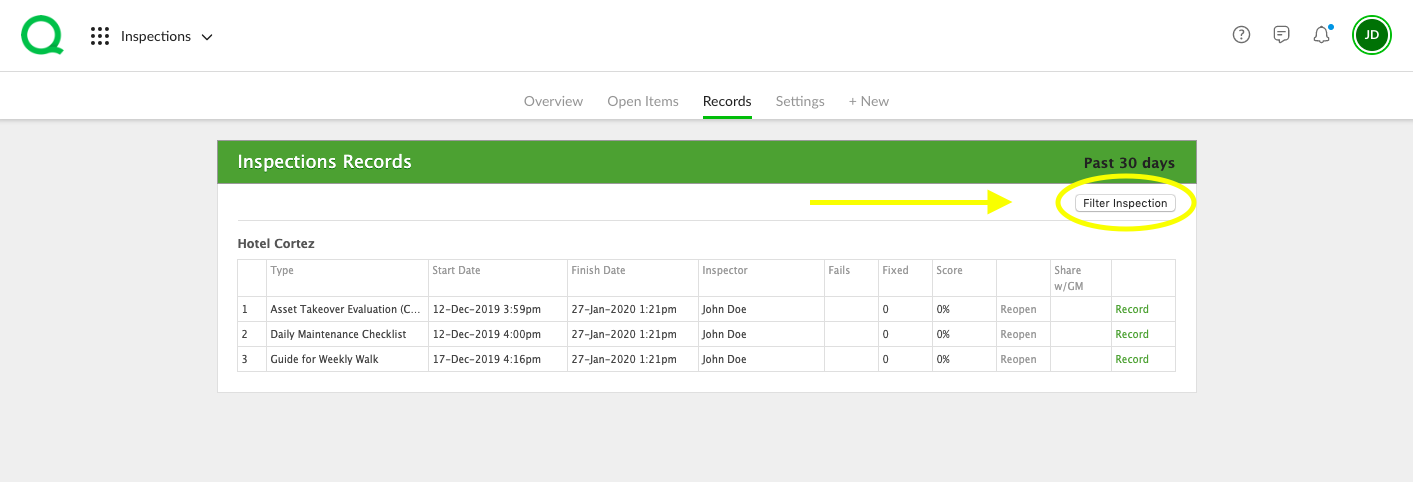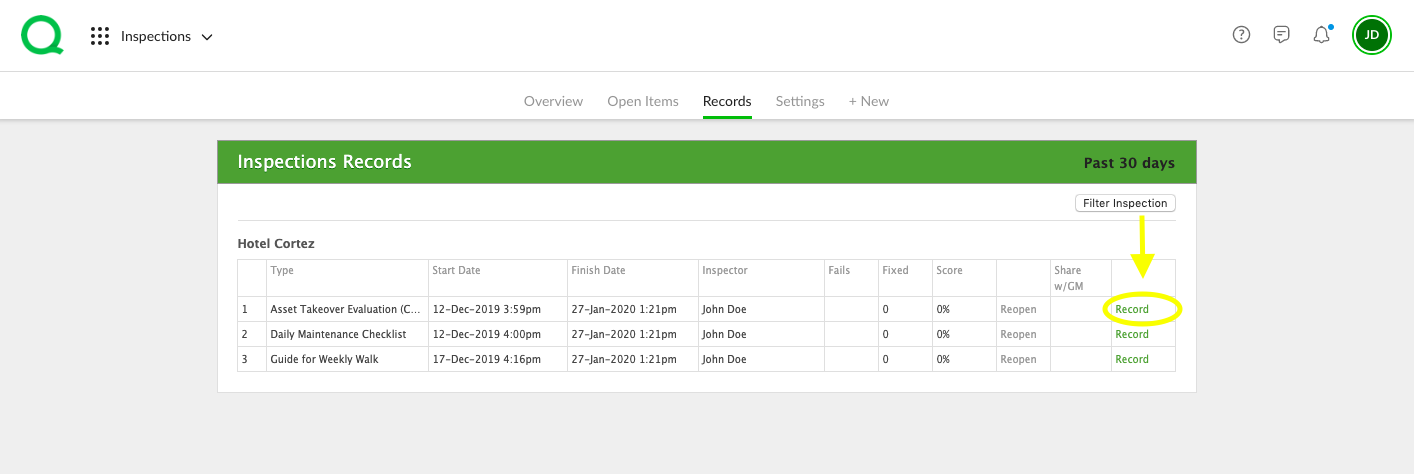Inspection records let you track the results of completed Inspections and Checklists.
It is important to note that only those Inspections completed in the Inspections app will appear in the Inspections Records page. To learn about Inspection and Checklist reports in the Reports app, click here.
In this article, you will learn how to track inspection records from the desktop.
How to Track Inspection Records
1. From the desktop Inspections app, click on the Records page button. Here you will see all inspections and checklists completed in the app during the past 30 days.
-
Pro Tip: Use the Filter Inspection button in the upper right corner to narrow your results to a specific inspection type or to increase the date range for the records shown.
2. Click the View Record link to the right of the inspection record you wish to view. This will generate a printable report which includes the inspection score, previous score, number of rooms, number of failed items, the start and end times, the user responsible, and the description. It will also include any photos that were added during the inspection.