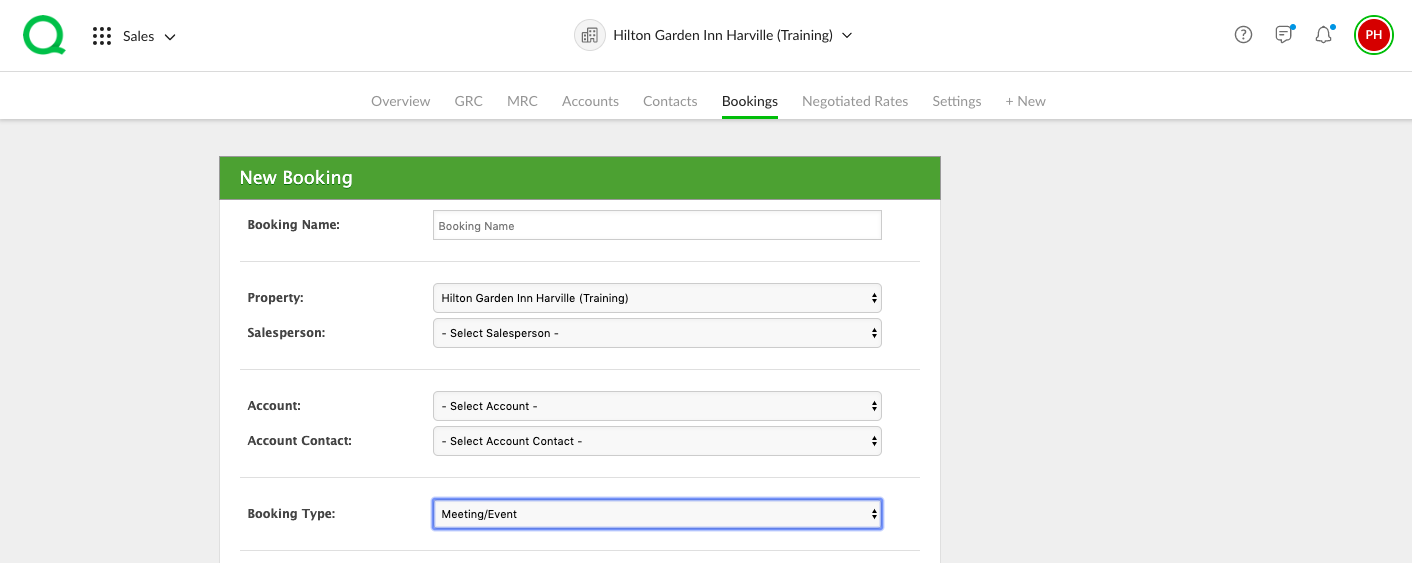In this article, you will learn how to create a meeting/event in the Sales app.
How to Create a Meeting/Event in Sales
1. From the desktop, open the Sales app. Click on the + New page button.
2. Click Create a New Sales Booking.
3. Fill in the booking name, property, salesperson, account, and account contact in the appropriate fields.
4. Select Meeting/Event from the Booking Type dropdown. This will generate additional fields for you to fill out including the event type, billing information, number of people, and food and beverage information. Entering as much information as you can will help the Sales app to be as accurate as possible.
5. Click the green Create Booking button when finished.
6. This will take you to a page containing a series of tabs. Click on the Meeting Room tab. Here you will add the room, room setup, date, start time, end time, number of people, and rate. This information will feed directly into the BEO and Contract tab (if necessary).
7. Use the F&B Orders, Contract, Trace, and Resume tabs as needed. Click here to learn more about the Sales tabs.