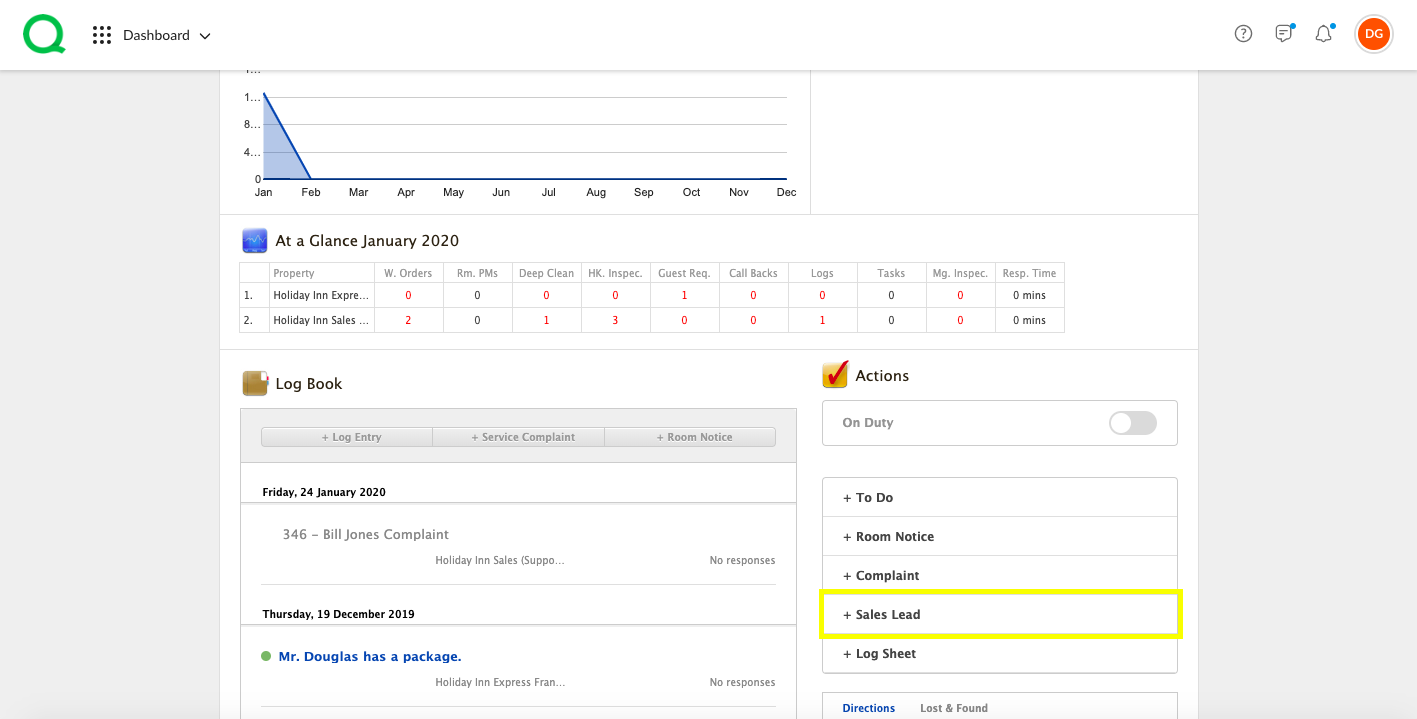In this article, you will learn how to create a sales lead from the desktop Dashboard.
How to Create a Sales Lead
This feature is designed for the front desk to communicate important information regarding potential sales to the sales team. This feature only appears for those users with access to the Sales app.
1. After logging in to Quore on the desktop, you will automatically be directed to the dashboard. You can also click the home icon in the header or open the Dashboard app.
2. In the Actions section on the right, you will see the + Sales Lead button. Click this button.
3. Select your property, account, market segment, and salesperson using the dropdowns. Add any notes in the description box.
-
Pro Tip: If you do not see the account you need listed in the dropdown, select New Account to add a new one.
4. Click the green Create Lead button. This will send a push notification to the mobile device of the selected salesperson (note the salesperson must be logged in to the Quore mobile app and marked On Duty in the app to receive push notifications).