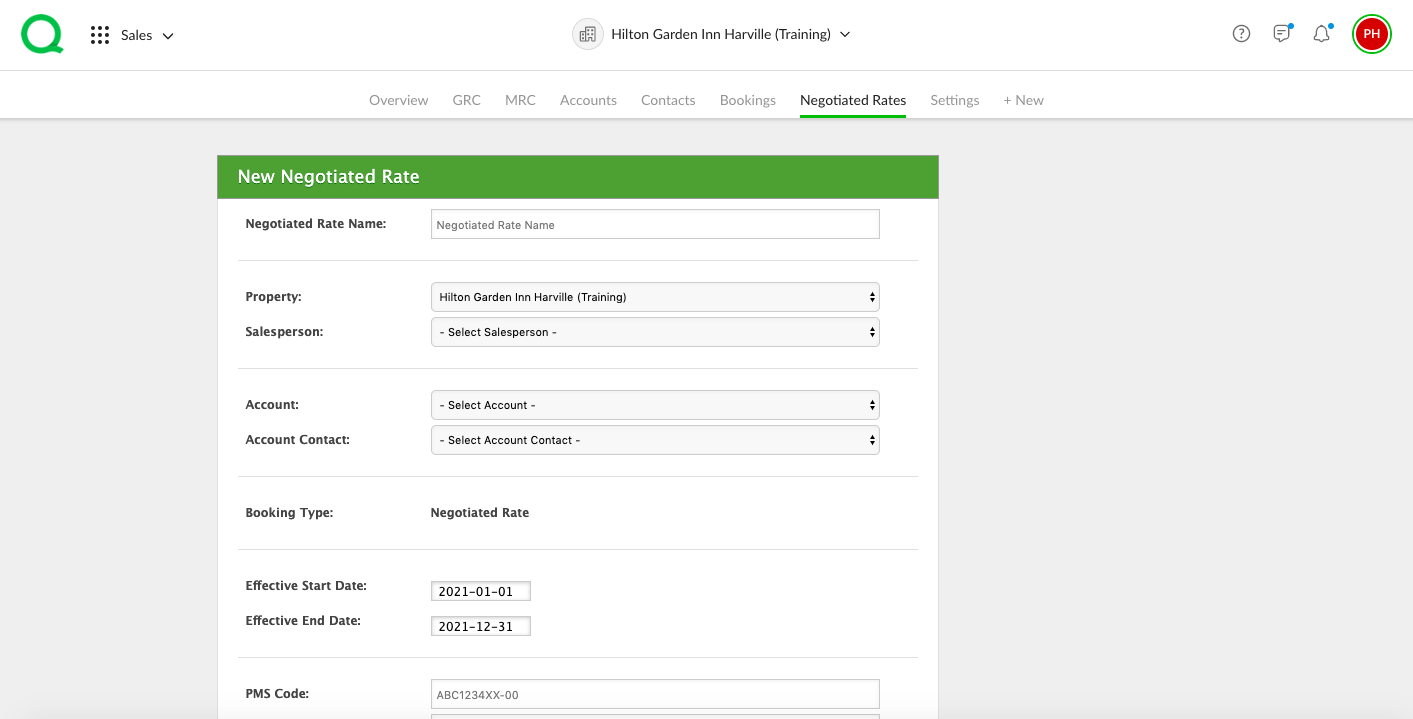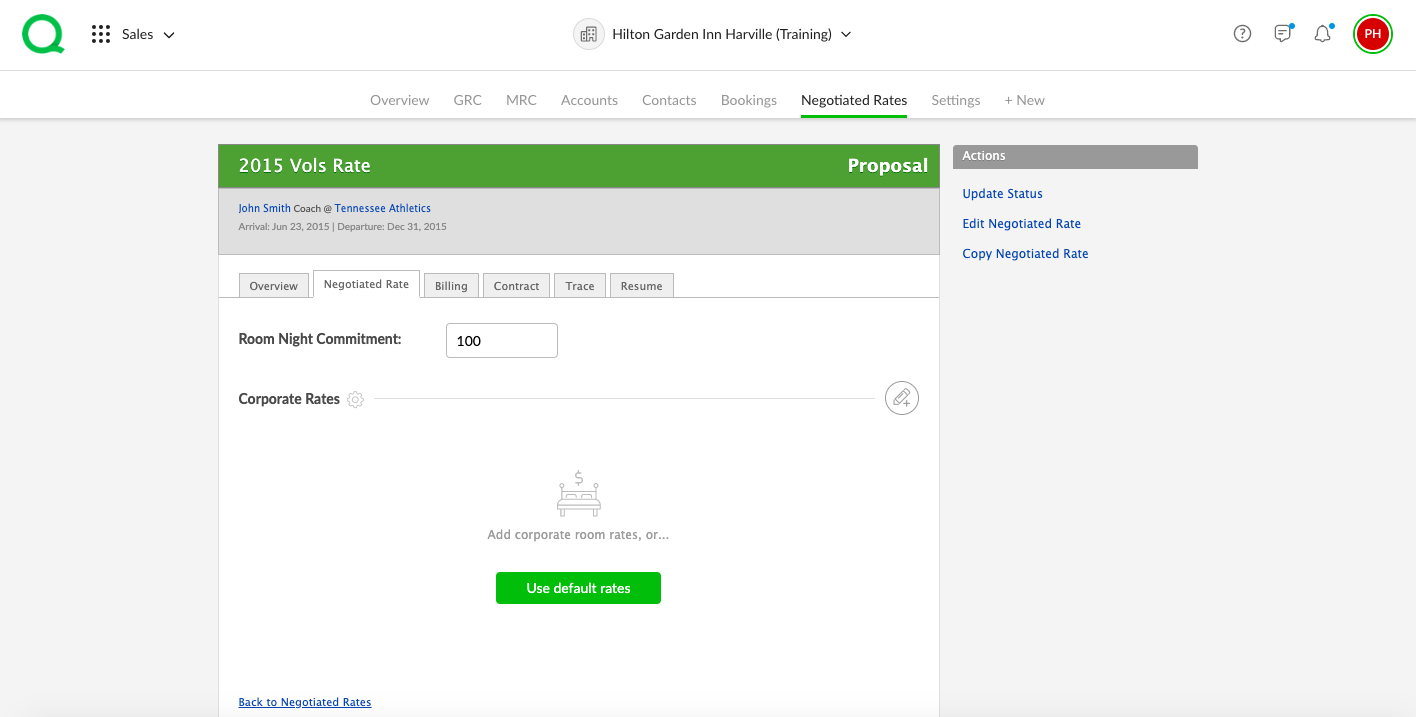In this article, you will learn how to create a new negotiated rate.
How to Create a Negotiated Rate in Sales
1. After opening the Sales app on the desktop, click on the + New page button.
2. Click Create a New Sales Negotiated Rate.
3. Enter the name, property, salesperson, account, account contact, start and end date, PMS code, corporate rate code, and billing information for this negotiated rate. You can also add the travel agency, rate plan, IATA, and pseudo city code using the appropriate fields.
4. When you have entered all necessary information, click the green Create Negotiated Rate button.
5. Next, click on the Negotiated Rates tab for this booking. Enter your room night commitment. Choose whether to use your default rates or if you want to add rates. Click here for more on adding default seasonal rates and blackout dates.