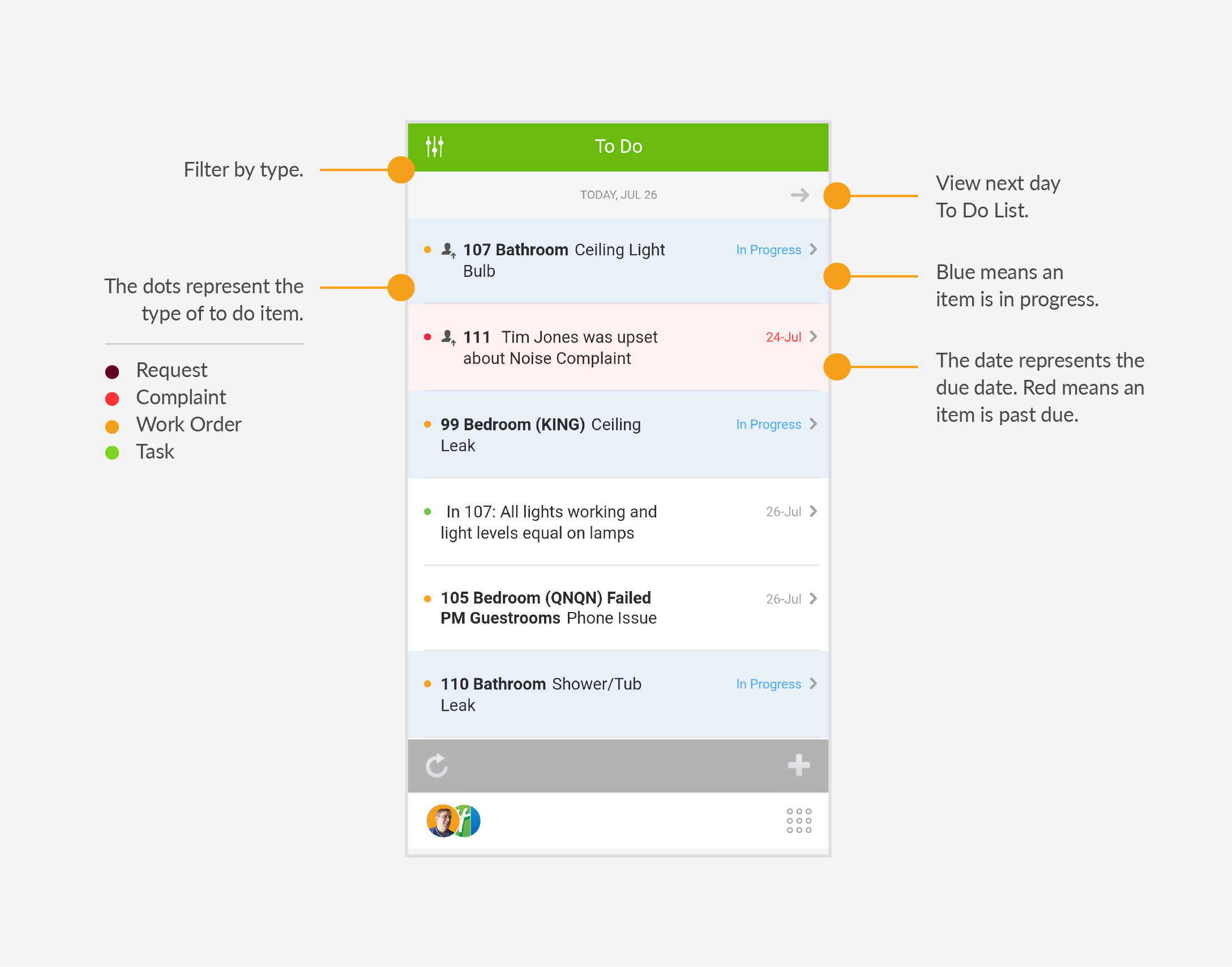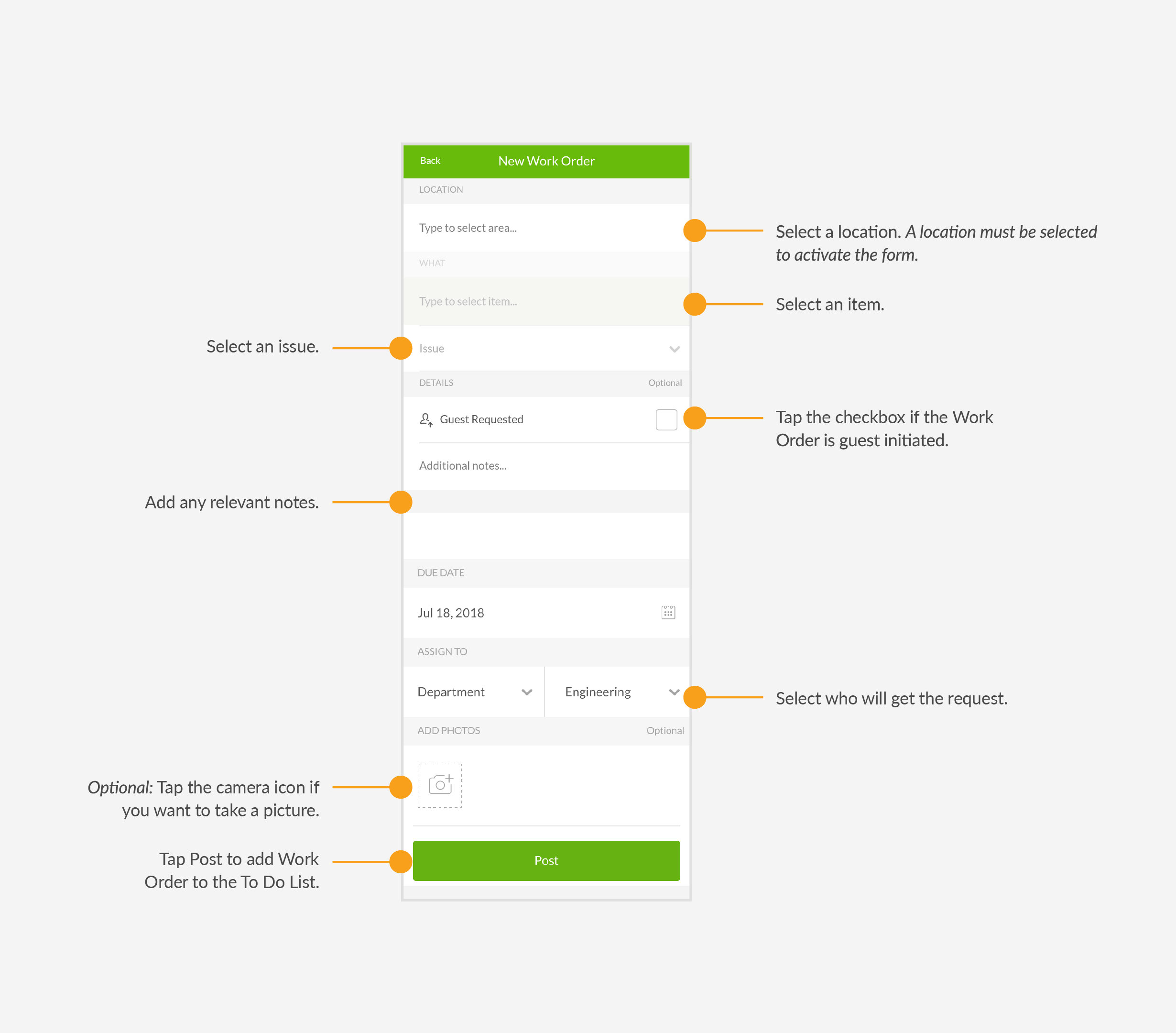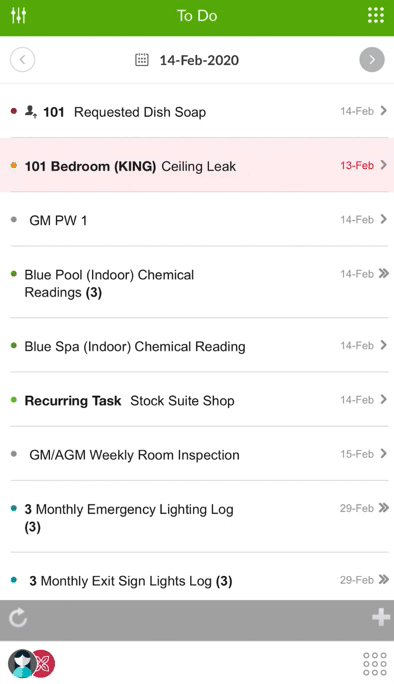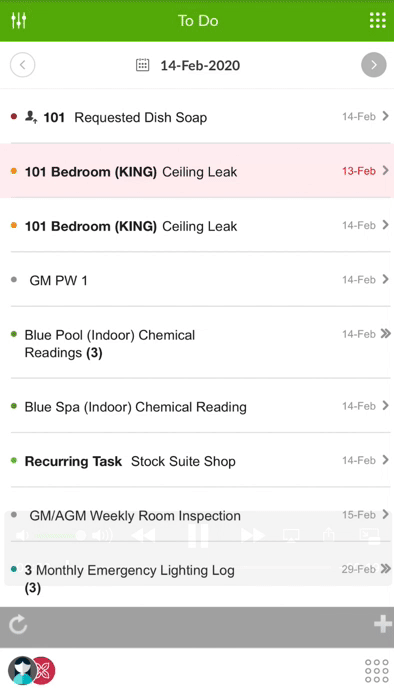Manage Your Daily Work
As a member of the engineering team, we recommend checking your To Do List at the start of each shift. This allows you to see anything assigned to you, your department, or anyone. Use the To Do app to handle Work Orders and Requests.
Understanding the To Do List
The To Do List includes Requests, Work Orders, Complaints, Tasks, PMs, and several other items assigned to the engineering department.
Understanding the Work Order Form
Fill in these fields to create a Work Order. Some fields default to certain options to help save time, but every field can be changed.
Creating a Work Order
Use Work Orders to let people know what is broken. Follow these steps to create a Work Order.
To create a Work Order:
-
From the mobile To Do app, tap the + icon in the bottom right corner of your screen.
-
Tap Work Order.
-
Fill out the Work Order form.
-
Tap Post.
Completing a Work Order
Open the To Do app to view any open Work Orders, Requests, or Tasks.
-
Click on the appropriate Work Order.
-
Click Start To Do to begin working.
-
Click Complete.
-
Fill out the appropriate fields and click Complete to close the Work Order.