Room inspectors can conduct cleaning inspections throughout the day using the mobile Cleanings Plus app.
How to Inspect a Room on the Mobile App
1. From the mobile Cleanings Plus app, tap on the My Board tab. Locate the Ready to Inspect section. Here you will see all rooms that the housekeepers have submitted for inspection.
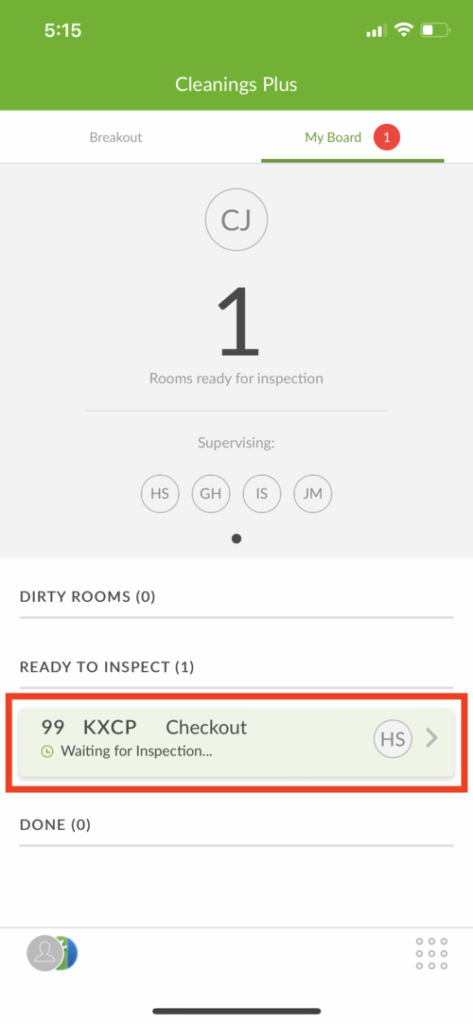
- Pro Tip: As soon a room has been cleaned, an executive housekeeper or housekeeping supervisor marked On Duty on a mobile device will receive a push notification letting them know the room is ready to inspect.
2. Tap on the room you would like to inspect.
3. Tap the blue Start Inspection button or tap + More Options to add a Work Order, Room Notice, Lost & Found item or remove the room from the breakout.
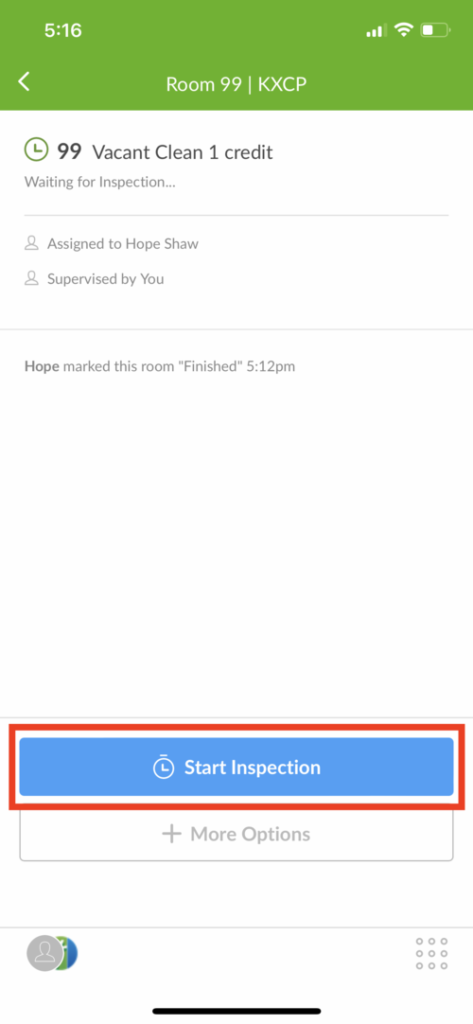
4. As you inspect line items, tap the X only for those items you wish to fail. If you fail an item, the app will ask you if you would like to Notify Housekeeper or Fix Now. Tap each line item to add comments or photos.
-
Pro Tip: If you notify the housekeeper, they will receive a push notification to fix the item. Taping Fix Now will mark the item with a yellow dash. Click here to learn how a housekeeper can fix items which failed inspection.
5. When you are finished with the inspection, tap the green Done button.
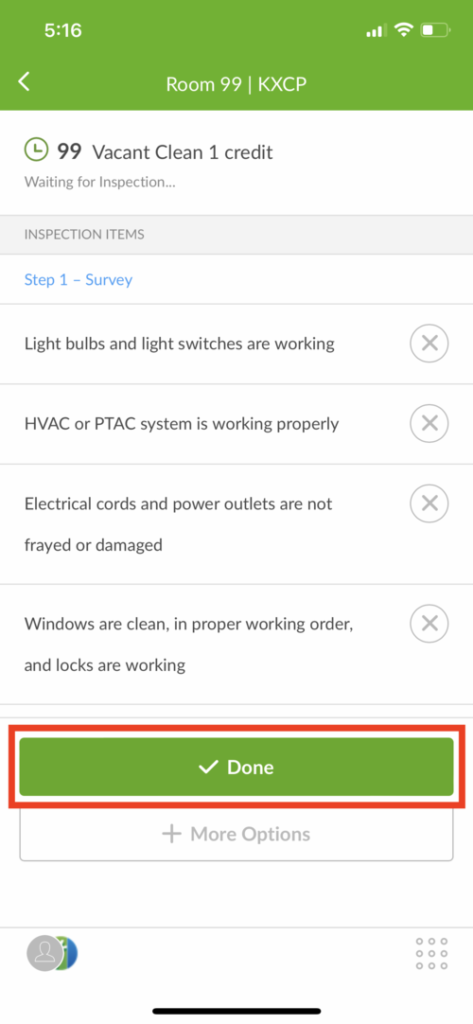
-
Pro Tip: Depending on what needs attention within the room, this inspection may prompt follow-up action from other staff.
6. Tap Submit to complete your inspection.
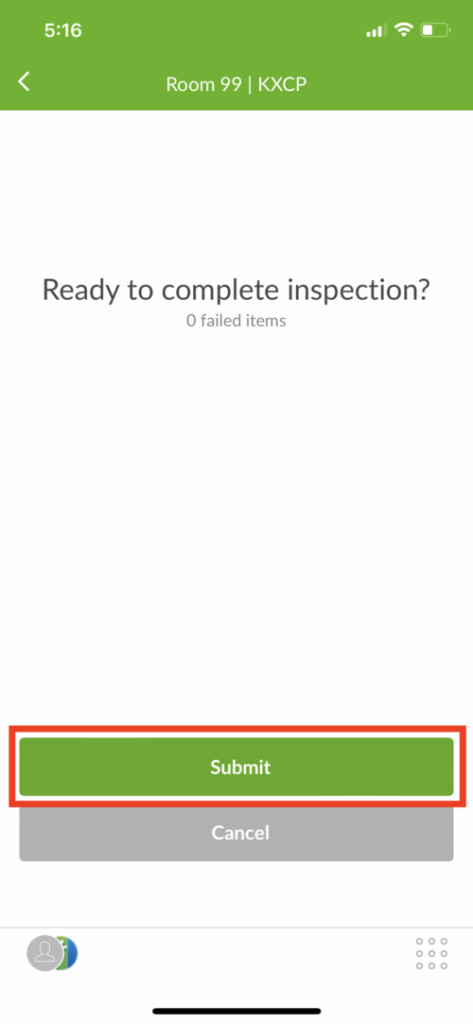
- Pro Tip: Note that any inspections with failed items will not be moved to the Done/Guest Ready section until all failed items are fixed in Quore.
How to Inspect an Unassigned Room
1. As a housekeeping supervisor during a breakout (mobile device only), click on + Unassigned.
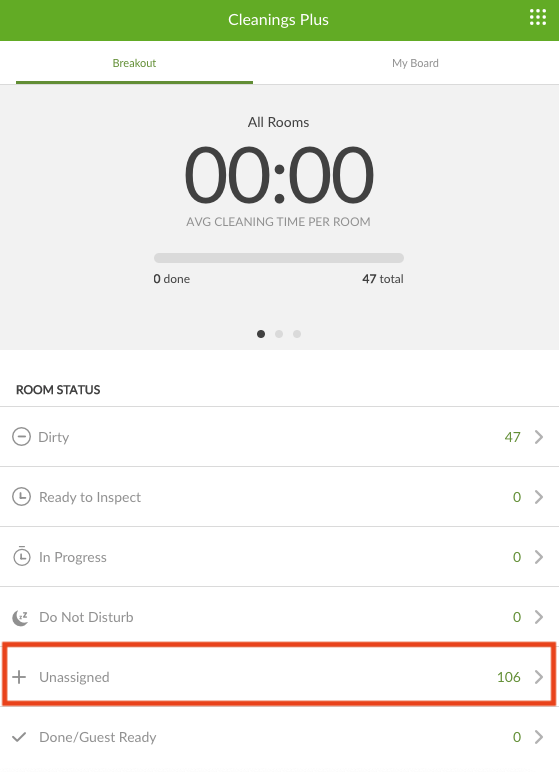
2. Select an unassigned room to add to the breakout, select the cleaning type from the dropdown then click Inspect Room.
3. The room will be “Vacant Clean” status. Click Start Inspection to complete the inspection as normal.
-
Pro Tip: Since unassigned to a housekeeper, all failed items will be corrected by the inspector. These rooms will show as “Unknown” for the housekeeper in the Records of the Cleanings Plus app.

