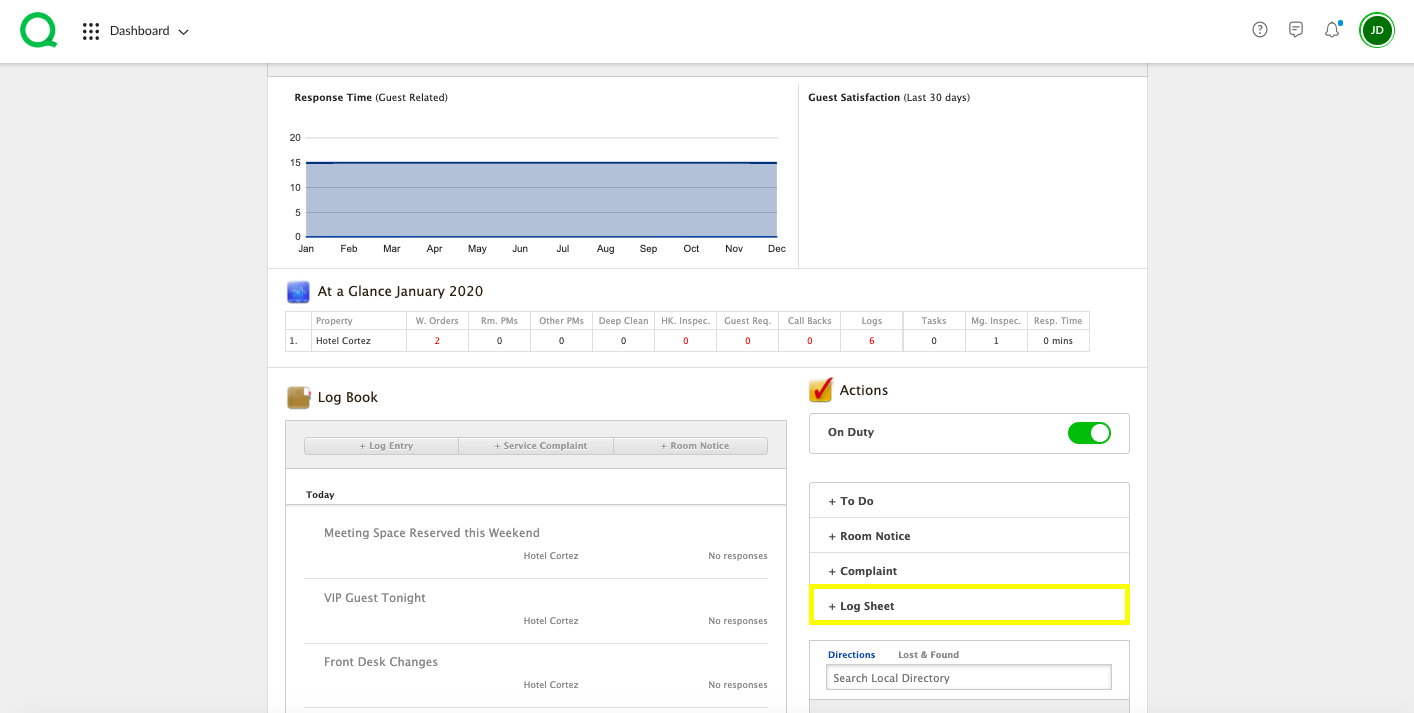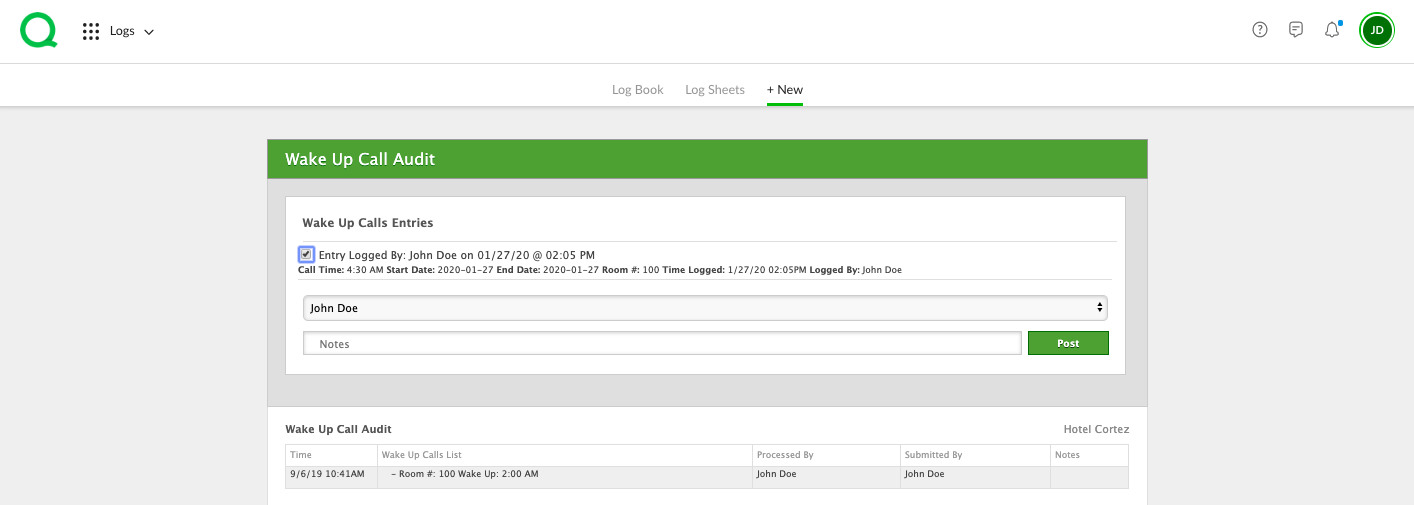In this article, we explain how to schedule wake up calls using the Wake Up Calls log sheet and how to confirm those calls were logged using the Wake Up Call Audit log sheet.
How to Schedule a Wake Up Call
1. From the desktop Dashboard, click in the + Log Sheet button in the Actions section.
2. Click Wake Up Calls.
3. Select a call time from the dropdown, enter a start and end date, enter a room number, add any notes, and click the green Post button.
The entry will appear below in the Wake Up Calls section with the time the call was logged and who logged it.
How to Confirm a Wake Up Call
1. From the desktop Dashboard, click in the + Log Sheet button in the Actions section.
2. Click Wake Up Call Audit.
3. Select the entries by clicking the available boxes.
4. Select a name from the Processed By dropdown, enter the password, and click the green Verify Password button.
5. Enter any notes, then click the green Post button.
-
Pro Tip: Any wake up call scheduled in the Wake Up Calls log sheet will appear as an entry in the Wake Up Call Audit.
You can track and view past entries in the Logs app or Reports app. Click here to learn more.