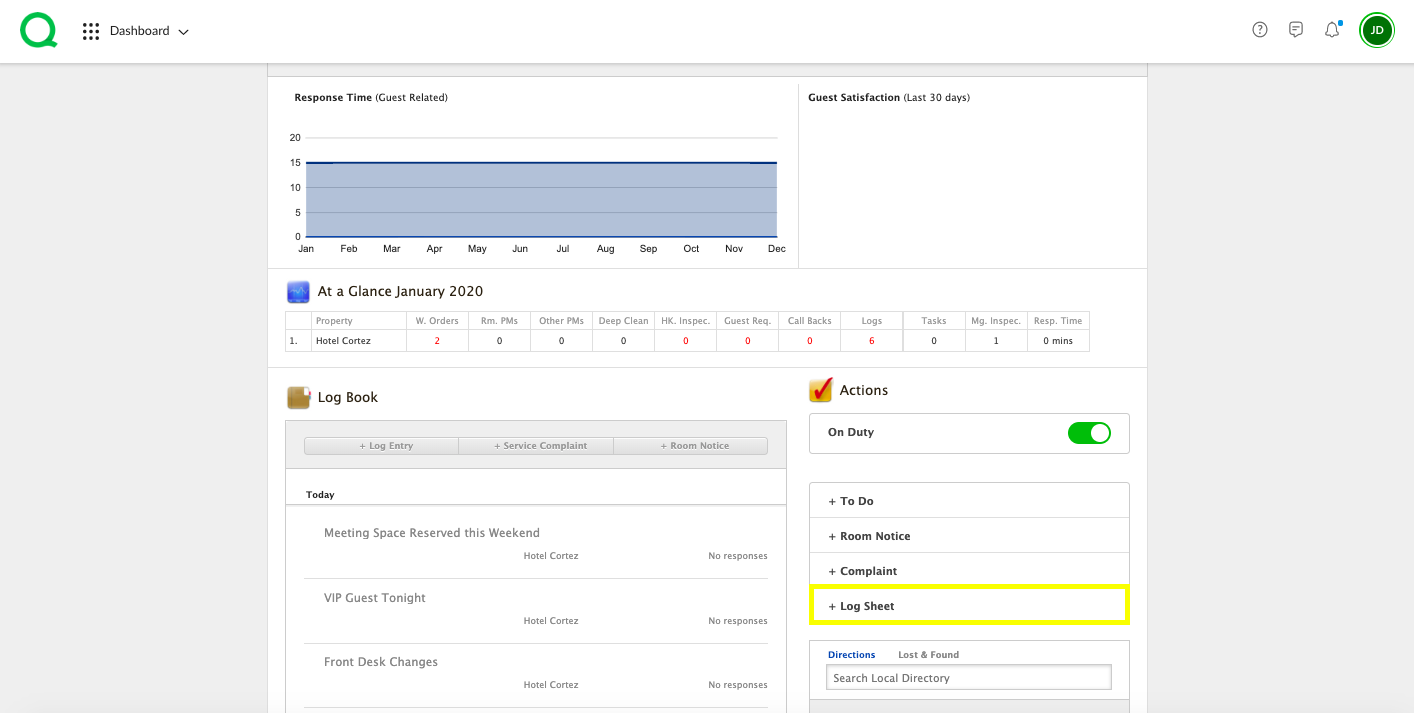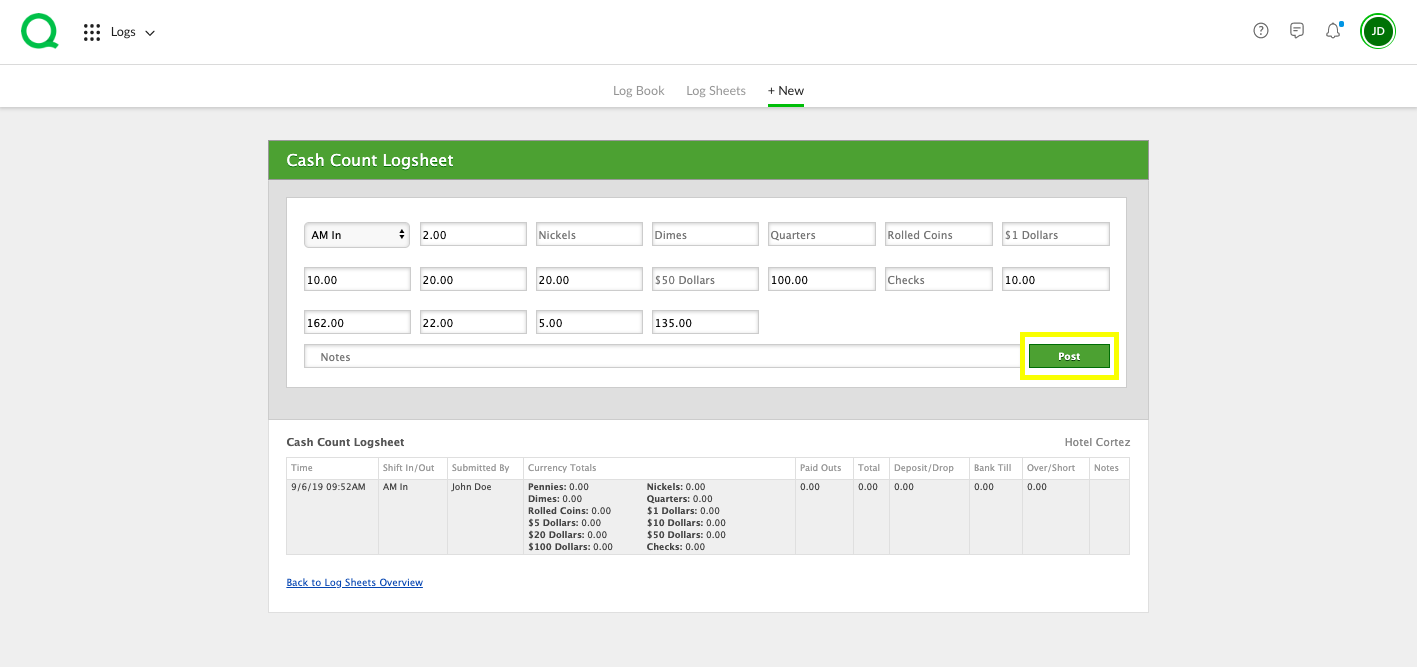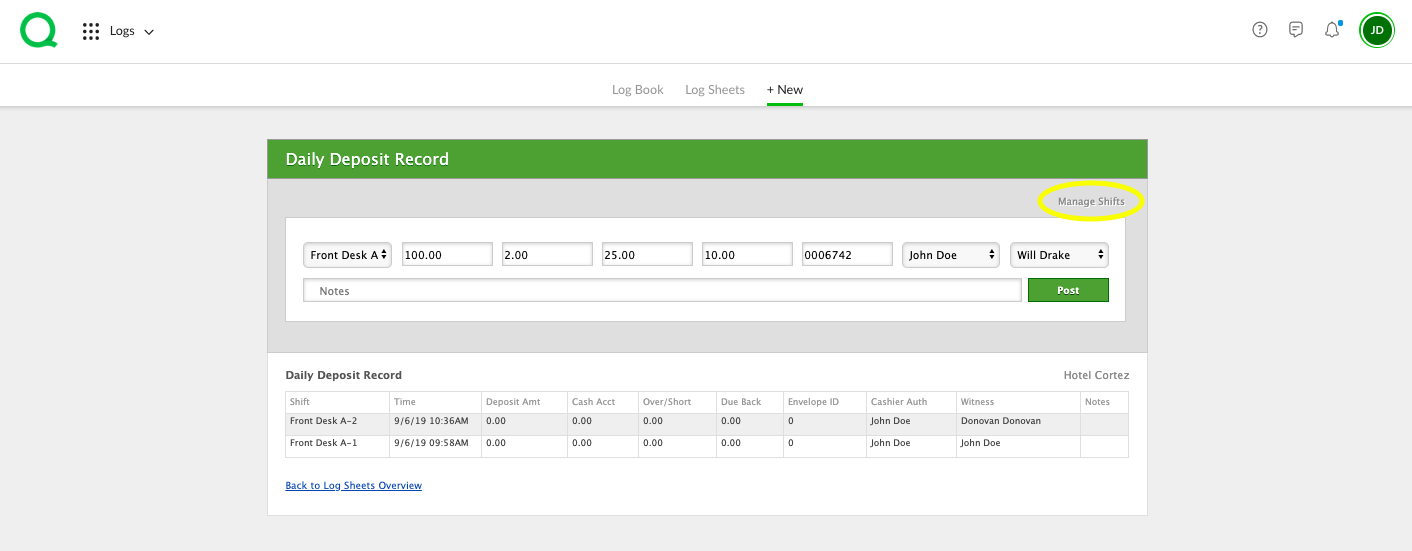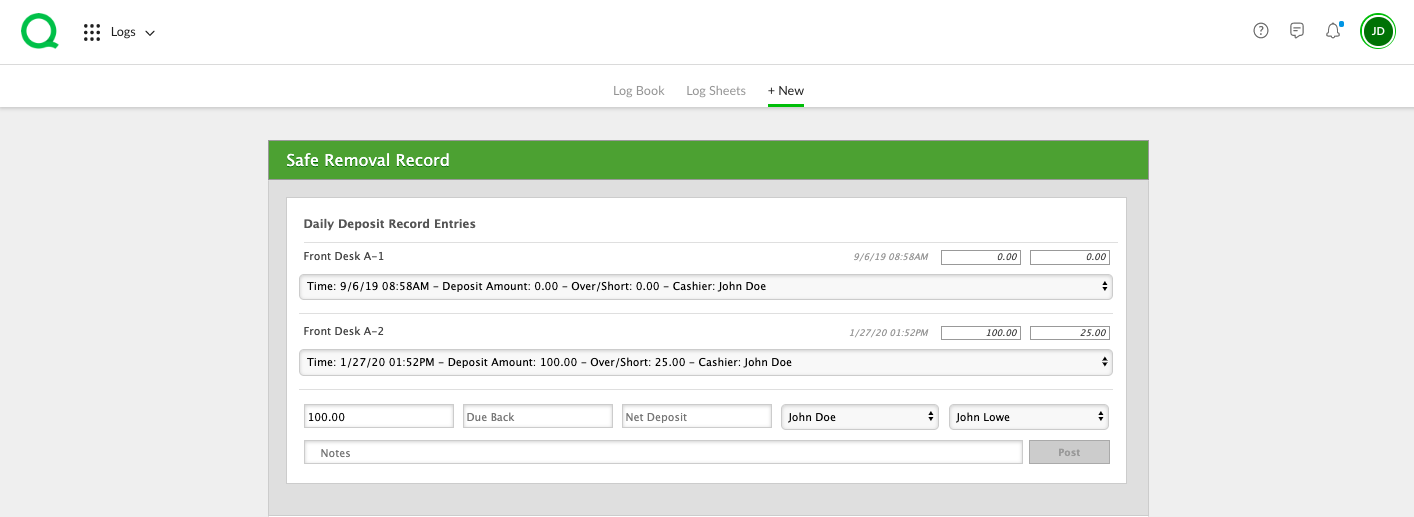In this article, you will learn how to enter your cash count, daily deposit records, and safe removal records through the log sheets app.
How to Use the Cash Count Log Sheet
How to Use the Daily Deposit Record
How to Use the Safe Removal Record
How to Use the Cash Count Log Sheet
1. To enter your cash count, log in to the desktop version of Quore.
2. From the Dashboard, click the + Log Sheet button located in the Actions section.
3. Click Cash Count Logsheet.
4. Select a shift from the dropdown, then enter values into the appropriate fields. The third row of fields must be filled out in order for your Post button to turn green.
-
Pro Tip: If your Post button does not turn green, you will be unable to submit your entry.
5. When all necessary fields have been filled out, click the green Post button.
How to Use the Daily Deposit Record
Before using the Daily Deposit Record, a GM, AGM, or Ops Manager should customize the default shifts to fit your hotel. To customize a shift, click the Manage Shifts link from the Daily Deposit Record page.
1. From the desktop Dashboard, click the + Log Sheet button.
2. Click Daily Deposit Record.
3. Select the shift from the dropdown menu.
4. Enter the amounts and select the appropriate options from the remaining fields.
5. Click the green Post button.
-
Pro Tip: This information feeds into your Safe Removal record.
How to Use the Safe Removal Record
1. From the desktop Dashboard, click on the + Log Sheet button.
2. Click Safe Removal Record.
3. Select the daily deposit record you wish to use from the dropdown menu.
4. Enter the Total, Due Back, Net Deposit, and select yourself from the Prepared By dropdown and another user from the Witness dropdown.
-
Pro Tip: Whoever you select from the witness dropdown will have to enter their Quore password in order to submit the entry.
5. Click the green Post button.
You can track and view past entries in the Logs app or Reports app. Click here to learn more.