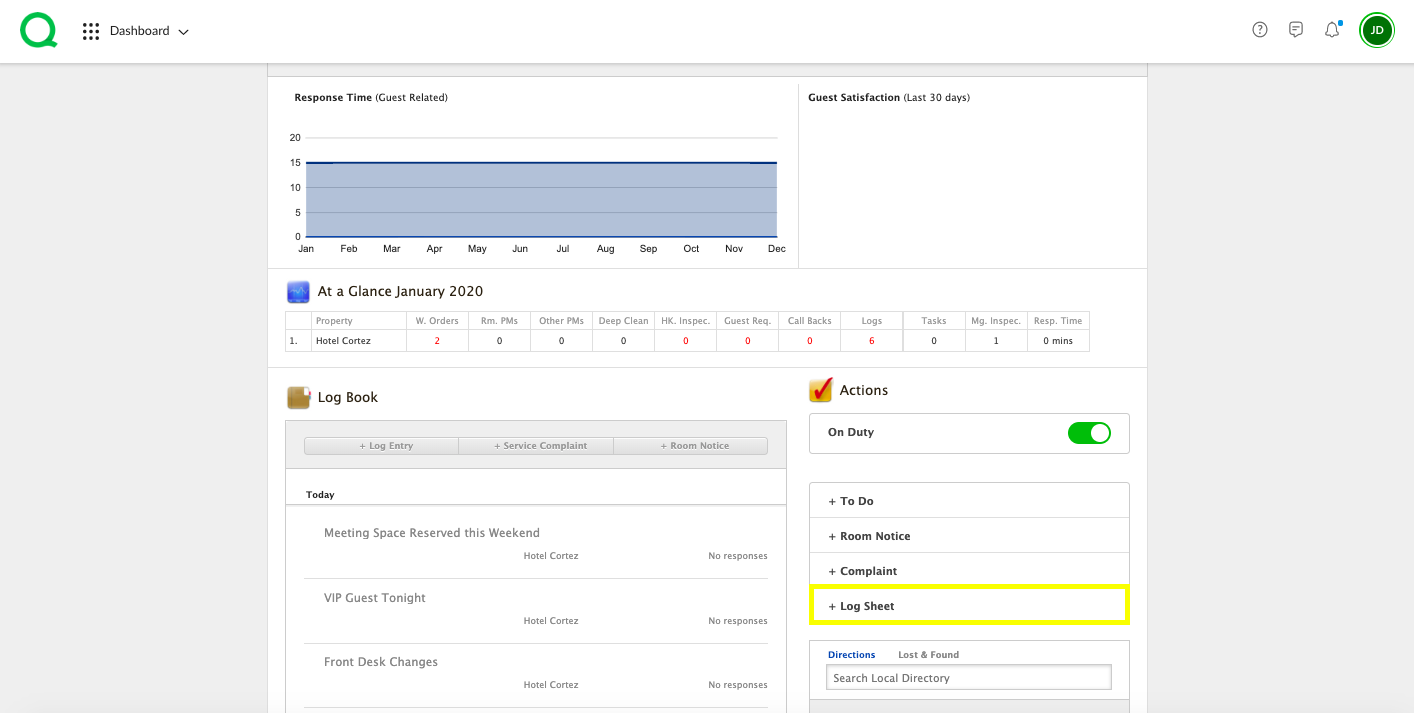In this article, we explain how to use the Received Guest Packages and Guest Package Pick Up log sheets.
How to Use Received Guest Packages
1. From the desktop Dashboard, click on the + Log Sheet button in the Actions section.
2. Click Received Guest Packages.
3. Enter the guest name, package type, quantity, location stored, and guest arrival date. Select your name, enter your password, and add any notes.
4. Click the green Post button when finished.
The entry will appear below. Active Received Guest Packages entries will feed directly into the Guest Package Pick Up log sheet.
How to Use Guest Package Pick Up
1. On the desktop Dashboard, click the + Log Sheet button in the Actions section.
2. Click Guest Package Pick Up.
3. Checkmark the box beside the Received Guest Package entry you wish to select.
4. Select a name from the Logged By dropdown. The user you select must enter their password.
5. Add any relevant notes if you wish.
6. Click the green Post button.
The entry will post below.
You can track and view past entries in the Logs app or Reports app. Click here to learn more.